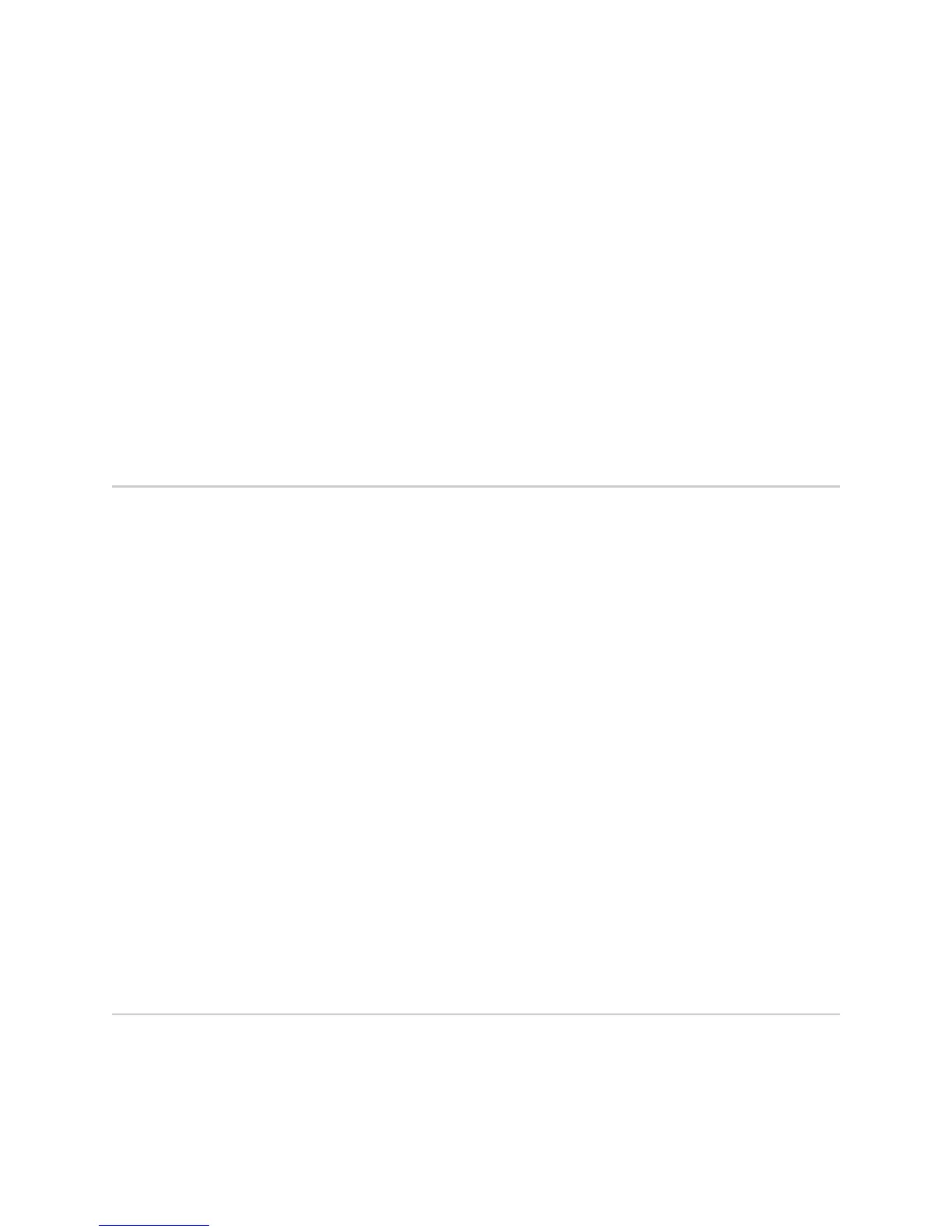Using Telnet 5
Chapter 1: Accessing the Switch
DHCP is an extension of another network IP management protocol, Bootstrap
Protocol (BOOTP), with an additional capability of being able to allocate reusable
network addresses and configuration parameters for client operation.
Built on the client/server model, DHCP allows hosts or clients on an IP network to
obtain their configurations from a DHCP server, thereby reducing network
administration. The most significant configuration the client receives from the
server is its required IP address; (other optional parameters include the “generic”
filename to be booted, the address of the default gateway, and so forth).
To enable DHCP on an IP interface, use the following commands:
ex2500(config)# interface ip 1
ex2500(config-ip-if)# dhcp enable
ex2500(config-ip-if)# exit
Using Telnet
A Telnet connection offers the convenience of accessing the switch from any
workstation connected to the network. Telnet access provides the same options for
user access and administrator access as those available through the console port.
To configure the switch for Telnet access, you need to have a device with Telnet
software located on the same network as the switch. The switch must have an IP
address. The switch can get its IP address in one of two ways:
Dynamically, from a DHCP server on your network
Manually, when you configure the switch IP address
Once you have configured the switch with an IP address and gateway, you can
access the switch from any workstation connected to the management network.
Telnet access provides the same options for user and administrator access as those
available through the console port.
By default, Telnet access is enabled. Use the following command to disable or
enable Telnet access:
ex2500(config)# [no] access telnet
To establish a Telnet connection with the switch, you can run the Telnet program
on your workstation and issue the
telnet command with the switch IP address:
telnet <switch IP address>
Using the EX2500 Web Device Manager
The EX2500 Web Device Manager is a Web-based management interface for
interactive switch access through your Web browser.
The Web Device Manager provides access to the common configuration,
management and operation features of the switch through your Web browser. For
more information, see the EX2500 Ethernet Switch Web Device Manager Guide.
