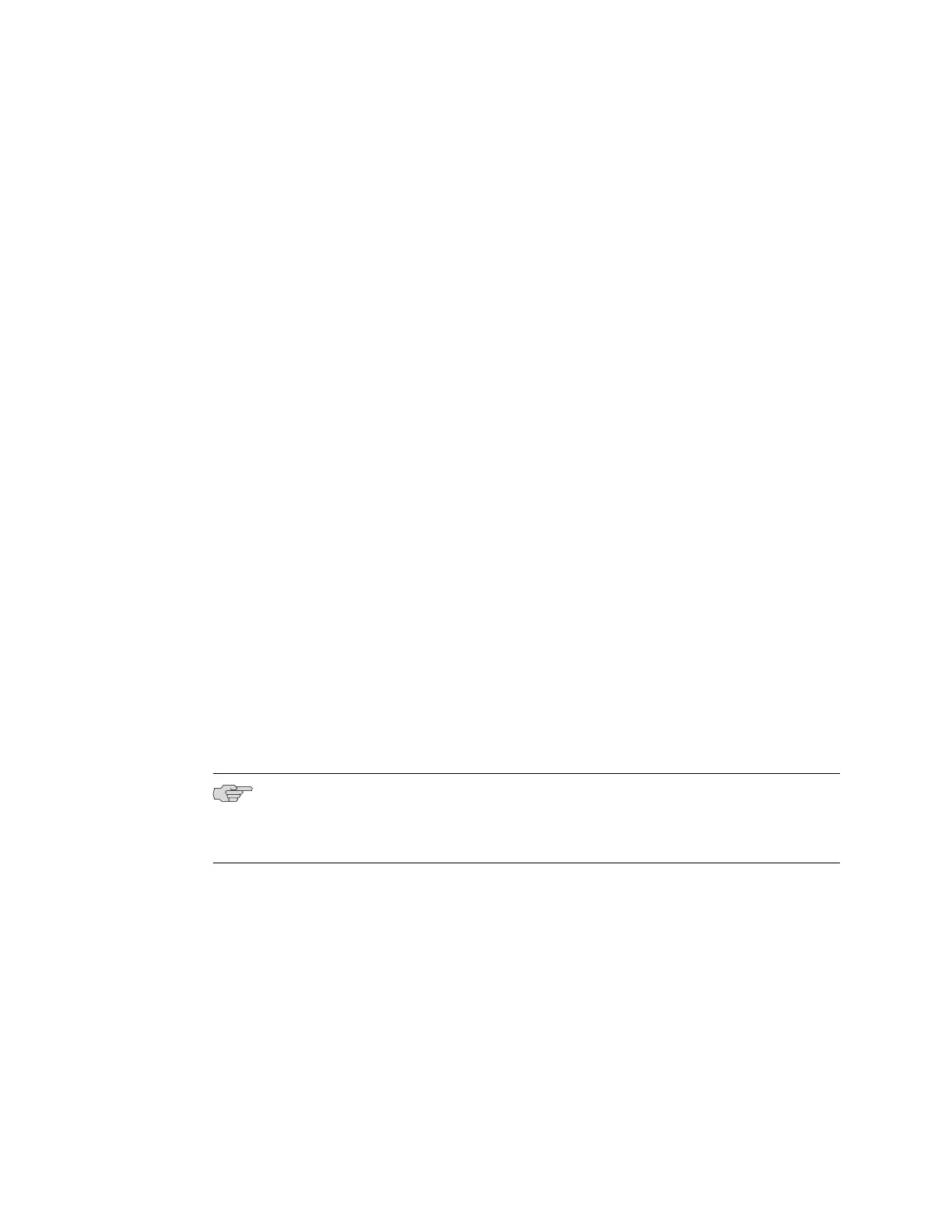Hit [Enter] to boot immediately, or space bar for command prompt.
Press the Spacebar to pause the switch in the loader state (after the JUNOS
Software has loaded on the switch but before the software starts).
The loader> prompt appears.
3. Set the baud rate:
loader> set baudrate=115200
Press Enter.
4. Press Enter when you see the following message:
Switch baud rate to 115200 bps and press Enter.
The loader> prompt reappears.
5. Save the new serial console speed:
loader> save
Press Enter. The serial console speed is now set to 115200 baud.
6. Boot the software:
loader> boot
The boot process proceeds as normal and ends with a login prompt.
Configuring the Modem
Before you connect the modem, you must configure the modem with required port
settings.
NOTE: The following procedure uses Hayes-compatible-modem commands to
configure the modem. If your modem is not Hayes-compatible, see the documentation
for your modem for the equivalent modem commands.
To configure the modem:
1. Connect the modem to the desktop or notebook computer.
2. Power on the modem.
3. From the computer, start your asynchronous terminal emulation application
(such as Microsoft Windows HyperTerminal) and select the COM port to which
the modem is connected (for example, COM1).
4. Configure the port settings shown in Table 26 on page 96.
Configuring the Modem ■ 95
Chapter 10: Connecting the Switch
