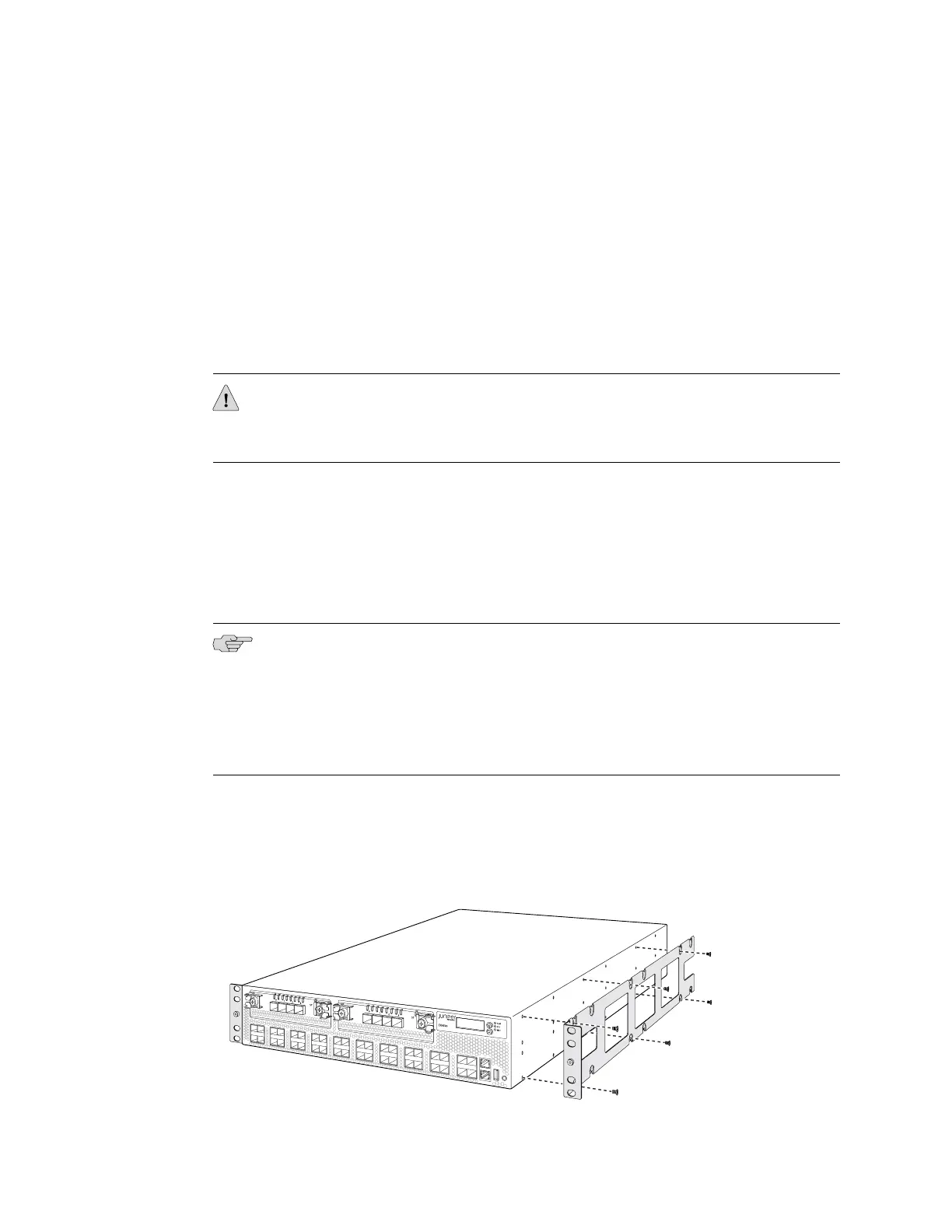Ensure that you have the following parts and tools available:
■ Phillips (+) screwdriver, number 2
■ 12 flat-head M4x6-mm Phillips mounting screws (provided with the four-post
rack-mount kit)
■ One pair of front brackets
■ One pair of rear brackets
■ Screws to secure the front brackets and the rear brackets to the rack (not
provided)
CAUTION: If you are mounting multiple units on a rack, mount the heaviest unit at
the bottom of the rack and mount the other units from the bottom of the rack to the
top in decreasing order of the weight of the units.
To mount the switch on four posts in a rack:
1. Place the switch on a flat, stable surface.
2. Align a front bracket (either flush with the front of the chassis or 2-in.-recessed
from the front of the chassis) along the side panel of the switch chassis. Align
the two holes in the front of the brackets with the two holes on the front of the
side panel.
NOTE: Each side of the chassis has twelve holes for attaching the front brackets to
the switch.
Six holes on the chassis side align with six holes in the front bracket when the front
bracket is mounted flush with the chassis front or recessed 2 in. from the front of
the chassis.
3. Insert M4x6-mm Phillips flat-head mounting screws into the two aligned holes
and tighten the screws. Ensure that the remaining four holes in the front bracket
are aligned with the four holes in the side panel. See Figure 25 on page 69.
Figure 25: Attaching the Front Bracket to the Switch Chassis
Mounting an EX4500 Switch on Four Posts in a Rack or Cabinet ■ 69
Chapter 8: Installing the Switch
