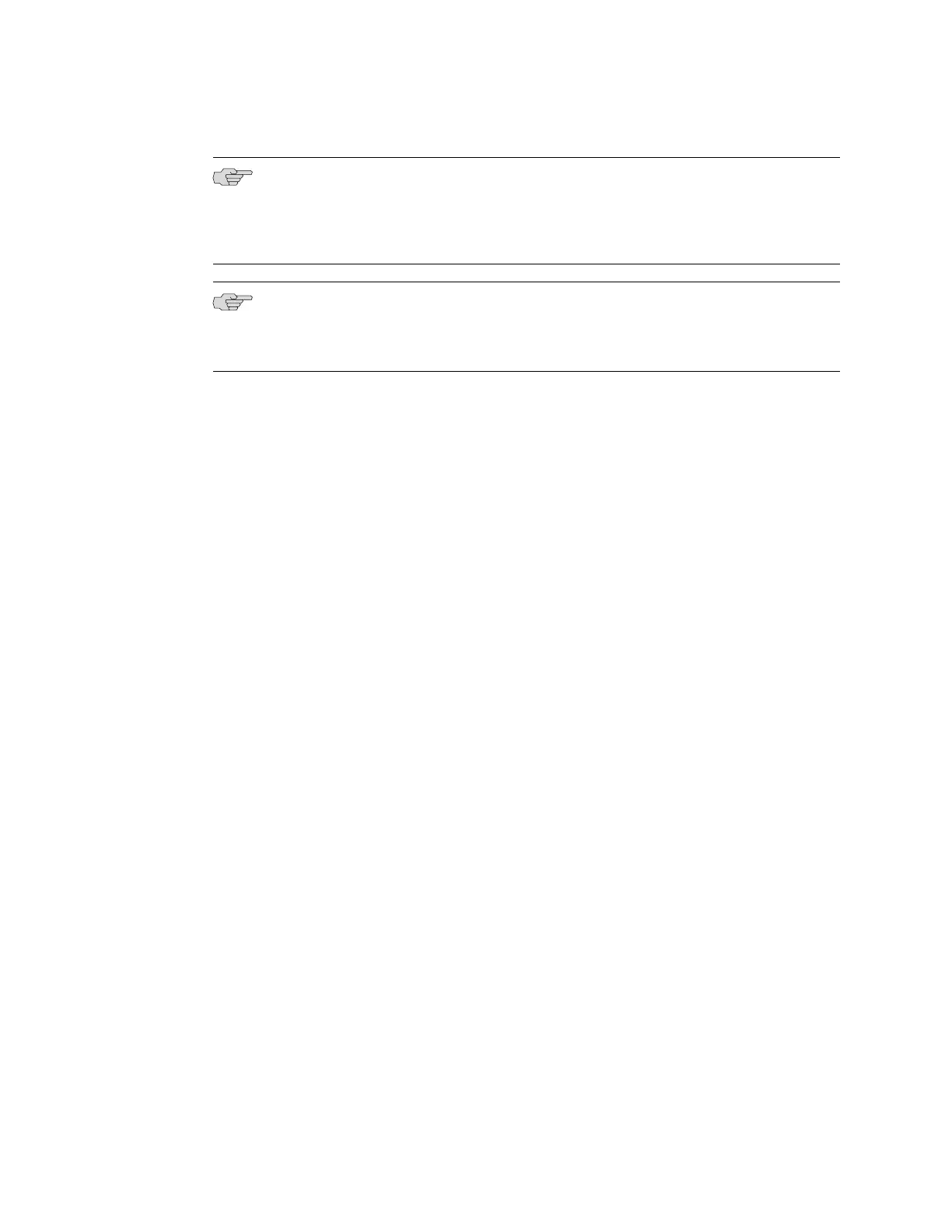NOTE: If your laptop or PC does not have a DB-9 male connector pin and you want
to connect your laptop or PC directly to the switch, use a combination of the RJ-45
to DB-9 female adapter supplied with the switch and a USB to DB-9 male adapter.
You must provide the USB to DB-9 male adapter.
NOTE: Most modems have an RS-232 DB-25 connector. You must separately purchase
an adapter to connect your modem to the RJ-45 to DB-9 adapter and Ethernet cable
supplied with the switch.
To connect a modem to the console port:
1. Turn off power to the switch.
2. Turn off power to the modem.
3.
Connect one end of the cable to the console port (labeled CON or CONSOLE) on
the switch.
For the location of the console port on different EX Series switches:
■ See Rear Panel of an EX2200 Switch.
■ See Rear Panel of an EX3200 Switch.
■ See Rear Panel of an EX4200 Switch.
■ See “Front Panel of an EX4500 Switch” on page 7.
■ See Switch Fabric and Routing Engine (SRE) Module in an EX8208 Switch.
■ See Routing Engine (RE) Module in an EX8216 Switch.
4. Connect the other end of the cable to the RJ-45 to DB-9 serial port adapter
supplied with your switch.
5. Connect the serial port adapter to the DB-9 female to DB-25 male adapter or
other adapter appropriate for your modem.
6. Plug the modem adapter into the DB-25 connector on the modem.
7. Connect one end of the phone cable to the modem and the other end to your
telephone network.
8. Turn on the power to your modem.
9. Power on the switch.
Related Topics Connecting an EX Series Switch to a Management Console on page 92■
■ Console Port Connector Pinout Information for an EX Series Switch on page 28
Connecting the Modem to the Console Port ■ 97
Chapter 10: Connecting the Switch
