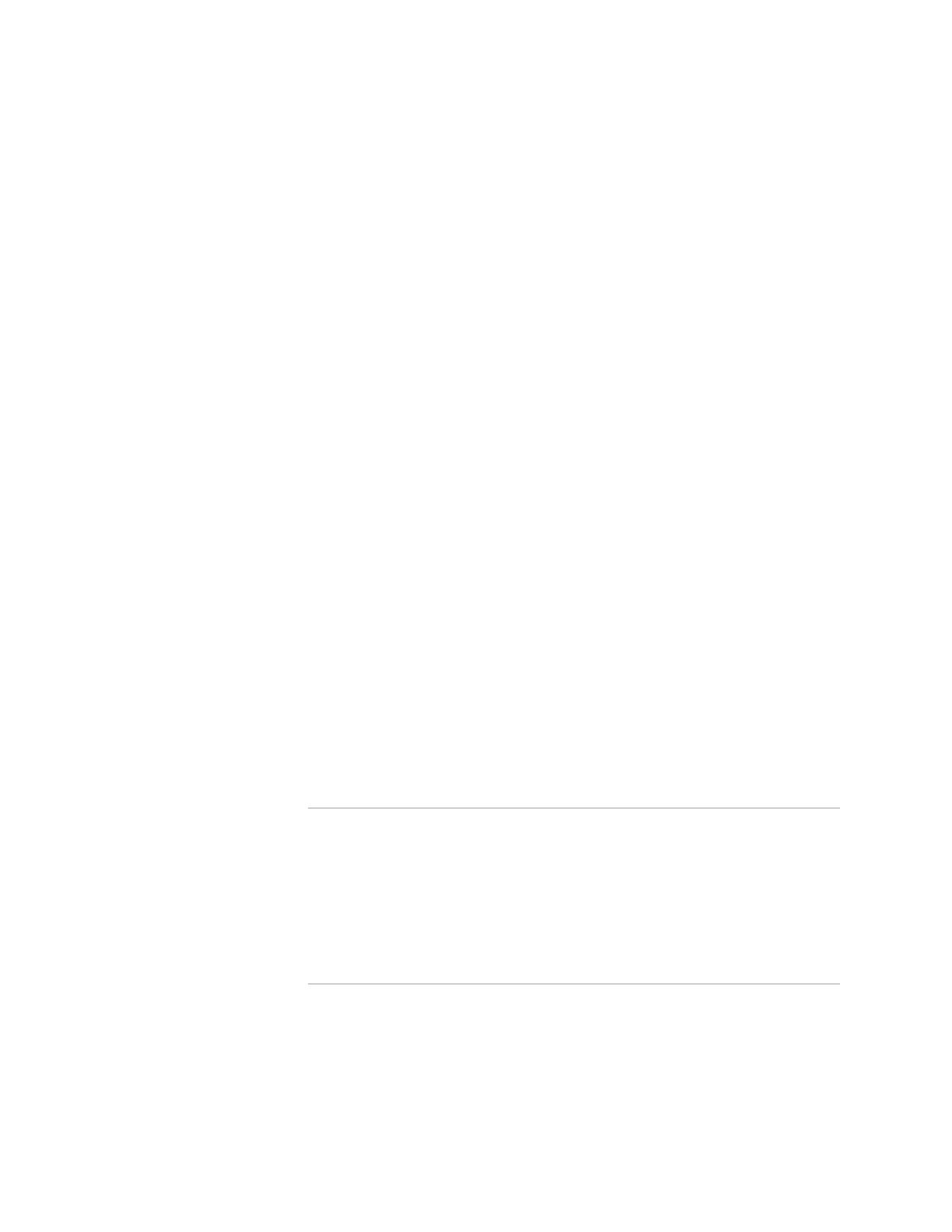Figure 24: Mounting the Switch on Two Posts in a Rack ................................67
Figure 25: Attaching the Front Bracket to the Switch Chassis ........................69
Figure 26: Mounting the Switch on the Front Posts in a Rack ........................70
Figure 27: Sliding the Rear Brackets to the Rear of a Four-Post Rack .............70
Chapter 9 Installing Switch Components 73
Figure 28: Installing a Power Supply in an EX4500 Switch ............................75
Figure 29: Installing a Fan Tray in an EX4500 Switch ....................................76
Figure 30: Uplink Module Slots in an EX4500 Switch ....................................77
Figure 31: Installing an Uplink Module in an EX4500 Switch .........................78
Figure 32: Installing an Intraconnect Module in an EX4500 Switch ...............80
Figure 33: Installing a Transceiver in an EX Series Switch .............................82
Chapter 10 Connecting the Switch 83
Figure 34: Connecting a Grounding Cable to an EX Series Switch .................83
Figure 35: Connecting the Grounding Lug to an EX4200 Switch on a Four-Post
Rack .......................................................................................................86
Figure 36: Power Cord Retainer in an AC Power Supply ................................90
Figure 37: Connecting the Power Supply Cord to an EX4500 Switch .............91
Figure 38: Ethernet Cable Connector .............................................................91
Figure 39: Connecting an EX Series Switch to a Network for Out-of-Band
Management ...........................................................................................92
Figure 40: Ethernet Cable Connector .............................................................92
Figure 41: Connecting an EX Series Switch to a Management Console Through
a Console Server .....................................................................................93
Figure 42: Connecting an EX Series Switch Directly to a Management
Console ...................................................................................................93
Figure 43: Ethernet Cable Connector .............................................................96
Figure 44: Connecting a Fiber-Optic Cable to an Optical Transceiver Installed
in an EX Series Switch ............................................................................98
Chapter 11 Performing Initial Configuration 101
Figure 45: LCD Panel in an EX3200, EX4200, EX4500, or EX8200
Switch ...................................................................................................110
Part 4 Removing the Switch and Switch Components
Chapter 13 Removing Switch Components 117
Figure 46: Removing a Power Supply from an EX4500 Switch ....................119
Figure 47: Removing a Fan Tray from an EX4500 Switch ...........................121
Figure 48: Removing an Uplink Module from an EX4500 Switch ................122
Figure 49: Removing an Intraconnect Module from an EX4500 Switch .......124
Figure 50: Removing a Transceiver from an EX Series Switch .....................127
Part 6 Returning Hardware
Chapter 15 Returning the Switch or Switch Components 135
Figure 51: Location of the Serial Number ID Label on an EX4500 Switch ....137
Figure 52: Location of the Serial Number ID Label on an AC Power Supply
Used in an EX4500 Switch ....................................................................138
Figure 53: Location of the Serial Number ID Label on the Fan Tray Used in
an EX4500 Switch ................................................................................138
xiv ■ List of Figures
Complete Hardware Guide for EX4500 Ethernet Switches
