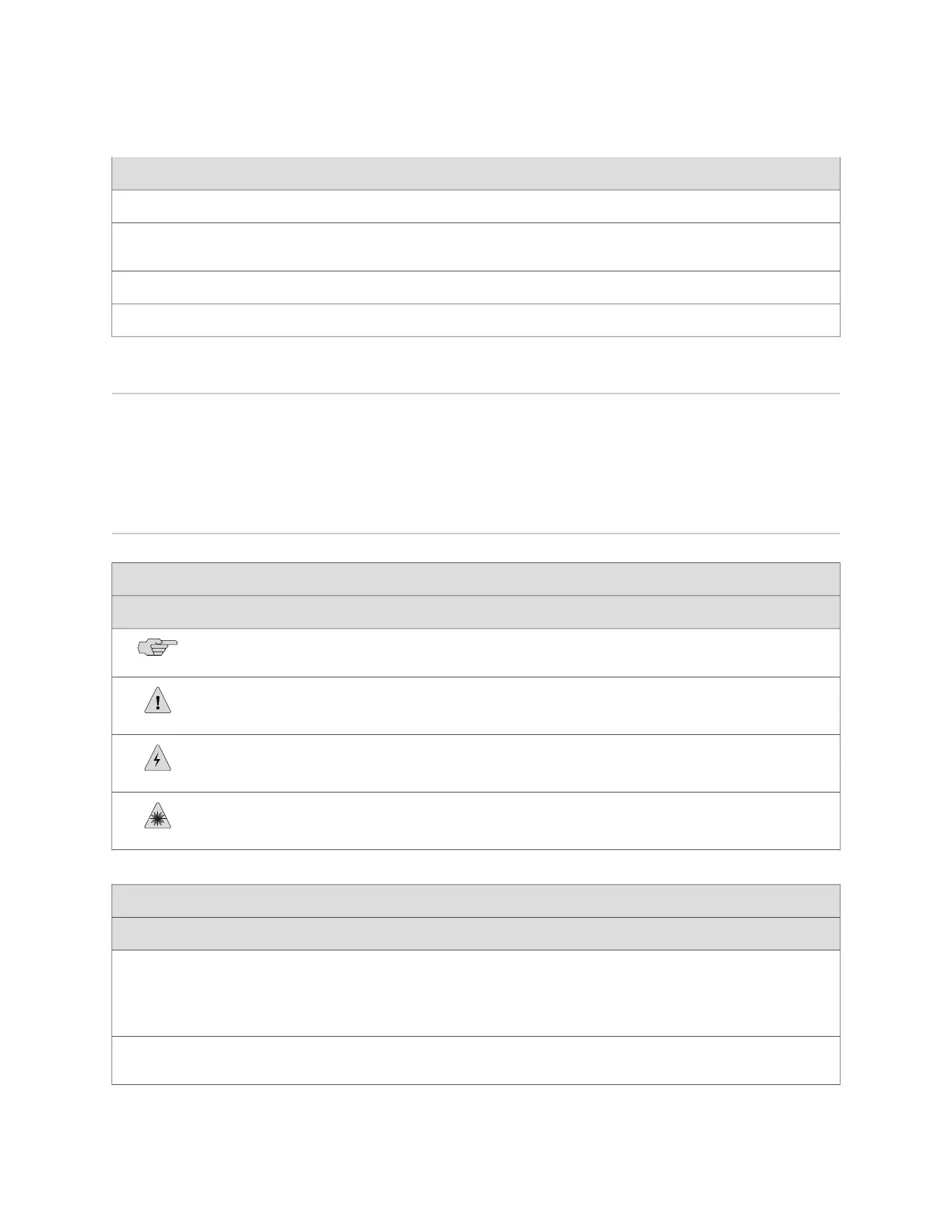DescriptionTitle
JUNOS® Software for EX Series Switches, Release 10.2: System Setup
JUNOS® Software for EX Series Switches, Release 10.2: User and Access
Management
JUNOS® Software for EX Series Switches, Release 10.2: User Interfaces
JUNOS® Software for EX Series Switches, Release 10.2: Virtual Systems
Downloading Software
You can download JUNOS Software for EX Series switches from the Download
Software area at http://www.juniper.net/customers/support/ . To download the software,
you must have a Juniper Networks user account. For information about obtaining an
account, see http://www.juniper.net/entitlement/setupAccountInfo.do.
Documentation Symbols Key
Notice Icons
DescriptionMeaningIcon
Indicates important features or instructions.Informational note
Indicates a situation that might result in loss of data or hardware damage.Caution
Alerts you to the risk of personal injury or death.Warning
Alerts you to the risk of personal injury from a laser.Laser warning
Text and Syntax Conventions
ExamplesDescriptionConvention
To enter configuration mode, type the
configure command:
user@host> configure
Represents text that you type.
Bold text like this
user@host> show chassis alarms
No alarms currently active
Represents output that appears on the
terminal screen.
Fixed-width text like this
Downloading Software ■ xxi
About This Topic Collection
