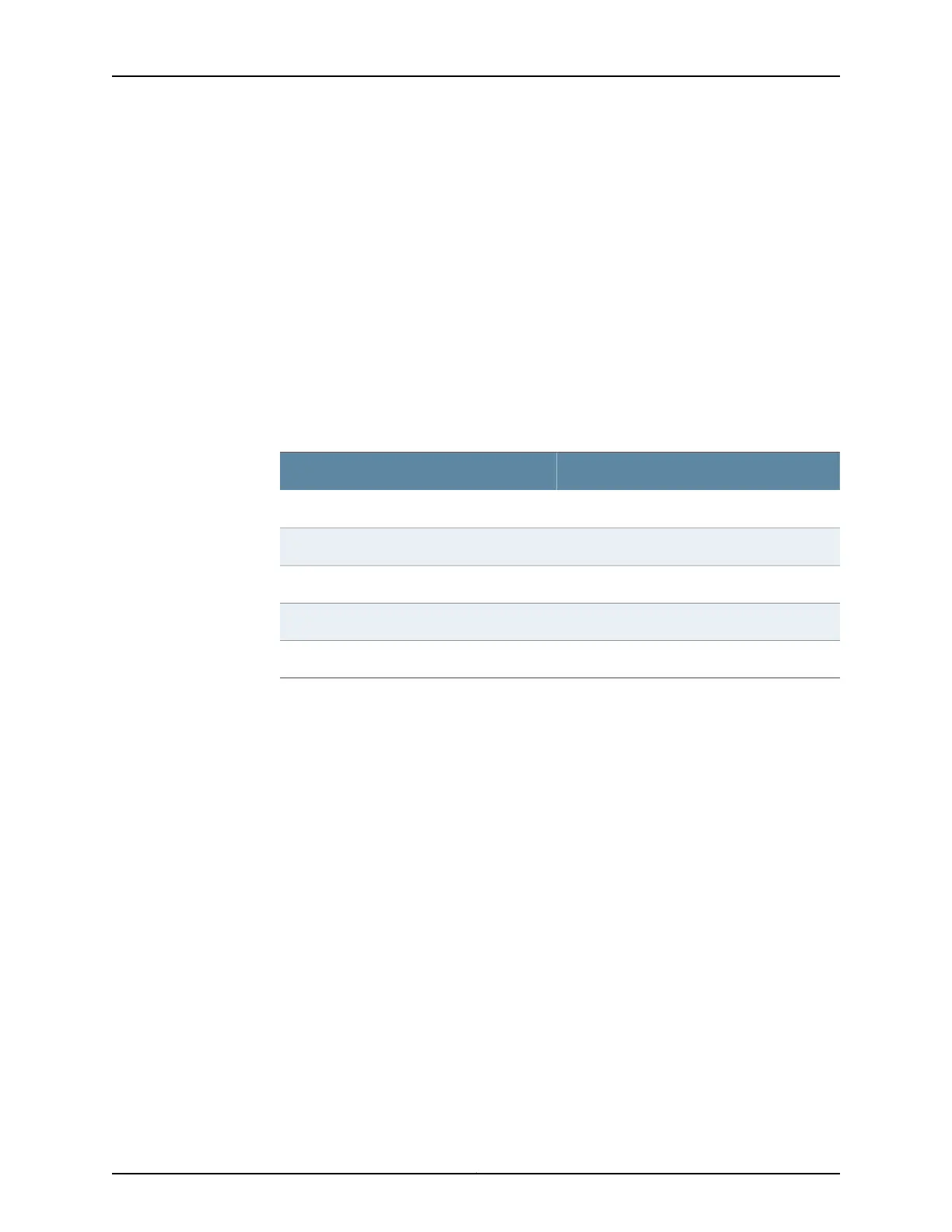3. Plug one end of the Ethernet cable supplied with your services gateway into the RJ-45
to DB-9 serial port adapter supplied with your services gateway (see Figure 20 on
page 103).
4. Plug the RJ-45 to DB-9 serial port adapter into the serial port on the management
device (see Figure 20 on page 103).
5. Connect the other end of the Ethernet cable to the console port on the services
gateway (see Figure 20 on page 103).
6. Turn on the power to the management device.
7. Start an asynchronous terminal emulation application (such as Microsoft Windows
HyperTerminal), and select the appropriate COM port to use (for example, COM1).
8. Configure the port settings as shown in Table 33 on page 104.
Table 33: Port Settings for Connecting to the Console Port
ValuePort Settings
9600Bits per second
8Data bits
NoneParity
1Stop bits
NoneFlow control
9. Power on the services gateway by pressing the Power button on the front panel.
10. Verify that the Power LED on the front panel turns green.
The terminal emulation screen on your management device displays the startup
sequence. When the services gateway has finished starting up, a login prompt appears.
11. Log in as the user root. No password is required at initial connection, but you must
assign a root password before committing any configuration settings.
Related
Documentation
Connecting an SRX220 Services Gateway to the CLI Remotely on page 105•
• Performing Initial Software Configuration on the SRX220 Services Gateway Using the
CLI on page 113
• Connecting to the SRX220 Services Gateway Setup Wizard on page 101
• SRX220 Services Gateway Software Configuration Overview on page 109
• SRX220 Services Gateway Secure Web Access Overview on page 121
Copyright © 2012, Juniper Networks, Inc.104
SRX220 Services Gateway Hardware
