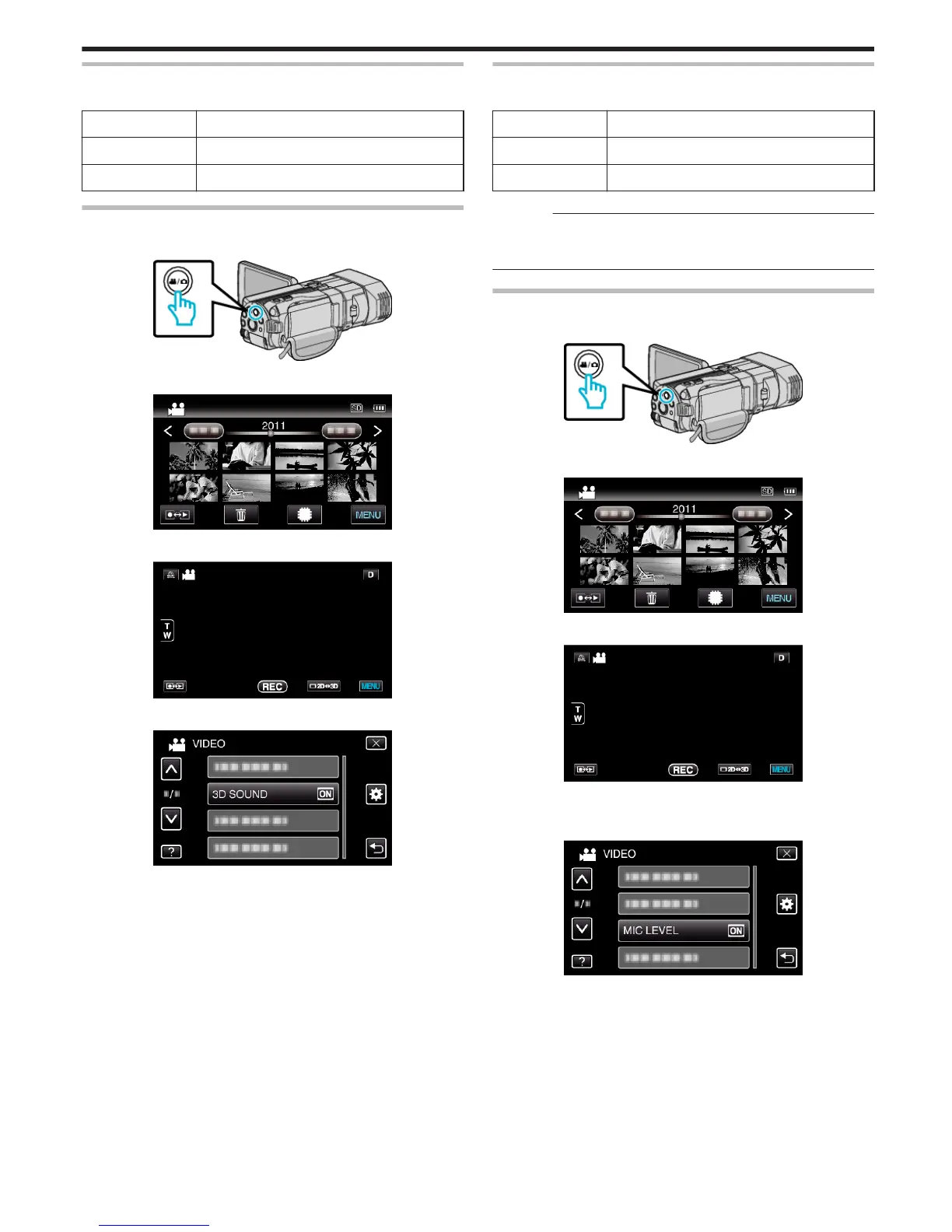3D SOUND
Records realistic audio sounds.
Setting Details
OFF Does not record with 3D sound effects.
ON Records with 3D sound effects.
Displaying the Item
1
Select video mode.
.
2
Tap q to select the recording mode.
.
3
Tap “MENU”.
.
4
Tap “3D SOUND”.
.
MIC LEVEL
Make the adjustments such that “MIC LEVEL” does not turn red.
Setting Details
OFF Hides display of microphone input level.
ON Shows display of microphone input level.
Caution :
0
When “3D VIDEO REC FORMAT” is set to “MP4(MVC)” and recording is
performed together with HDMI output, the microphone input level will not
be displayed. (It will be displayed after recording stops.)
Displaying the Item
1
Select video mode.
.
2
Tap q to select the recording mode.
.
3
Tap “MENU”.
.
4
Tap “MIC LEVEL”.
.
Menu Settings
107
