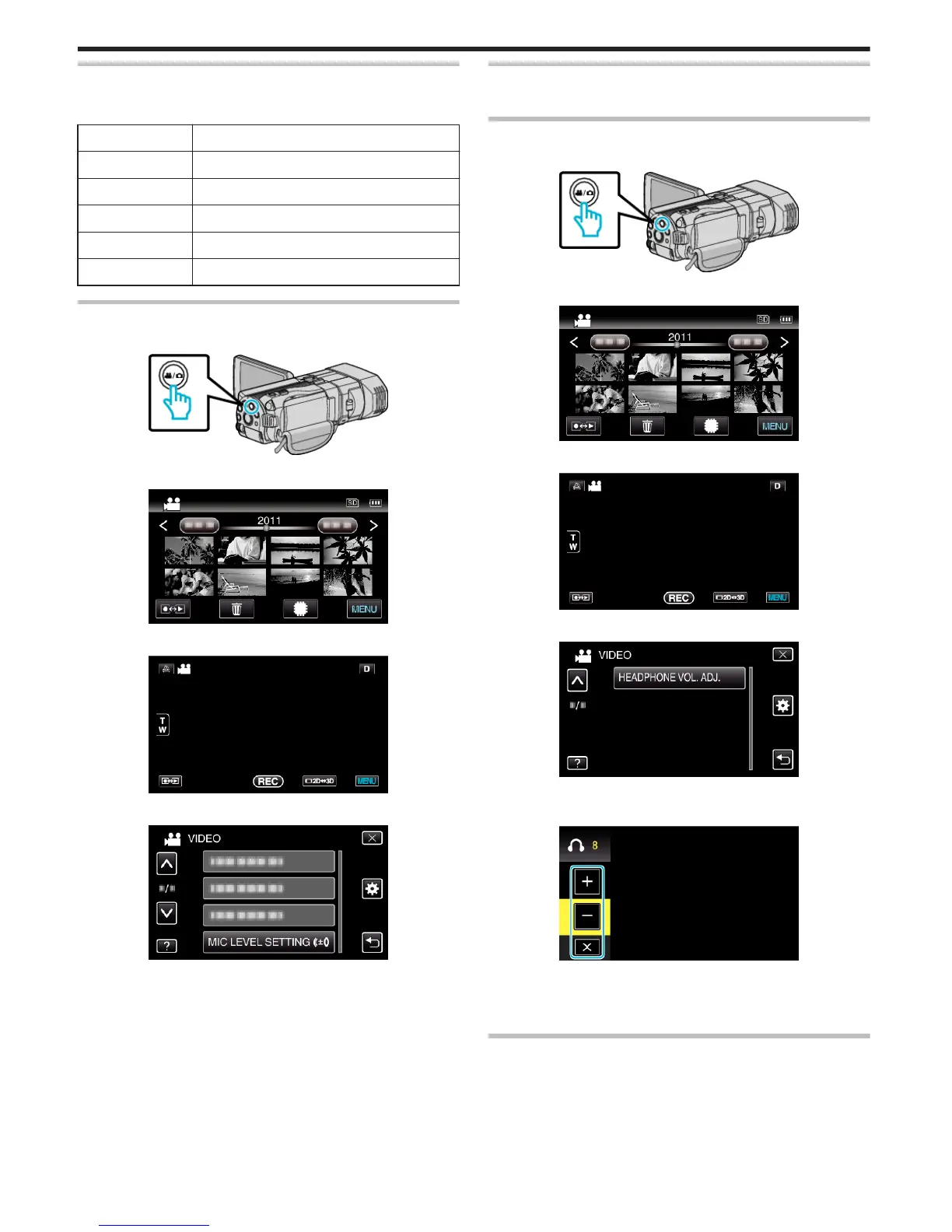MIC LEVEL SETTING
Sets the microphone level.
Make the adjustments such that “MIC LEVEL” does not turn red.
Setting Details
+2 Increases the microphone input level.
+1 Increases the microphone input level slightly.
0 The microphone input level is not changed.
-1 Decreases the microphone input level slightly.
-2 Decreases the microphone input level.
Displaying the Item
1
Select video mode.
.
2
Tap q to select the recording mode.
.
3
Tap “MENU”.
.
4
Tap “MIC LEVEL SETTING”.
.
HEADPHONE VOL. ADJ.
Sets the volume level of the connected headphones.
Adjusting the Volume Level of Headphones During Recording
1
Select video mode.
.
2
Tap q to select the recording mode.
.
3
Tap “MENU”.
.
4
Tap “HEADPHONE VOL. ADJ.”.
.
0
The volume adjustment screen appears.
5
Adjust the volume level of the headphones.
.
0
To turn up the volume, tap “+” on the touch screen.
0
To turn down the volume, tap “-” on the touch screen.
0
Tap L to exit the volume adjustment screen.
Adjusting the Volume Level of Headphones During Playback
1
Select video mode.
Menu Settings
108
