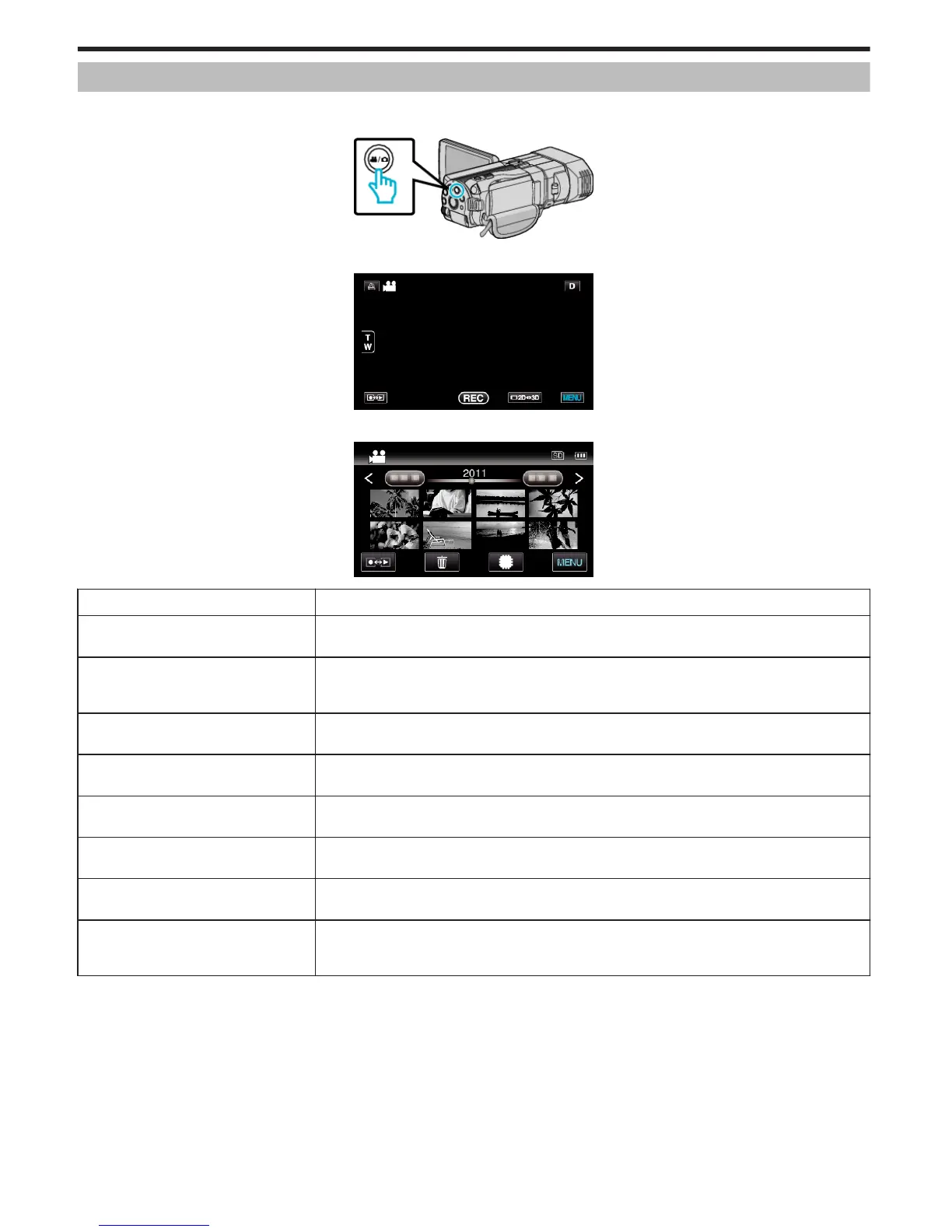Main Menu for Video Playback
You can delete or look for specific videos.
1
Select video mode.
.
2
Tap q to select the playback mode.
.
3
Tap “MENU”.
.
Setting
Details
SEARCH DATE Narrows down the video index screen according to recording dates.
“SEARCH DATE” (A p. 117)
PROTECT/CANCEL Protects files from being deleted accidently.
“Protecting/Releasing Protection of the Currently Displayed File” (A p. 66)
“Protecting/Releasing Protection of Selected Files” (A p. 66)
COPY Copies files from the built-in memory to the SD card.
“COPY” (A p. 117)
MOVE Moves files from the built-in memory to the SD card.
“MOVE” (A p. 117)
TRIMMING Select the required part of a video and save it as a new video file.
“Capturing a Required Part in the Video (TRIMMING)” (A p. 68)
UPLOAD SETTINGS Capture and copy a part of a recorded video (maximum 15 minutes) for uploading to YouTube.
“UPLOAD SETTINGS” (A p. 117)
PLAYBACK OTHER FILE Plays videos with defective management information.
“Playing a Video with Defective Management Information” (A p. 54)
3D MOTION RELIEF Plays back in stop-motion the scenes that are likely to cause motion sickness to prevent its occurrence.
“3D MOTION RELIEF (3D mode only)” (A p. 117)
*Displayed only in the 3D playback mode.
Menu Settings
116
