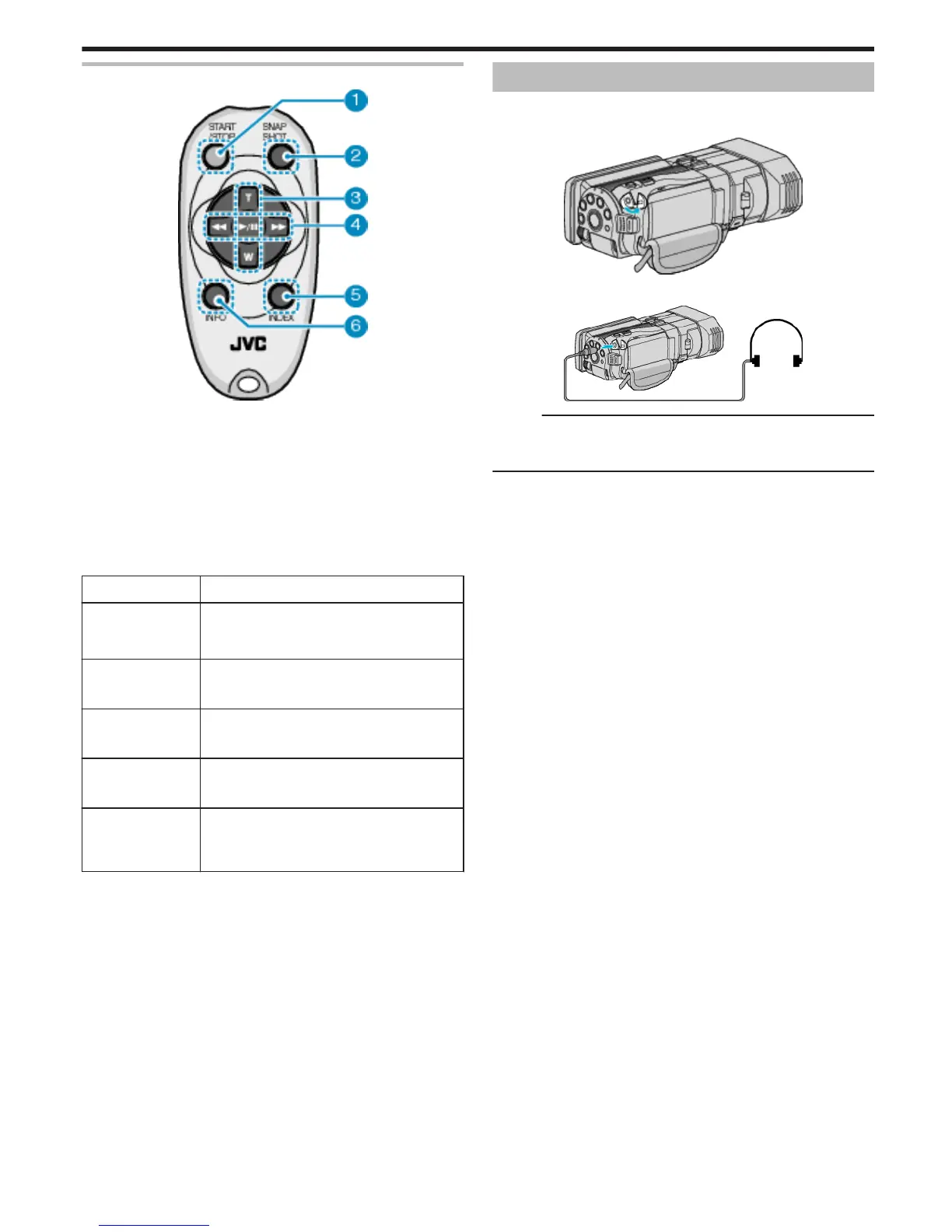Operation Buttons on Remote Control Unit
.
1
Recording Start/Stop Button
0
Starts/stops video recording.
2
Still Image Button
0
Takes a still image.
3
Zoom Button
0
T: Zooms in
0
W: Zooms out
4
Basic Playback Operations
Operation Button Description
Playback/Pause
Button
d / e
0
Starts/pauses playback of videos or
slideshows.
Left Button j
0
Moves the cursor to the left.
0
Performs reverse search during playback.
Right Button i
0
Moves the cursor to the right.
0
Performs forward search during playback.
T Button N
0
Zooms in. (during pause)
0
Turns up (+) the volume during video playback.
W Button O
0
Zooms out. (during pause)
0
Turns down (-) the volume during video
playback.
5
Index Button
0
Stops playback and returns to thumbnail display.
6
Info Button
0
Recording: Displays the remaining time (for video only) and battery
power.
0
Playback: Displays file information such as recording date.
Attaching Headphones
You can attach optional headphones to this unit.
1
Open the cover of the headphones connector.
.
2
Connect the headphones to the headphones connector.
.
Memo :
0
The volume level of the headphones can be adjusted using
“HEADPHONE VOL. ADJ.” in the menu.
“HEADPHONE VOL. ADJ.” (A p. 108)
Getting Started
23