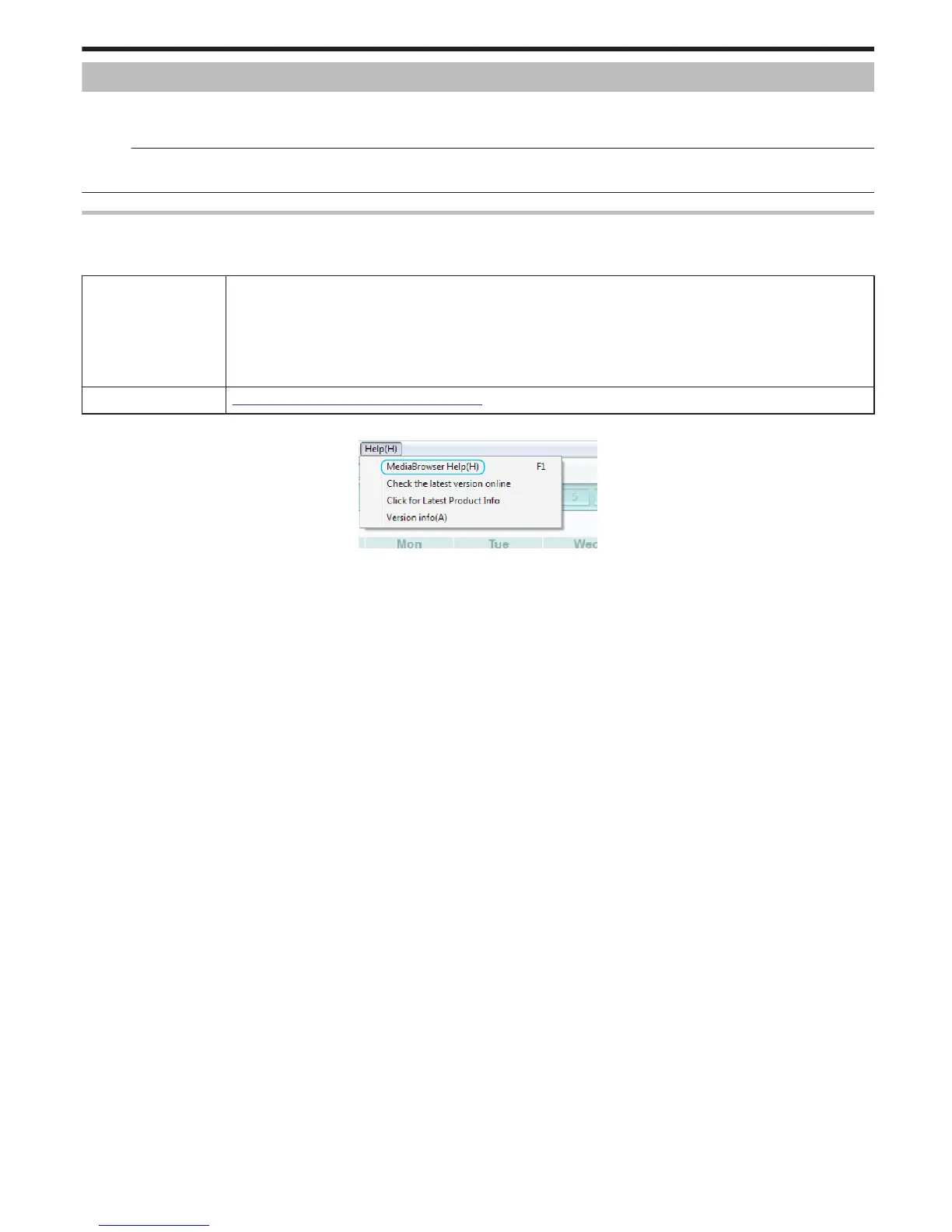Copying to Windows PC
You can copy files to a computer using the provided software.
DVDs can also be created using the computer's DVD drive.
If the provided software is not installed, this unit will be recognized as an external storage when connected.
Memo :
0
To record to discs, a recordable DVD or Blu-ray drive is required for the computer in use.
0
Still images cannot be recorded to discs using the provided software.
Trouble with Using the Provided Software Everio MediaBrowser 3D
Consult the customer service center below.
0
Pixela User Support Center
Telephone USA and Canada (English): +1-800-458-4029 (toll-free)
Europe (UK, Germany, France, and Spain)
(English/German/French/Spanish): +800-1532-4865 (toll-free)
Other Countries in Europe
(English/German/French/Spanish): +44-1489-564-764
Asia (Philippines) (English): +63-2-438-0090
China (Chinese): 10800-163-0014 (toll-free)
Homepage http://www.pixela.co.jp/oem/jvc/mediabrowser/e/
0
For details on how to upload to YouTube, refer to Everio MediaBrowser 3DHelp in the “Help” menu of Everio MediaBrowser 3D.
.
Copying
91