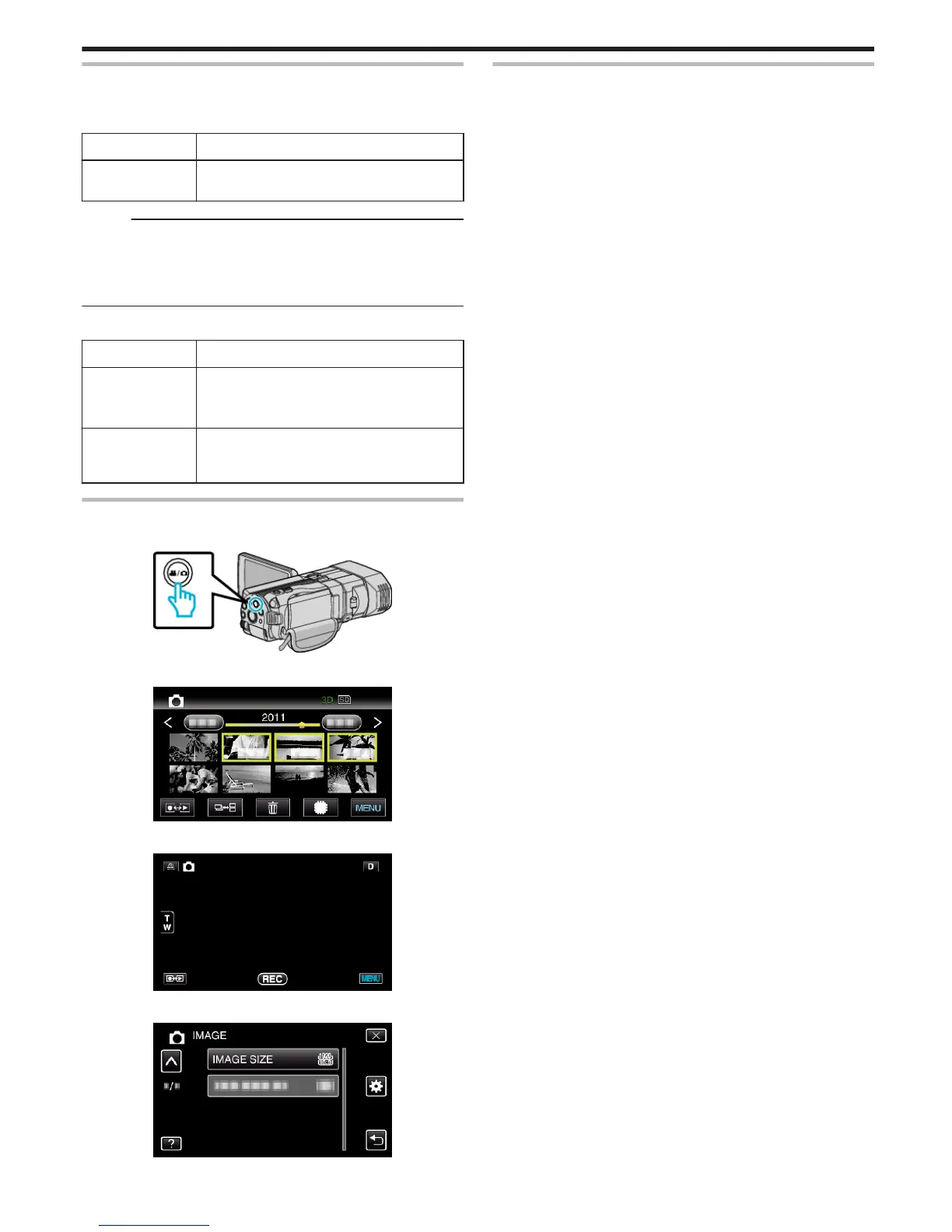IMAGE SIZE
Sets the image size (number of pixels) for still images.
o
3D Mode
Setting Details
1920X1080(2M)
(16:9)
Takes still images with aspect ratio 16:9.
Memo :
0
During 3D mode, IMAGE SIZE is fixed at 1920X1080(2M) (16:9) and
cannot be changed.
0
When still images are captured in the 3D mode, they will be saved in both
3D and 2D formats. IMAGE SIZE of both the 3D and 2D images will be set
to 1920X1080(2M) (16:9).
o
2D Mode
Setting Details
2304X1296(2.9M)
1920X1080(2M)
(16:9)
Takes still images with aspect ratio 16:9.
0
The sides of still images recorded in 16:9 aspect
ratio may be cut off when printed.
1728X1296(2.2M)
640X480(0.3M)
(4:3)
Takes still images with aspect ratio 4:3.
Displaying the Item
1
Select still image mode.
.
2
Tap q to select the recording mode.
.
3
Tap “MENU”.
.
4
Tap “IMAGE SIZE”.
.
USER BUTTON SETTING
Assigns a frequently used function to the USER button.
Operating Details
“Setting the USER Button” (A p. 42)
Menu Settings
115
