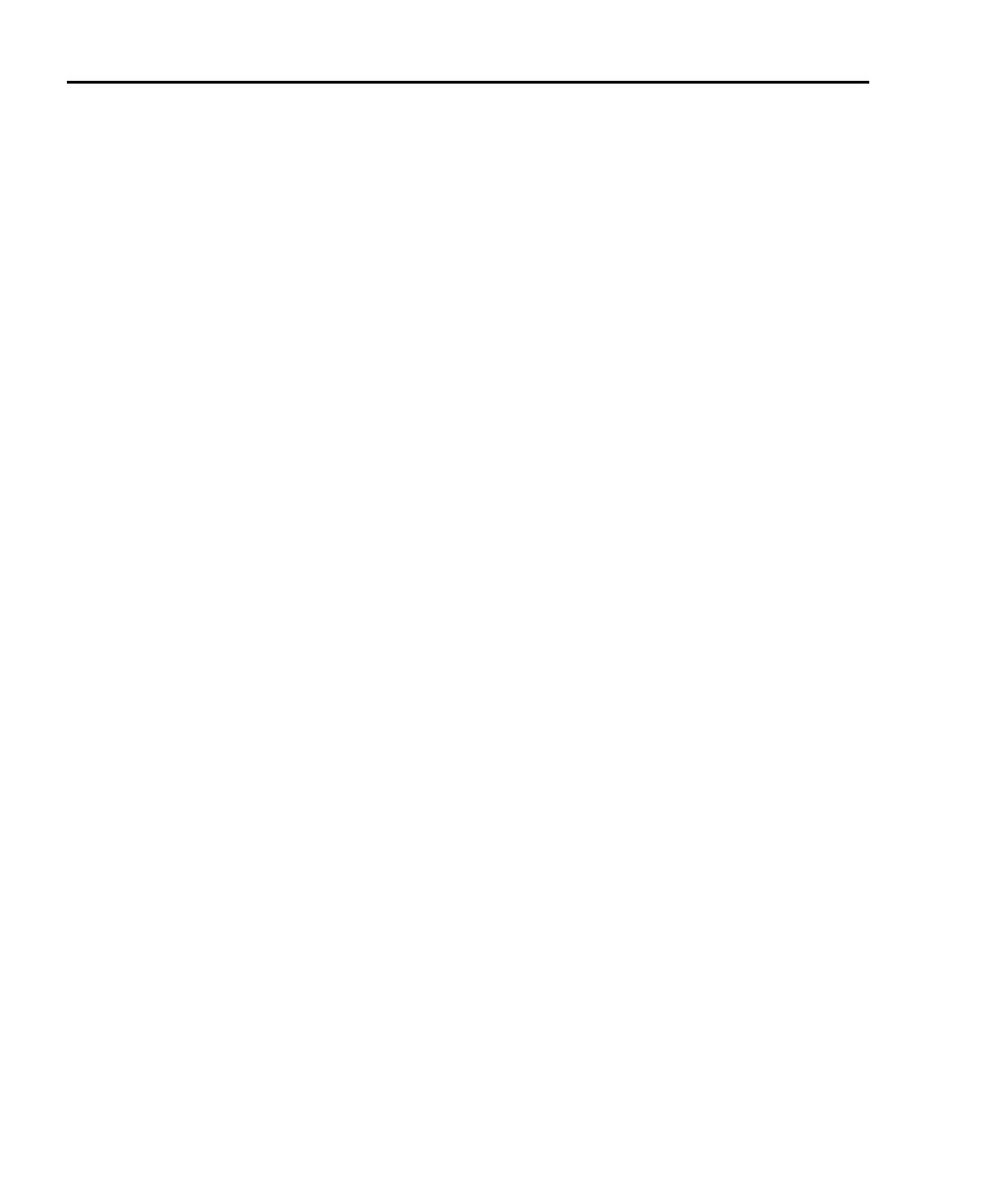1-18 Getting Started Series 2600 System SourceMeters Reference Manual
2600S-901-01 Rev. A / May 2006 Return to Section 1 topics
5. Modify the compliance limit value in either one of two ways:
• Rotate the Rotary Knob to adjust the digit. Note that the digit will
automatically overflow or underflow to the next digit when the minimum
or maximum is reached.
• Directly enter the desired value using the numeric keys (0-9).
6. Once the desired value is displayed, either press ENTER, or press in on
the Rotary Knob to complete editing. Note that the EDIT annunciator goes
off.
7. To cancel editing without making a change, press the EXIT key as needed
to back out of the menu structure instead of using ENTER or pressing in on
the Rotary Knob.
Menu navigation
When the Series 2600 is not in the edit mode (EDIT annunciator off), the editing
controls are used to navigate the Main and Configuration menus (refer to the
“menus” topic later in Section 1.) to make selections and/or set values. After
entering a menu structure, use the editing keys as follows:
Selecting menu items
1. Use the CURSOR keys or rotate the Rotary Knob to place the blinking
cursor on a menu item to be opened or selected.
2. Press the ENTER key or the Rotary Knob to select an item or open a sub
menu.
3. Use the EXIT key to cancel a change or back out of the menu structure.
Setting a value
There are two ways to adjust a value: value adjust or numeric entry. Both methods
use the following editing techniques:
• To set a value to zero, press the 0000 numeric entry key.
• To toggle the polarity of a value, press the +/– numeric entry key.
Value adjust method
1. Use the CURSOR keys or rotate the Rotary Knob to place the blinking
cursor on the digit to be edited.
2. Press the Rotary Knob to enter the edit mode (EDIT annunciator on).
3. Rotate the Rotary Knob to set the value as needed. Adjusting past the
maximum or minimum digit value will automatically move the cursor to the
next higher or lower digit for editing.
4. Press ENTER to select the value. Press EXIT to cancel the change.
