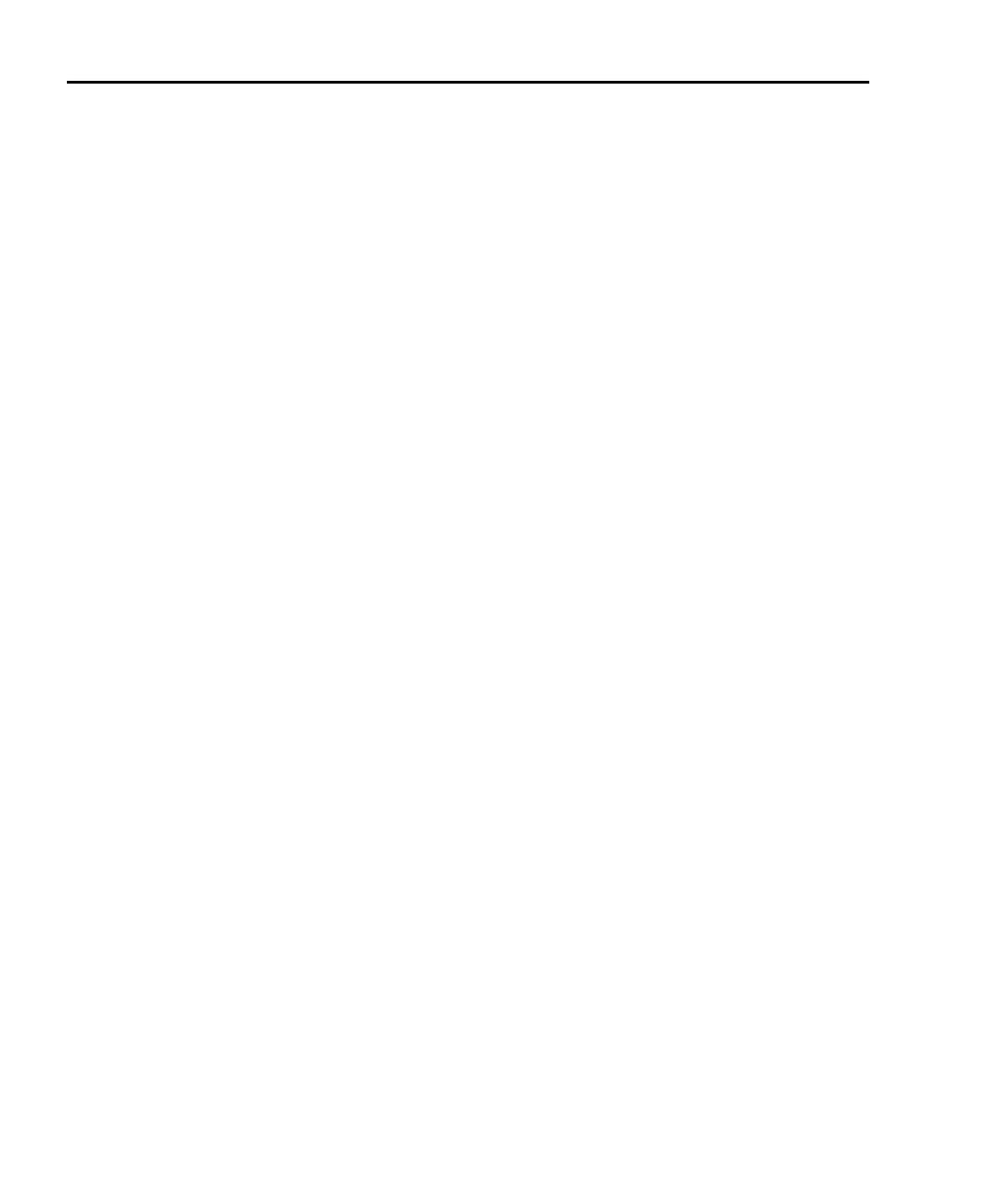2-46 TSP Programming Fundamentals Series 2600 System SourceMeters Reference Manual
2600S-901-01 Rev. A / May 2006 Return to Section 2 topics
Autoexec script
One script can be designated as the autoexec script. When the Series 2600 is
turned on, the autoexec script will start after all the autorun scripts have run.
loadscript autoexec
loadandrunscript autoexec
An autoexec script can be formed by creating a new script and naming it
autoexec (as shown above using loadscript or loadandrunscript). After
loading the new script, send the
autoexec.save() command to save it in non-
volatile memory. See “
Creating a user script” (described earlier in this section) for
details on creating a script.
An autoexec script can also be created by changing the name of an existing script
that is saved in non-volatile memory by using the following command:
myscript.save("autoexec")
where: myscript is the user-defined name of the script.
Example:
Assume a script named “test6” is saved in non-volatile memory. That script can be
made into an autoexec script as follows:
test6.save("autoexec")
The next time the Series 2600 is turned on, the “test6” script will automatically
load and start after all of the autorun scripts have run.
Running a user script from the Series 2600 front panel controls
In order to run a user script from the front panel, an entry for the script needs to be
added to the User menu for the LOAD key. The following commands are used to
enter or delete a name into the User menu:
display.loadmenu.add(displayname, script)
display.loadmenu.delete(displayname)
where: displayname is the name to be added to (or deleted from) the User
menu.
script is the name of the script.
It does not matter what order the items are added to the User menu. Menu items
will be displayed in alphabetical order when the menu is selected.
Example:
Assume a user script named “Test9” has been loaded into the run-time
environment. Add the name (“Test9”) to the User menu for the script as follows:
display.loadmenu.add(Test9, Test9)
