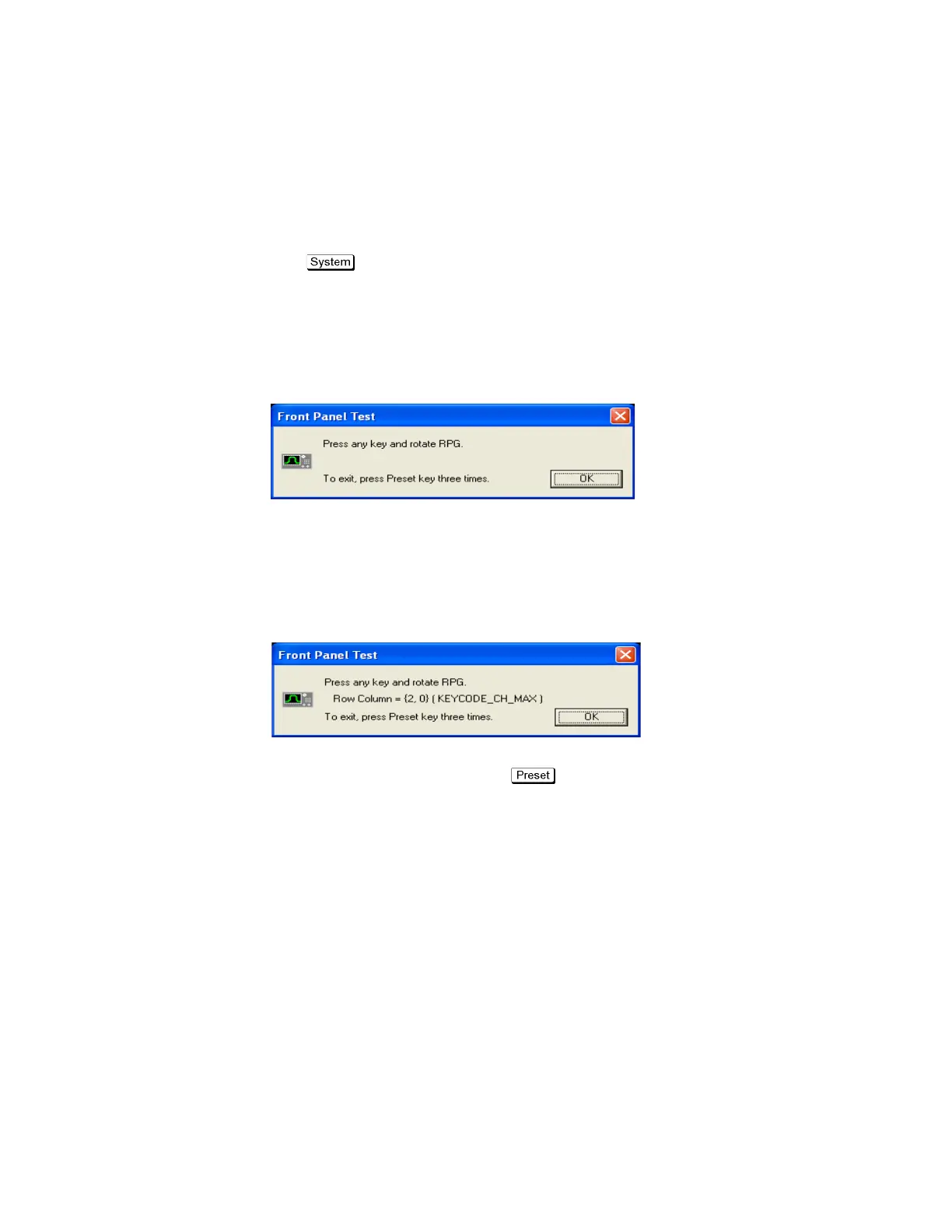42 Keysight E5061B Network Analyzers
Troubleshooting
Function Specific Troubleshooting
2-
To Check the Front Panel
Procedure
Randomly press the front panel keys and rotate the knob to verify that they
work normally.
Step 1. Press key.
Step 2. Click Service Menu and, then, Test Menu in the softkeys.
Step 3. Click Front Panel in the test menu. This opens "Front Panel Test" dialog box
as shown in Figure 2-21.
Figure 2-21 Front Panel Test dialog box
Step 4. Randomly press the front panel keys. The key code along with the name of
the pressed key are displayed in the dialog box as shown in Figure 2-22. Turn
the rotary knob clockwise or counterclockwise. The dialog box indicates the
direction of the turned knob and a count of RPG output.
Figure 2-22 Key code and key name display example
Step 5. To exit the front panel test, press key three times.
• If multiple keys fail to work, a problem in A52 Front Panel I/F board or A50
CPU Module is suspected. Also check the flat cable between the A52 Front
Panel I/F board and CPU module.
• If only a specific key doesn't work, check first if the key is subsided in the
panel.
• If the rotary knob doesn't work, check the A52 Front Panel I/F board
involving the RPG.
To Check the Touch Panel
Procedure
By touching the LCD display panel, select or change the setting of a function in
the softkey menu and, then, perform the same operation with hardkeys.
