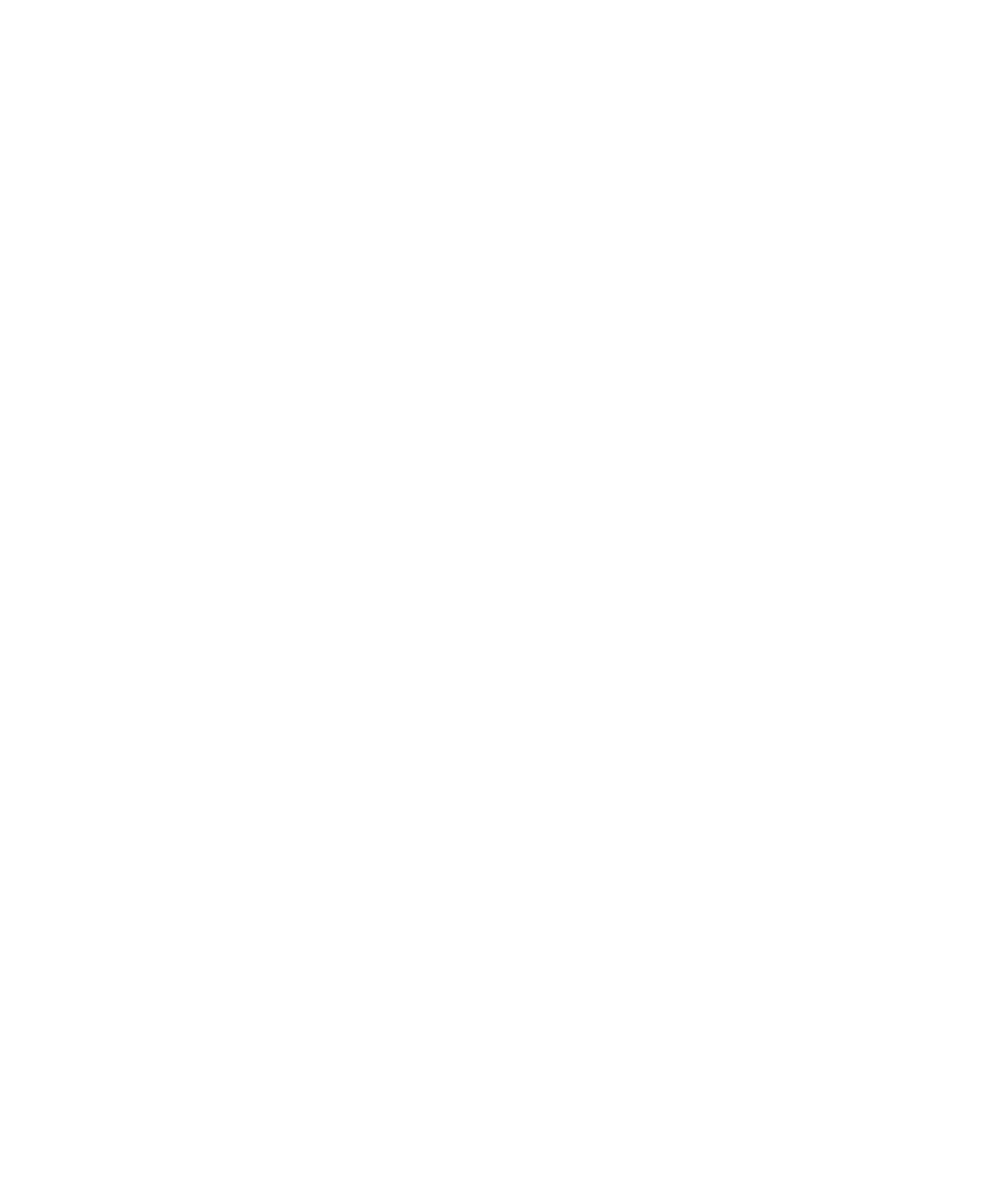Keysight 2050/60 X-Series User’s Guide 9
List of Figures
Figure 1-1 U2053XA/63XA sensor . . . . . . . . . . . . . . . . . . . . . . . . 15
Figure 1-2 L2051XA/52XA/53XA/61XA/62XA/63XA sensor . . . . 16
Figure 1-3 2050/60 X-Series sensor block diagram . . . . . . . . . . . 17
Figure 1-4 Connect the U2053XA/63XA sensor to the PC . . . . . . 21
Figure 1-5 Auto-locate a USB instrument in Keysight Connection
Expert . . . . . . . . . . . . . . . . . . . . . . . . . . . . . . . . . . . 22
Figure 1-6 Connect the L2051XA/52XA/53XA/61XA/62XA/63XA via
Dynamic IP . . . . . . . . . . . . . . . . . . . . . . . . . . . . . . . 24
Figure 1-7 Set automatic LAN settings on the PC . . . . . . . . . . . . 24
Figure 1-8 Add a LAN instrument in Keysight Connection Expert via
host name . . . . . . . . . . . . . . . . . . . . . . . . . . . . . . . . 25
Figure 1-9 Auto-locate a LAN instrument in Keysight Connection Ex-
pert via Dynamic IP . . . . . . . . . . . . . . . . . . . . . . . . . 26
Figure 1-10 Connect the L2051XA/52XA/53XA/61XA/62XA/63XA via
Auto IP . . . . . . . . . . . . . . . . . . . . . . . . . . . . . . . . . . . 27
Figure 1-11 Set automatic LAN settings on the PC . . . . . . . . . . . . 27
Figure 1-12 Auto-locate a LAN instrument in Keysight Connection
Expert . . . . . . . . . . . . . . . . . . . . . . . . . . . . . . . . . . . 28
Figure 1-13 Connect the L2051XA/52XA/53XA/61XA/62XA/63XA via
Static IP . . . . . . . . . . . . . . . . . . . . . . . . . . . . . . . . . . 29
Figure 1-14 Set automatic LAN settings on the PC . . . . . . . . . . . . 30
Figure 1-15 Auto-locate a LAN instrument in Keysight Connection
Expert . . . . . . . . . . . . . . . . . . . . . . . . . . . . . . . . . . . 31
Figure 1-16 Set manual LAN settings on the PC . . . . . . . . . . . . . . 32
Figure 1-17 Auto-locate a LAN instrument in Keysight Connection Ex-
pert via Static IP . . . . . . . . . . . . . . . . . . . . . . . . . . . 33
Figure 1-18 Start instrument web interface . . . . . . . . . . . . . . . . . . 35
Figure 1-19 L2051XA/52XA/53XA/61XA/62XA/63XA web-based inter-
face (Welcome page) . . . . . . . . . . . . . . . . . . . . . . . 36
Figure 1-20 View and modify configuration . . . . . . . . . . . . . . . . . . 36
Figure 1-21 View and modify LAN configuration settings . . . . . . . 37
Figure 1-22 Modify configuration . . . . . . . . . . . . . . . . . . . . . . . . . . 37
Figure 1-23 Enter default password . . . . . . . . . . . . . . . . . . . . . . . . 38
Figure 1-24 Modify and renew LAN configuration settings . . . . . . 38
Figure 2-1 Launch the Keysight BenchVue . . . . . . . . . . . . . . . . . . 44
Figure 2-2 Accessing the BenchVue Power Meter help
documentation . . . . . . . . . . . . . . . . . . . . . . . . . . . . 44
Figure 2-3 Performing calibration and zeroing . . . . . . . . . . . . . . . 45
Figure 2-4 Setting the frequency . . . . . . . . . . . . . . . . . . . . . . . . . 45
