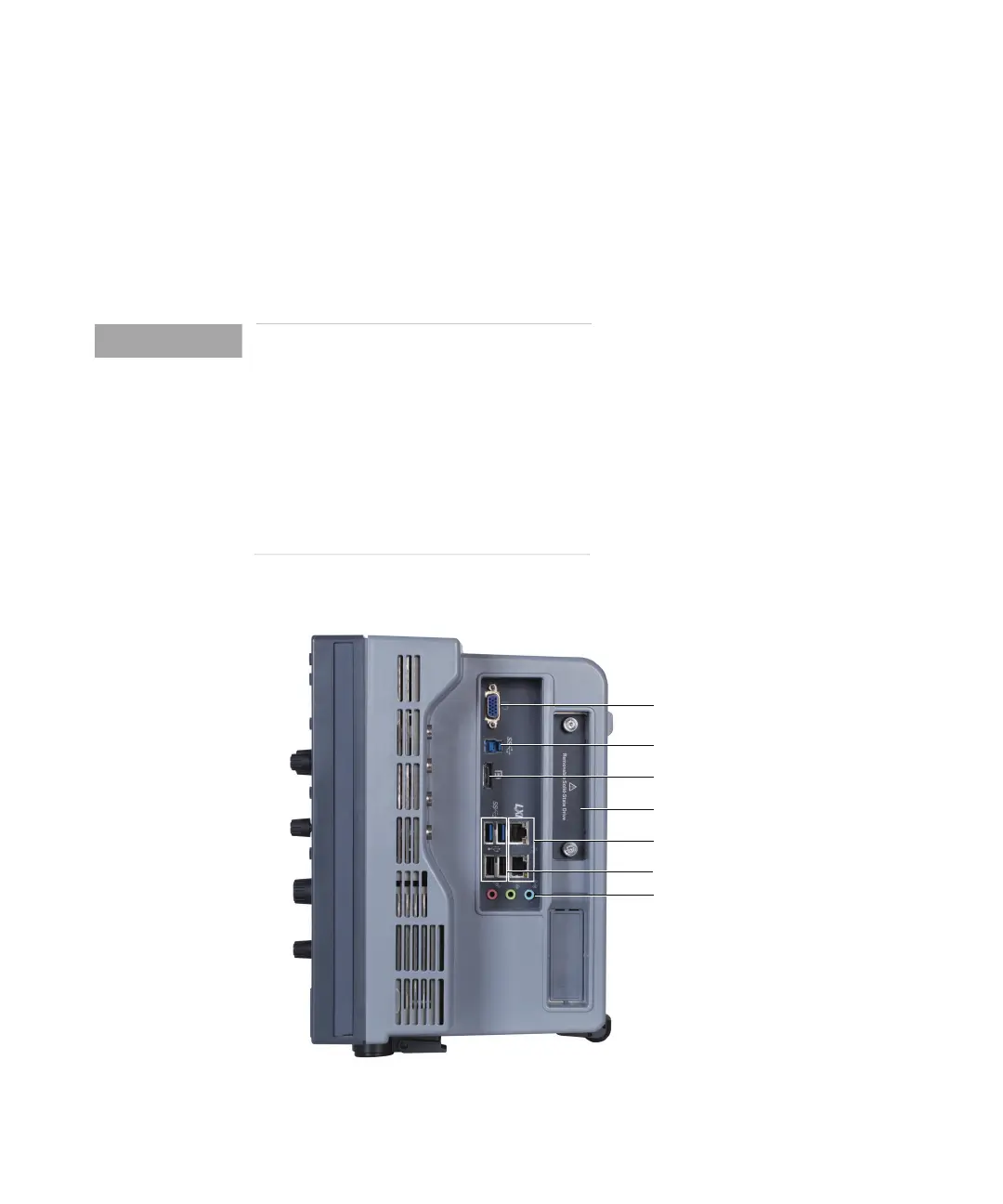18 Keysight CX3300 User’s Guide, Edition 4
Setting Up the CX3300
Installation
Connecting a Mouse, Keyboard, and LAN Cable
A mouse and keyboard can be plugged into the USB host ports. Three host ports
are on the front panel and four host ports are on the side panel.
If you want to connect the CX3300 to the site LAN, connect your LAN cable to
the RJ-45 connector on the side panel.
NOTE
To connect to the site LAN, you must set up the network. Exit the CX3300
application before you start setting up your network.
The CX3300 application does not support Windows Remote Desktop function.
If you do not know how to set up a network in the Windows operating system,
see your network administrator or use the Windows operating system’s online
help.
Refer to “Precautionary Statement” on page 107 for more precautions.
Figure 1-2 Side Panel
WXGA video output
USB 2.0 and 3.0 host ports
USB 3.0 device port
LAN (RJ-45) connectors
Audio connectors
Removable SSD
DisplayPort
Front feet
