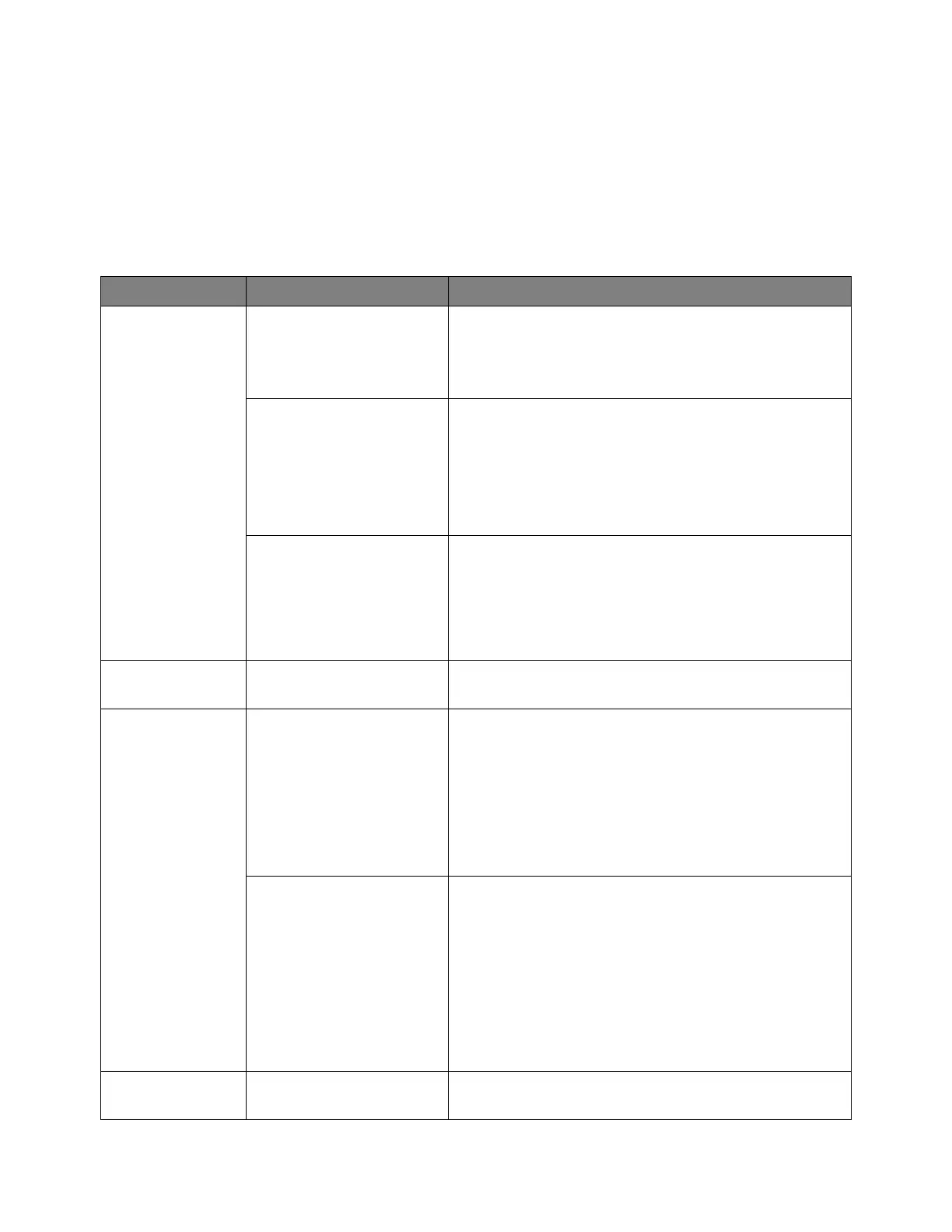Troubleshooting 4
S-Series Oscilloscopes Service Guide 63
Motherboard Troubleshooting
If the oscilloscope still does not stay powered up after troubleshooting the power
supply, the problem may be with the motherboard.
Failure Type Detailed Info How to Identify
Unable to boot up No power supply Check on Argo motherboard LED (D11) on top side near SATA
connector sockets.
Skip if not visible in some instrument chassis structure. See the
Motherboard Reference that follows.
No respond to power button Check on Argo motherboard LED (D17) on top side at near to rear
panel I/O ports.
Skip if not visible in some instrument chassis structure. See the
Motherboard Reference that follows.
Check for fan activity. Fan should spin when power button is
pressed.
No beep sound / Long beep
(more than 1s)
Check for beep sound after power button is pressed.
• No beep = No boot
• Long beep = Memory error upon booting up; May be related to
PCH cache or RAM
• Multiple beeps = Other error, unit may still boot up.
OS not found SATA port (CN6, CN8) not
working
Using working OS hard drive, check unit bootability with SATA
port CN6 and CN8. See the Motherboard Reference that follows.
No display / Blank
screen (Front Panel)
Wrong switch configuration
(SW1 , SW3)
Check the LVDS enable switch (SW1) configuration. SW1 should
be set to ON (label marking side). See the Motherboard Reference
that follows. If the configuration is wrong or switch is floating,
front panel display will be turned off or white screen may occur.
Check the Display switch (SW3) configuration. SW3 should be set
accordingly to production settings. See the Motherboard
Reference that follows. Incorrect configuration will result in
display issue such as oversize, cropped, color distortion, etc.
Front panel display OFF, VGA
display ON / abnormal
Check the LVDS enable switch (SW1) configuration.
Check and record the BIOS version via VGA.
Check the Windows desktop display resolution.
If VGA monitor screen is extended, do the following:
1 Press "[Window] + [R]" keys, type "cmd", press "[CTRL] +
[Enter]" to open Command Prompt (Administrator).
2 In the Command Prompt (Administrator), type
"displayswitch.exe/clone" and press "[Enter]".
Blue screen (BSOD) Crash code / STOP code Capture BSOD crash/STOP code. Provide hardcopy if could not
attach online.
