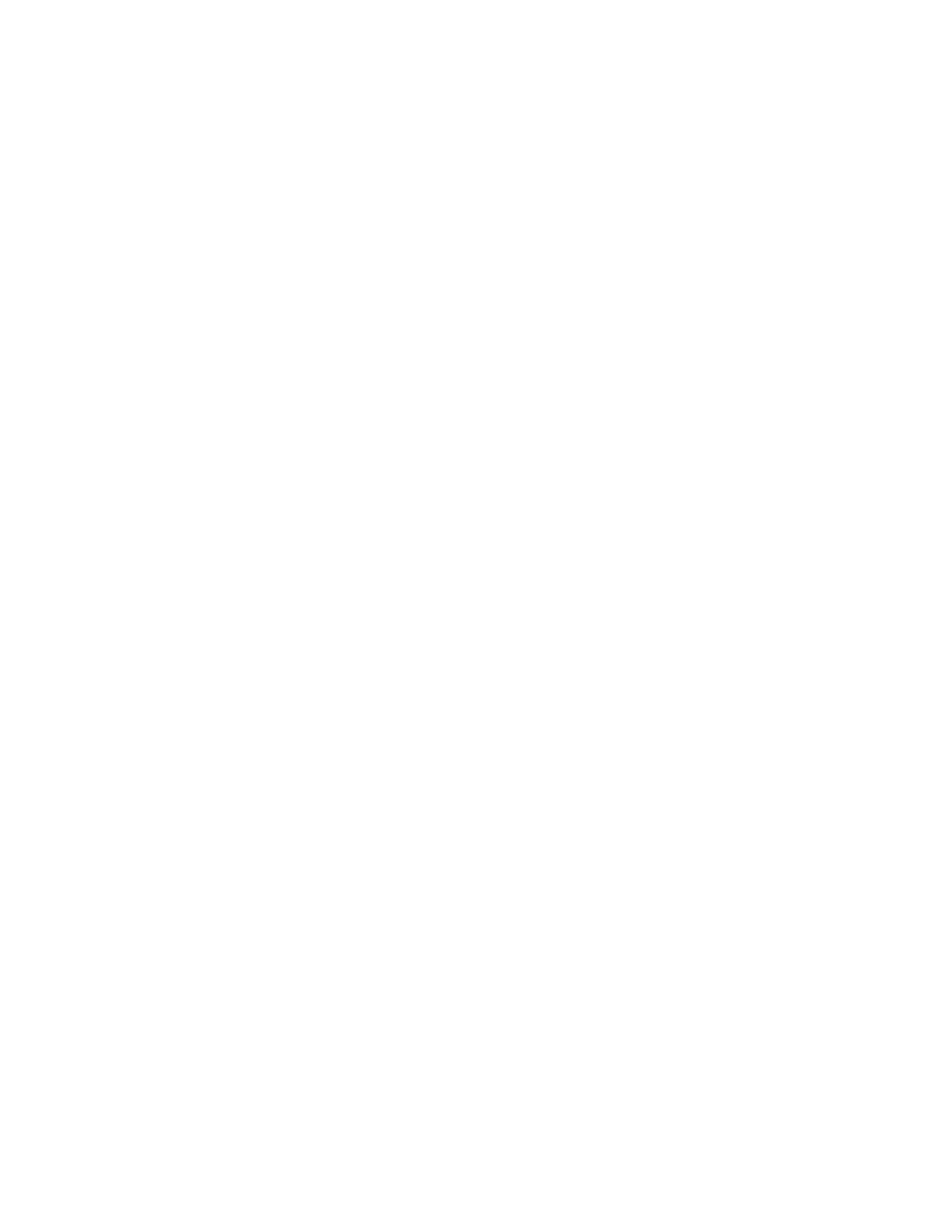3 Spectrum Analyzer Mode
3.2 Swept SA Measurement
The list of available sources includes any sources that you have previously used
(unless you have deleted them) and any found using the “Add Source to List”
controls.
Double-tap the source you want to use, or use the up and down arrows to move to
the source that you want and press Select Highlighted Source” or “Enter”. The
source you have selected shows up at the bottom of the screen as the “Selected
Source”. Press “Verify Connection” to make sure that the interface connection to the
Source is functional.
At any time, you may use the “Add Source to List” controls to find new sources or
“Delete Highlighted Source” to remove a source from the list of available sources.
Note that only external sources that are supported by the Tracking Source Mode are
displayed in the Available Source List. Here are the Keysight/Agilent sources
currently supported:
Source UXA PXA MXA EXA CXA MXE
(Presel off)
MXG N5161A X X X X X X
MXG N5162A X X X X X X
EXG N5171B X X X X X X
EXG N5172B X X X X X X
EXG N5173B X X X X X X
MXG N5181A X X X X X X
MXG N5182A X X X X X X
MXG N5183A X X X X X
MXG N5181B X X X X X X
MXG N5182B X X X X X X
MXG N5183B X X X X X X
PSG E8257C X X X X
PSG E8257D X X X X
PSG E8257N X X X X
PSG E8267C X X X X
PSG E8267D X X X X
Add Installed USB Source
Sources on USB (once installed) can be added to the list by pressing Add Installed
USB Sources. Any supported source found is added to the list.
Press this control to add USB sources to the Available Source List. Note that this
function will only find sources that have previously been installed onto the USB. For
Spectrum Analyzer Mode User's &Programmer's Reference 473
