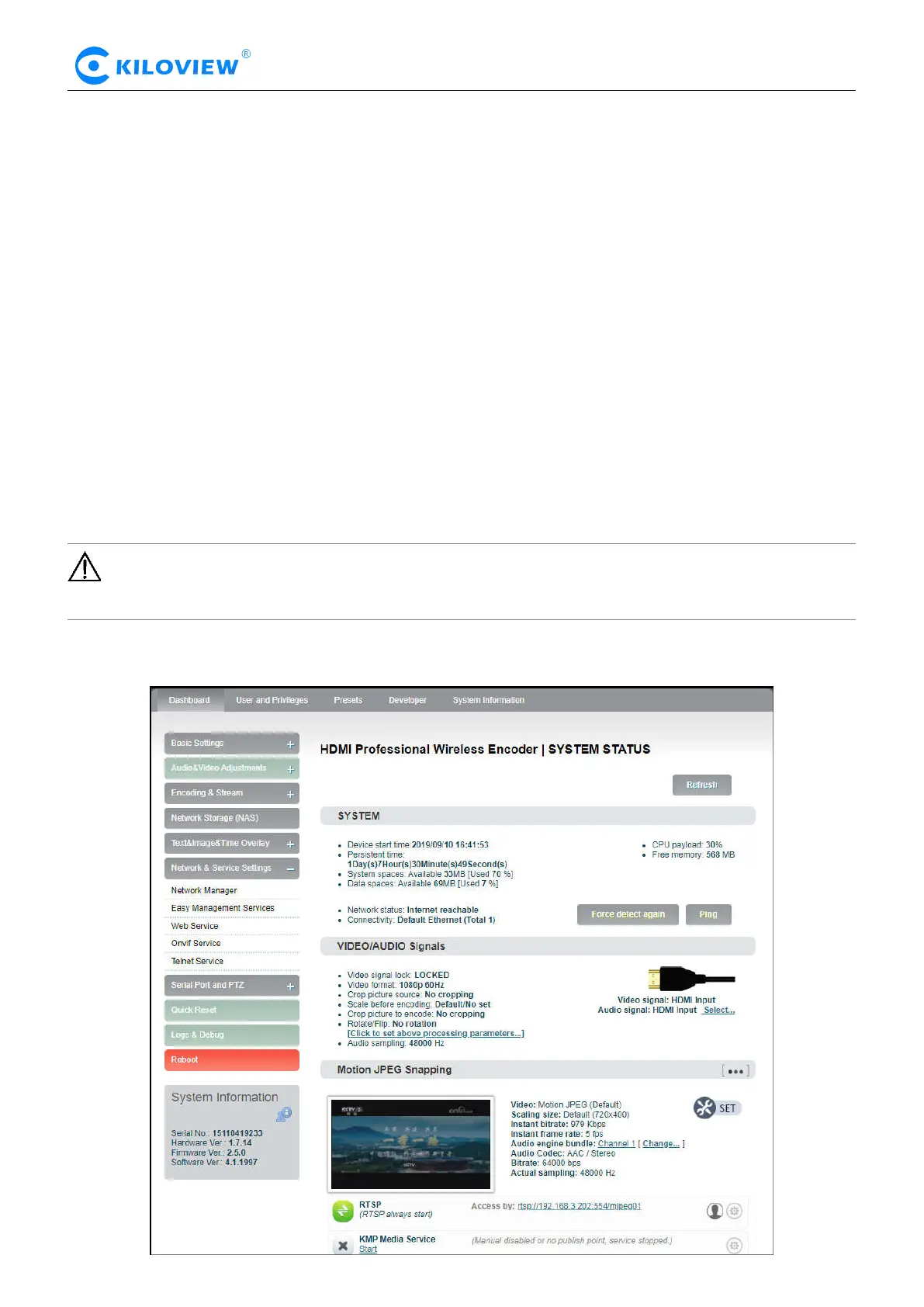Version 1.1 © Changsha KILOVIEW Electronics CO.,LTD. All rights reserved
HD Video Encoders · User Manual
5 Login and network configuration
5.1 Login to the device through Ethernet
First connect the RJ45 Ethernet port of the encoder and the computer to the same switch, or connect
the encoder directly to the computer network port. Then configure the encoder and computer to the
same network segment so that the computer can access to the web page of the encoder.
The default management IP address of the encoder is 192.168.1.168(This is the failsafe address of the
device. Generally, do not modify this IP address.). If the IP address of the computer is not in the
network segment of 192.168.1.*, please set the IP address of the computer network port to
192.168.1.*.
Open the WEB browser, directly input the encoder's IP address (default is 192.168.1.168) or the URL
http://192.168.1.168 and press Enter to open the login interface. After opening the page, an
authentication dialog will pop up, please fill in the username and password, the default username is
admin, the default password is admin, and then click "Login".
Note: Due to the browser compatibility issues, it may cause the web page display abnormal, it is
recommended to use Chrome and Firefox.
After login, the encoding and function parameters can be set on the encoder management web page.
The page is shown as below:
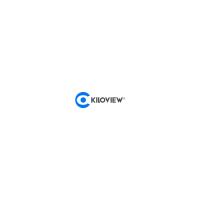