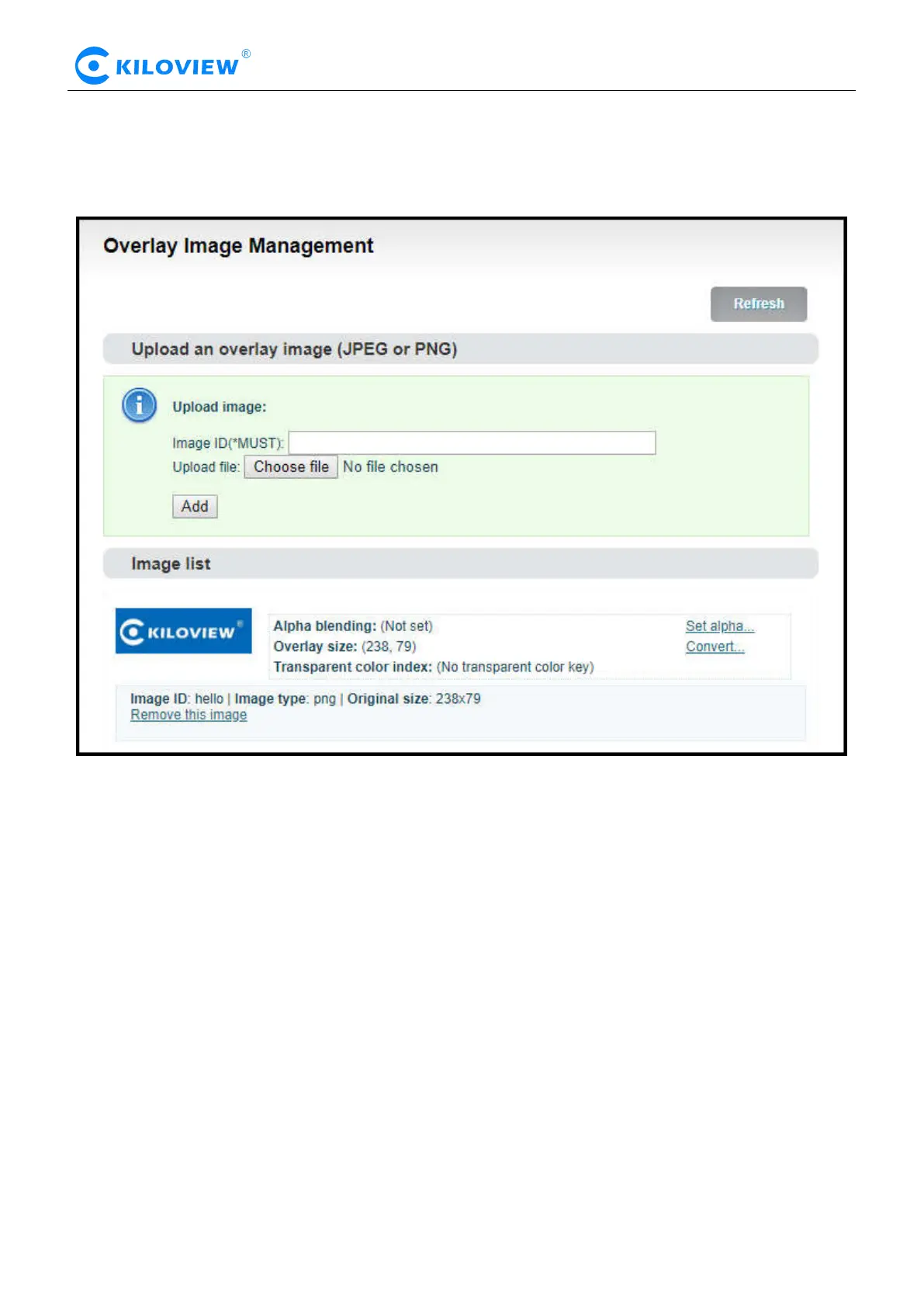Version 1.1 © Changsha KILOVIEW Electronics CO., LTD. All rights reserved
HD Video Encoders · User Manual
6.7.1 Overlay Image Management
Enter “Image Management” ---fill in “Image ID-- Choose the image that you want—click “Add”, then
image is uploaded to the Encoder storage. You can check the image and information listed under the
Image list.
You can change the parameters after uploading the image
Set alpha blending: Value range is 0-255, 0 is full transparent and 255 is no alpha blending.
Convert:
Image size: If width/height set to 0, it will overlay the image as original size.
PNG transparent threshold: If the original PNG transparent level is less than the threshold value,
overlay that area as full transparent. Set a reasonable value can make the image border be smooth.
Transparent color index: Manually specify an index color to erase background. Set tolerance
(0%~100%) to control the similar color range selection. In most cases, transparent PNG images do
not need to be processed manually.
6.7.2 Overlay function
Go to the overlay settings page, in the settings of “Main stream”, please choose “open” to enable
overlay, for “Don't rotate follow picture”, please choose yes or no .Then choose “Add overlay item” to
set overlay functions for “Text”, “Time” and “Image” respectively. You can set multiple overlays at the
same time.
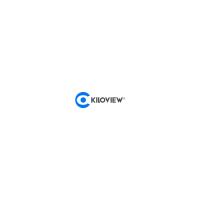