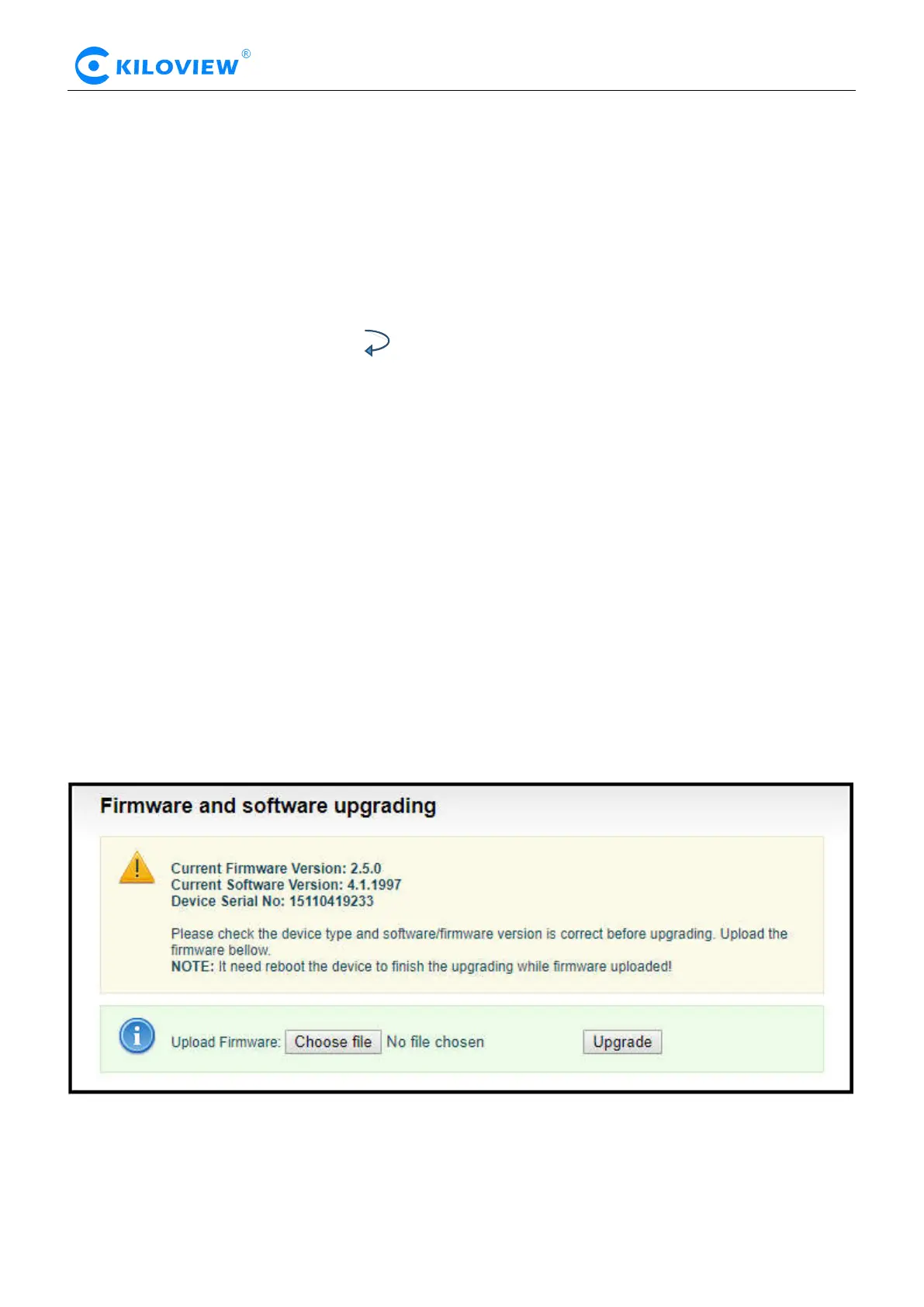Version 1.1 © Changsha KILOVIEW Electronics CO., LTD. All rights reserved
HD Video Encoders · User Manual
6.2.3 Restore factory settings
If users change parameters that lead encoder couldn’t work (Typical situation is that encoder couldn’t
be visited by network after modifying network address), users could restore factory settings to default
value.
Two methods for restoring factory settings:
1. Via the WEB interface, "Basic Setup > restore factory settings" function;
2. Through RESET button:
On the dashboard, there is a button of . Pressing on RESET button for 3 seconds, device will restore
factory settings. Restoring factory setting will lead to the device hard restart, restarting course will last 1
minute.
Please note: after restoring factory setting, below parameters will be changed to default value:
●Login username and password will be admin;
●IP address will be restored as 192.168.1.168; subnet mask will be 255.255.255.0;
● All encoding parameters of video and audio will be restored to factory default value;
● Media transmission parameters will be restored as factory default value.
6.2.4 Firmware upgrading
The encoder supports online firmware upgrading. Through the “Basic Settings-Firmware Upgrade” of
the Web page, users can upload the firmware online. Click “Select Files” to select the upgrade file, and
click “Upgrade” to upgrade the device. The upgrade process is slow, around 30s to 1 minute, please be
patient.
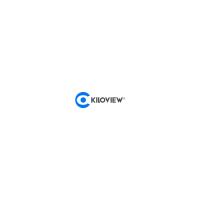