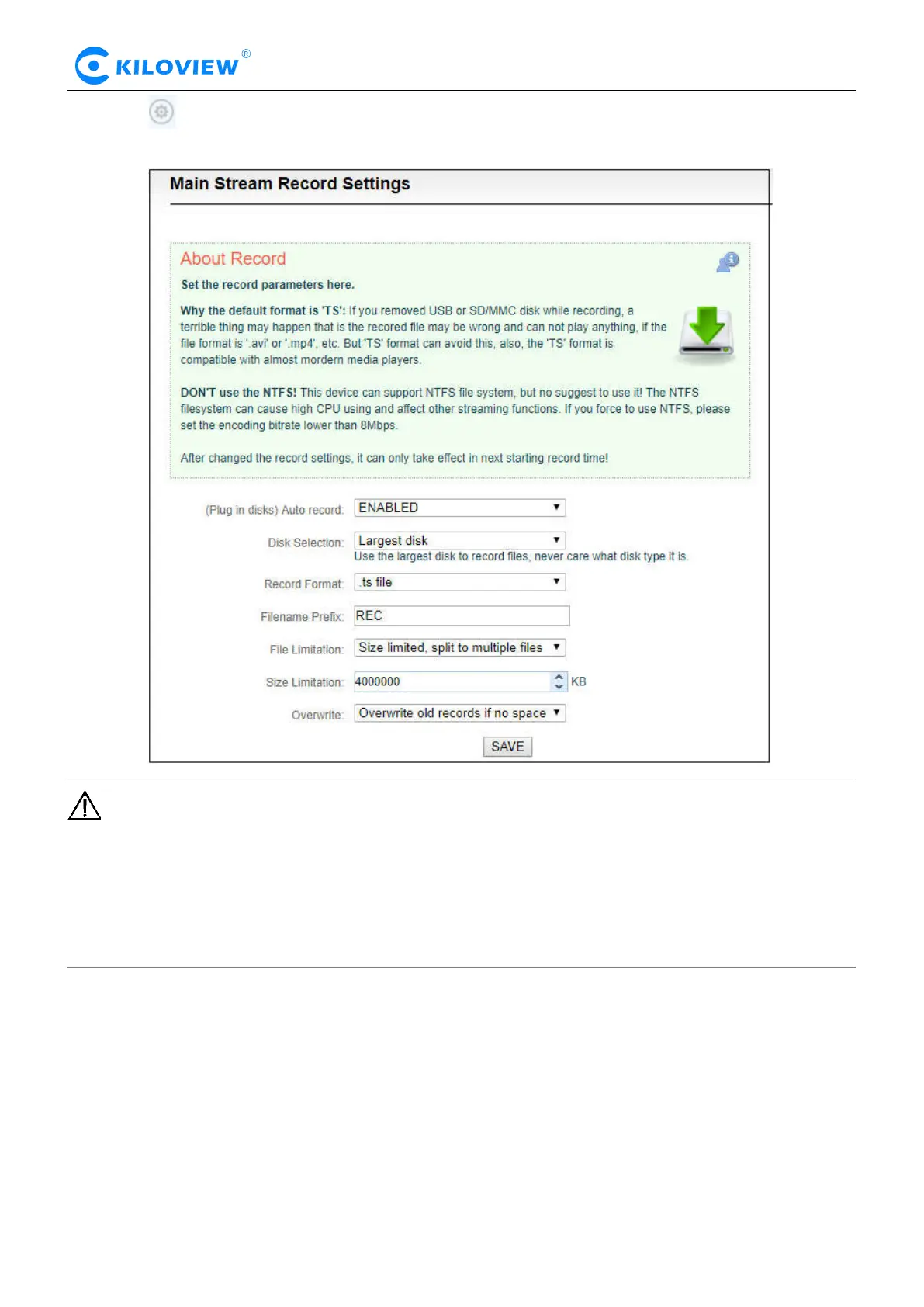Version 1.1 © Changsha KILOVIEW Electronics CO., LTD. All rights reserved
HD Video Encoders · User Manual
2) Click “Record settings” icon for setting
Note: A real challenge for recording by removable disks: If you remove the storage disk while
recording, the recorded file may be wrong and can not be played if the file format is '.avi' or '.mp4',
etc. But 'TS' format can avoid this, also, the 'TS' format is compatible with almost all the main media
players.
If recording is performed in a non-TS format, when the recording is completed, stop the recording
manually, and then remove the storage device to ensure the recording can be played normally.
3) By default, it automatically starts recording when storage disks inserted, regardless its storage type.
It will record to the biggest available storage area. Recording format is TS file by default. Users could
set recording for automatic cutting based on specified size. And when storage space is insufficient, it
will automatically overwrite the old video file to achieve redundant storage.
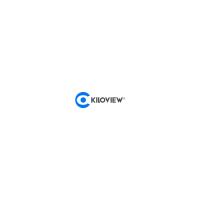