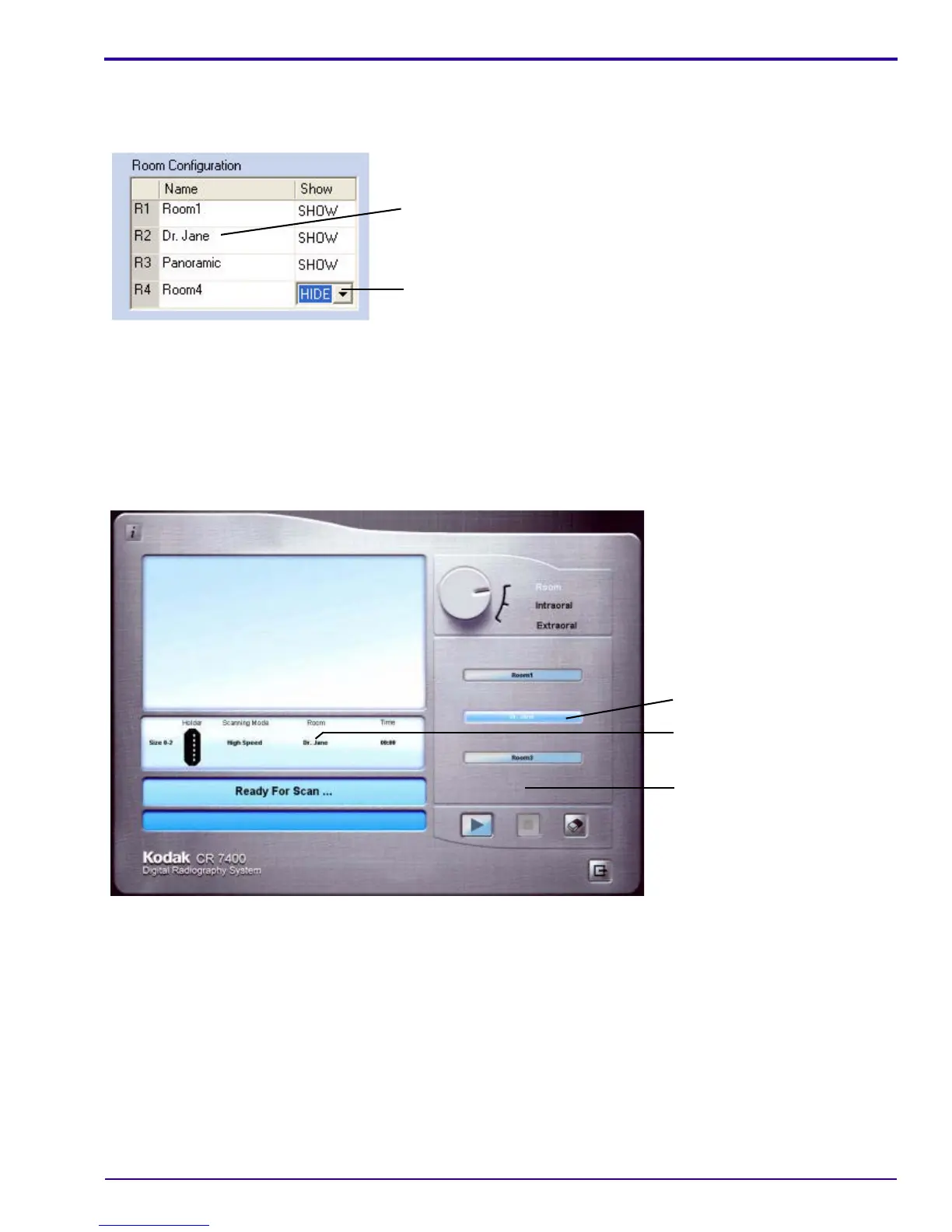6H4130 – September 2007 19
Selecting and Naming Rooms
In the Room Configuration area, select which rooms (up to four rooms) you want to make available on the Main
Screen. You may also change the names of the rooms.
Room Configuration area of Anatomical tab
[1] Select a room, then type over the existing name to change to the room name that you want.
[2] Choose whether to show or hide the room on the Main Screen.
[3] Click Apply to save your settings and continue to another tab.
[4] When you are finished making changes, click OK to save the settings and return to the Main Screen.
The Main Screen appears with your selections applied. The names and their show/hide preferences may be
changed at any time.
Main Screen with selections applied
[1]
[2]
Room name you assigned
Active room
Room 4 hidden because
“hide” was selected
