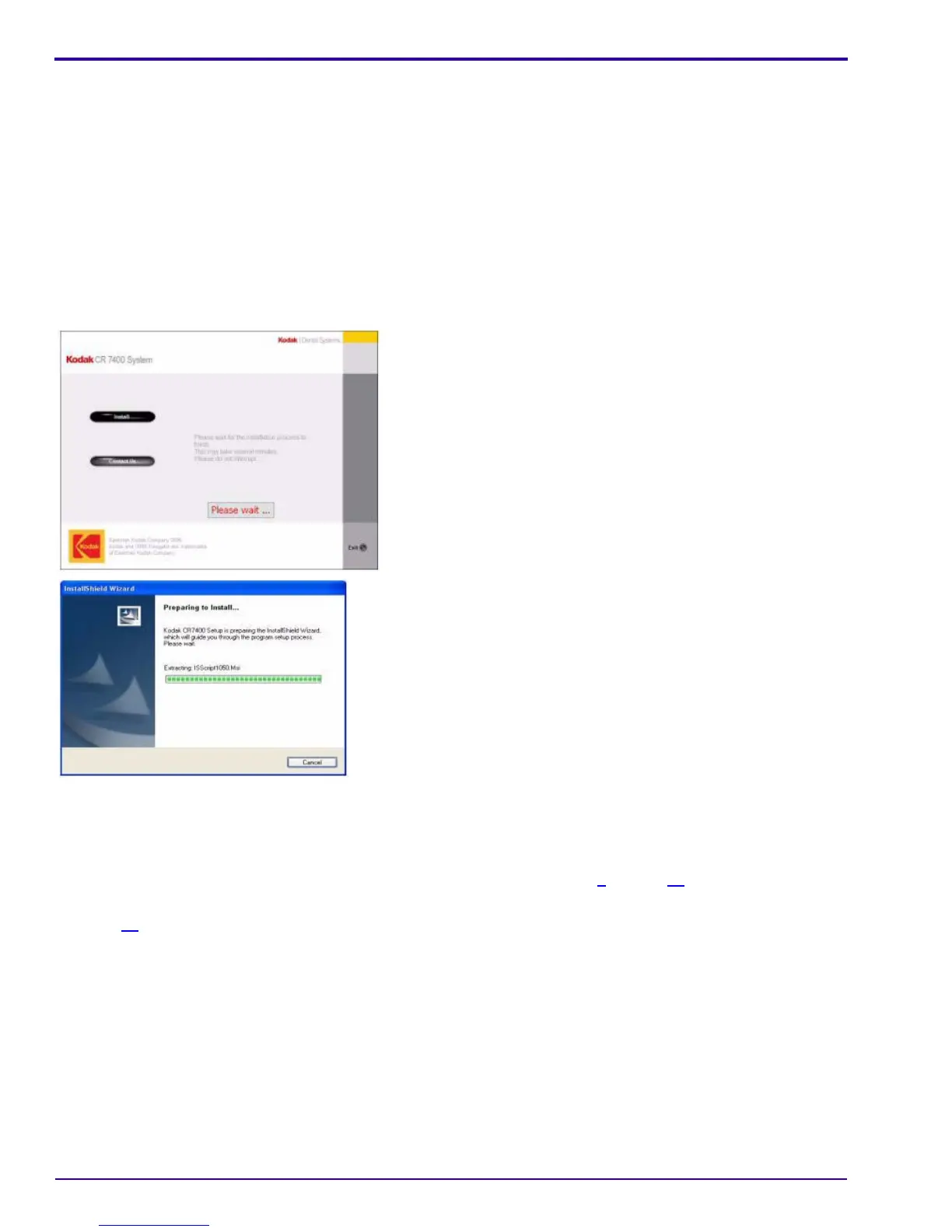INSTALLATION INSTRUCTIONS
10 September 2007 – 6H4130
Installing Microsoft.NET
[1] Click Install.
Allow the setup screens to start the procedure automatically.
• If Microsoft.NET has already been installed on the computer, the setup automatically skips ahead.
• If Microsoft.NET has not yet been installed, a Setup window is displayed, then the Microsoft.NET license
agreement appears.
[2] Click I agree, then click Install.The Installing Components screen appears. When the installation is complete,
a Setup message is displayed.
[3] Click OK.
The installation continues and the following screens appear:
User interface installation continuing
[4] The InstallShield Wizard opens. Do one of the following:
• If you are installing the software on the Windows Vista operating system, the WIBU-KEY installation begins
and the WIBU-KEY Setup welcome screen appears. Complete steps 5
through 10.
• If you are installing the software on the Windows 2000 through Windows XP operating systems, skip to step
12
.
[5] Click Next to continue. The WIBU-KEY tools are installed. A setup message appears.
[6] Click Yes to create a folder.
[7] Click Next to continue. A list of components to be installed appears.
[8] Click Next to install the components. A list of component to be installed appears.
[9] Click Next to install the components. The WIBU-KEY Setup Complete screen appears.
[10] Uncheck Yes, I want to view the Readme text now, then click Finish. A successful installation message
appears.
[11] Click OK to complete the WIBU-KEY installation.
[12] Click Next. The Kodak CR7400 Install Shield Wizard appears.
[13] Click Continue. The Destination Folder screen appears.
