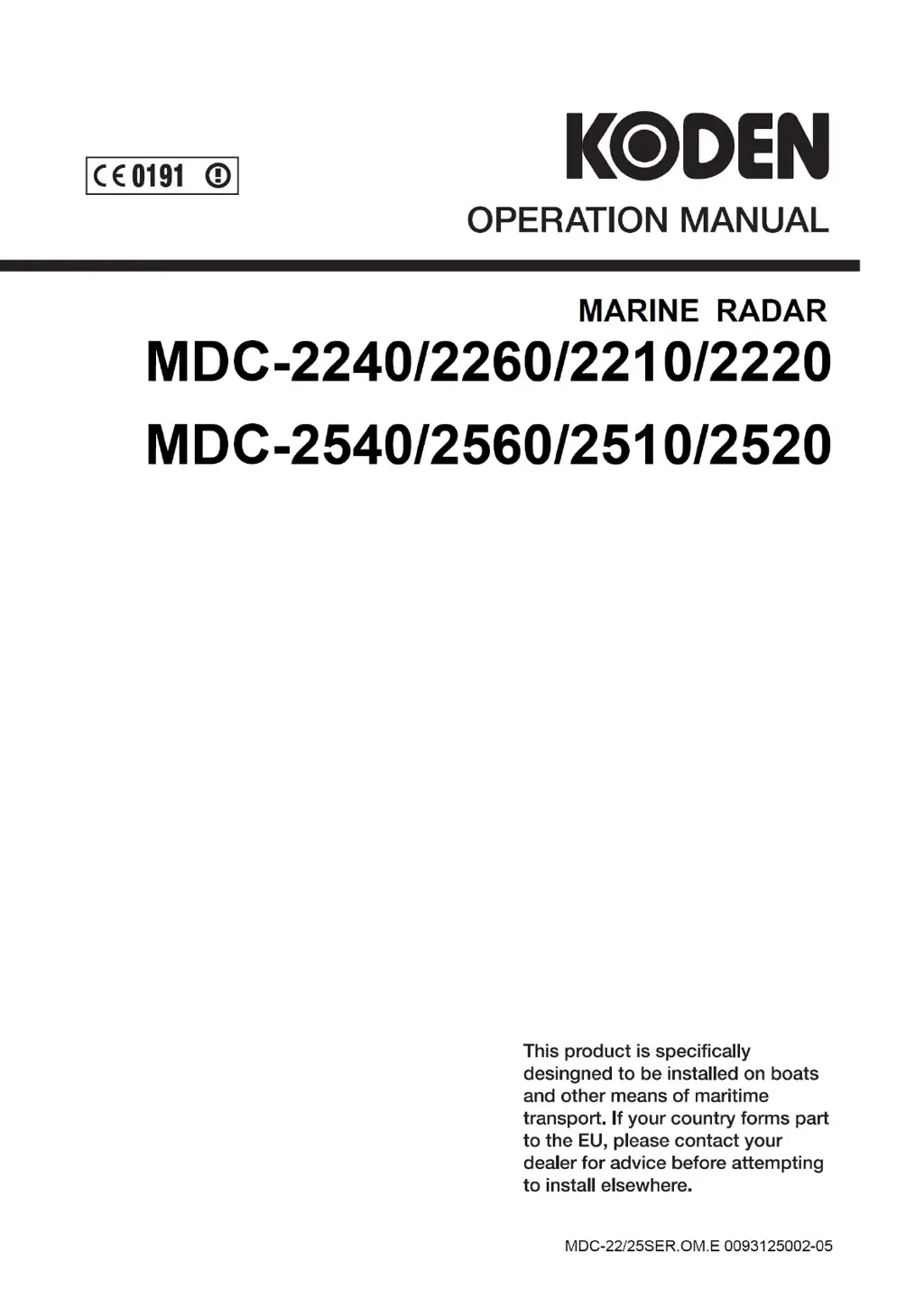How to resolve 'Antenna not connected' error on Koden Marine Radar?
- HhstoneAug 30, 2025
If you receive an 'Antenna not connected' error on your Koden Marine Radar, check the antenna connecting cable and reconnect if necessary, because the antenna connecting cable may be disconnected.