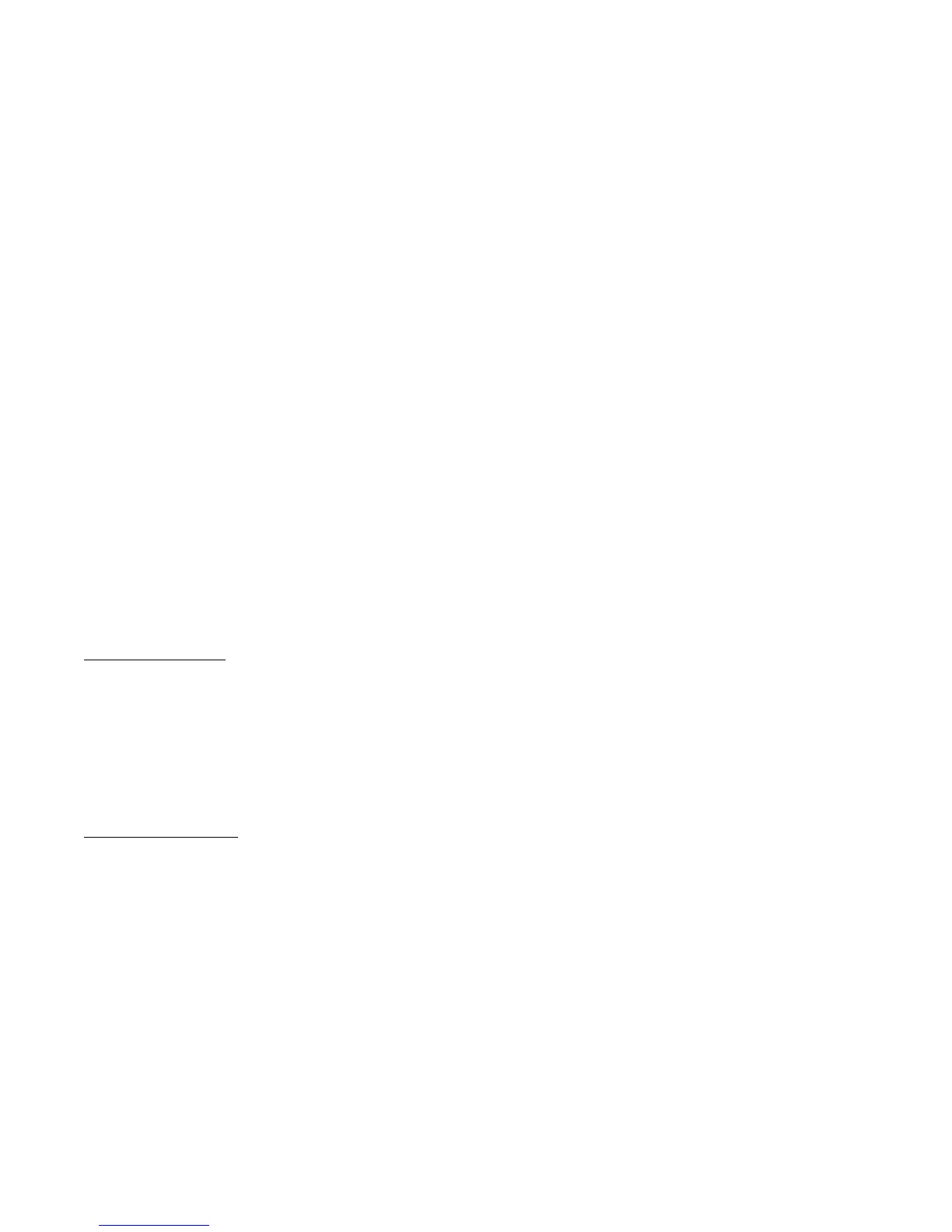TP-6694 7/18 21Section 1 Specifications and Features
Voltage Regulator Menu
Decision-Makerr 3000 Controller firmware before
3.0.25:
The voltage regulator value is reviewable at all times. In
order to review the value when the generator set is NOT
running, enter Yes when the Enter volt reg? is displayed.
The user can review the value but attempting to change
the value will cause a Cannot edit when stopped error
message.
If the unit is NOT running and No is entered when the
Enter volt reg? is shown, the display returns to the
Voltage Regulator main menu and entry to the Voltage
Regulator menu is denied.
If the unit is running and Yes is entered when the Enter
volt reg? is shown, the display will show the value.
The user can change the value at this time. At the end of
the Voltage Regulator menu, Exit voltage reg is
shown----press the pushbutton/rotary selector dial to exit
this menu.
Decision-Makerr 3000 Controller firmware 3.0.25 and
higher, or APM402 Controller:
The voltage regulator value is reviewable at all times
and provides the ability to fine adjust voltage. Changing
the system voltage or replacing the circuit board
typically requires a voltage adjustment.
To enable calibration
, start the generator set and select
the VR Volt Adj display. Then push and hold the
pushbutton/rotary selector dial until the Editing Enabled
popup appears. Editing of the voltage adjustment is now
available.
The user can change the individual value or can select
Reset VR?--Yes to reset to the default value. The Reset
VR Settings display will only show if editing is enabled.
To disable calibration
, Rotate the pushbutton/rotary
selector dial until the <--Return popup appears.
Momentarily press the pushbutton/rotary selector dial.
Stop the generator set if not already done.
Digital Inputs Menu
This menu allows the user to review the settings. There
are up to three digital inputs that are programmer
selectable if not reserved by factory options.
The displays for digital inputs appear as shown below
with Values true or false. Items shown in the digital
displayasTrueareactive.
D DIn A1 (digital input A1) standard
D DIn A2 (digital input A2) standard
D DIn A3 (digital input A3) standard (see note below)
D DIn B1 (digital input B1) with I/O module board
D DIn B2 (digital input B2) with I/O module board
Changes to the Digital Inputs menu requires the use o f
SiteTecht software. The digital input can either open or
close the circuit to activate.
Note: DIn A3 digital input is factory reserved for
Enclosure Temperature: High Shutdown on
select Telecom units.
Digital Outputs Menu
This menu allows the user to review the settings. There
is one digital output standard with the controller that is
programmer selectable. The one SPDT switch has
2 amp. contacts at 32 VDC or 0.5 amp. contacts at
120 VAC max.
There is an optional 2 input/5 output (I/O) module board
available that can provide five digital outputs. The
standard digital output on the controller is used to drive
the optional I/O Module board and becomes factory
reserved and no longer available as programmer
selectable.
The displays for digital outputs appear as shown in the
following list with Values as True or False. Items shown
in the digital display as True are active.
D DOut A1 (digital output A1) standard
D DOut B1 (digital output B1) with I/O module board
D DOut B2 (digital output B2) with I/O module board
D DOut B3 (digital output B3) with I/O module board
D DOut B4 (digital output B4) with I/O module board
D DOut B5 (digital output B5) with I/O module board
Changes to the Digital Outputs menu requires the use of
SiteTecht software. The digital output can either open
or close the circuit to activate.
