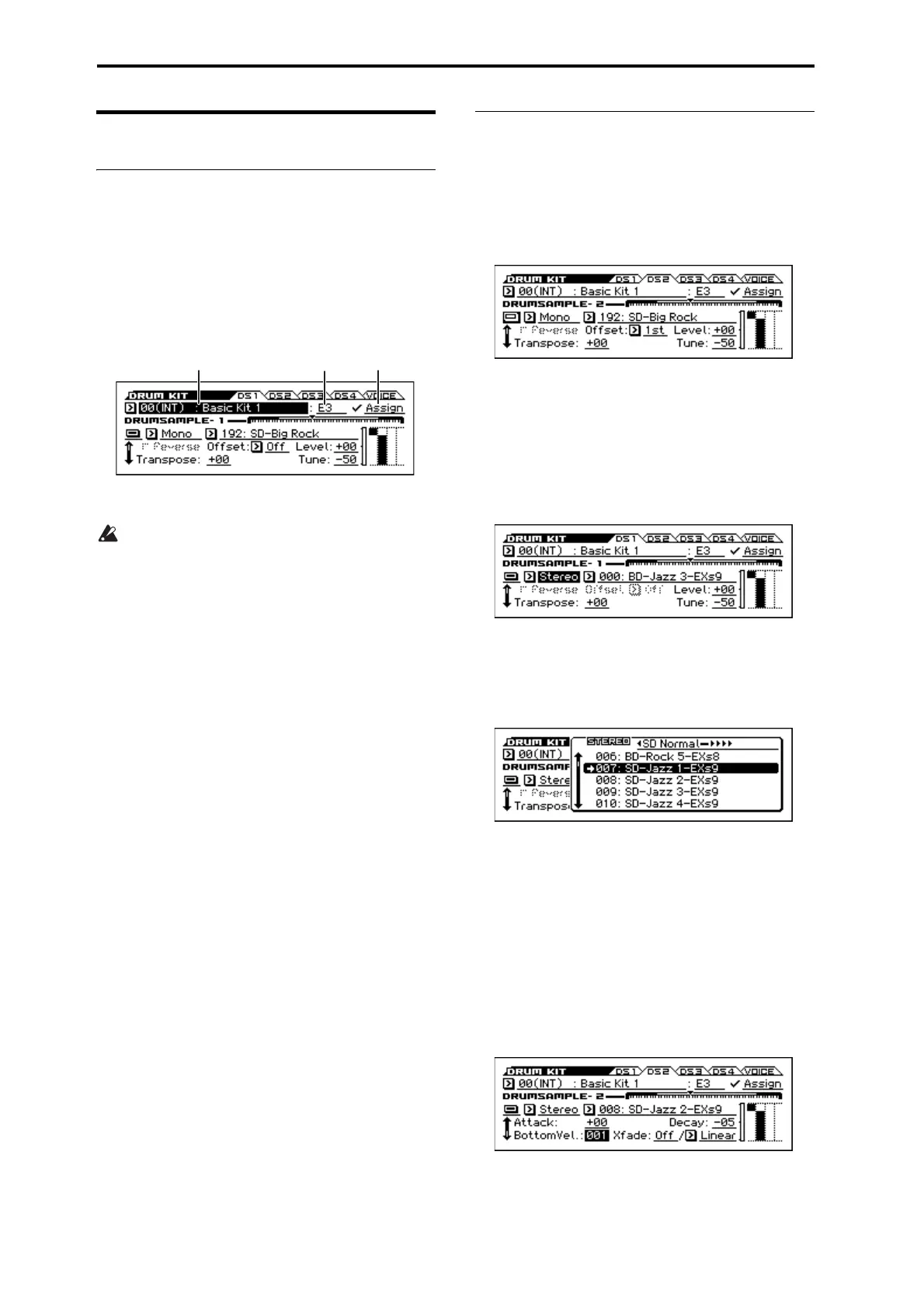Using Drum Kits
94
Editing a Drum Kit
Basic Editing
1. Select the Program that you wish to use while editing
the Drum Kit.
2. Access the DRUM KIT> DS 1 page.
Press the GLOBAL/MEDIA button. Press the MENU
button to access the menu, use the ▲(PAGE–) or
▼(PAGE+) buttons to select DRUM KIT, then press the
OK (MENU) button. (If a different page is shown, use the
▲(PAGE–) button to select the appropriate page.)
3. On the top line of the display, use “Drum Kit Select”
to select the drum kit that you want to edit.
GM drum kits 48 (GM)–56 (GM) cannot be selected
here. (It is not possible to edit or write a GM drum kit.)
If you wish to modify the settings of one of the drum
kits 48 (GM)–56 (GM), you can use Copy Drum Kit
function to copy it to 00 (INT)–47 (USER), and then
edit the copy.
4. Use the Key parameter to select the note that you wish
to edit.
To select a key, you can use any of the standard VALUE
dial etc.
If you select KEY and press the ENTER button, you’ll be
able to use the keyboard to specify the note number. Press
the ENTER button once again to confirm.
5. Use the Assign check box to specify whether the key
will have its own settings, or use the same settings as
the next higher note.
If Assign is checked, the key will have its own settings.
This is the default.
If Assign is not checked, the key won’t have its own
settings. Instead, it will use the same settings as the next
higher note–except that the drumsamples will be played
at a lower pitch. The amount of pitch change depends on
the Pitch Slope parameter, on the P-PITCH> BASIC
page.
Use this setting when you want only to change the pitch,
such as with tom or cymbal sounds.
Tip: If you want to copy the settings of one key to a different
drum sample, use the Copy Key Setup function.
Velocity crossfade settings
For this key, let’s create a simple velocity crossfade between
two stereo drumsamples.
1. In the DRUM KIT> DS 1 and DS 2 pages, turn
Drumsample 1 and 2 on.
If it is off, select the button and press the ENTER button
to turn it on.
2. In the same way, make sure that Drumsamples 3–4
are Off.
3. Select Stereo as the Bank for Drumsample1 and
Drumsample2.
Drumsamples come in several types: Mono, or Stereo.
Mono are mono drumsamples, and Stereo are stereo
drumsamples. Stereo drumsamples use twice as many
voices as mono drumsamples.
4. Select a drum sample. Select Drumsample 1, and
press the ENTER button.
A list of drum samples organized by category will appear.
Use the cursor buttons ◄► to view the list for other
categories.
5. Use the cursor buttons to select a drum sample name
from the list in the display.
6. Press the ENTER button to make the setting.
7. Switch to the DRUM KIT> DS 2 page, and specify
Drumsample 2 in the same way.
Now that you’ve assigned Drumsamples to Drumsample1
and Drumsample2, let’s set up the velocity ranges and
crossfades.
8. For Drumsample 2, set Bottom Vel. to 1.
Turn Xfade Off.
Use the cursor button ▼ to scroll the page.
KEY AssignDrum Kit Select