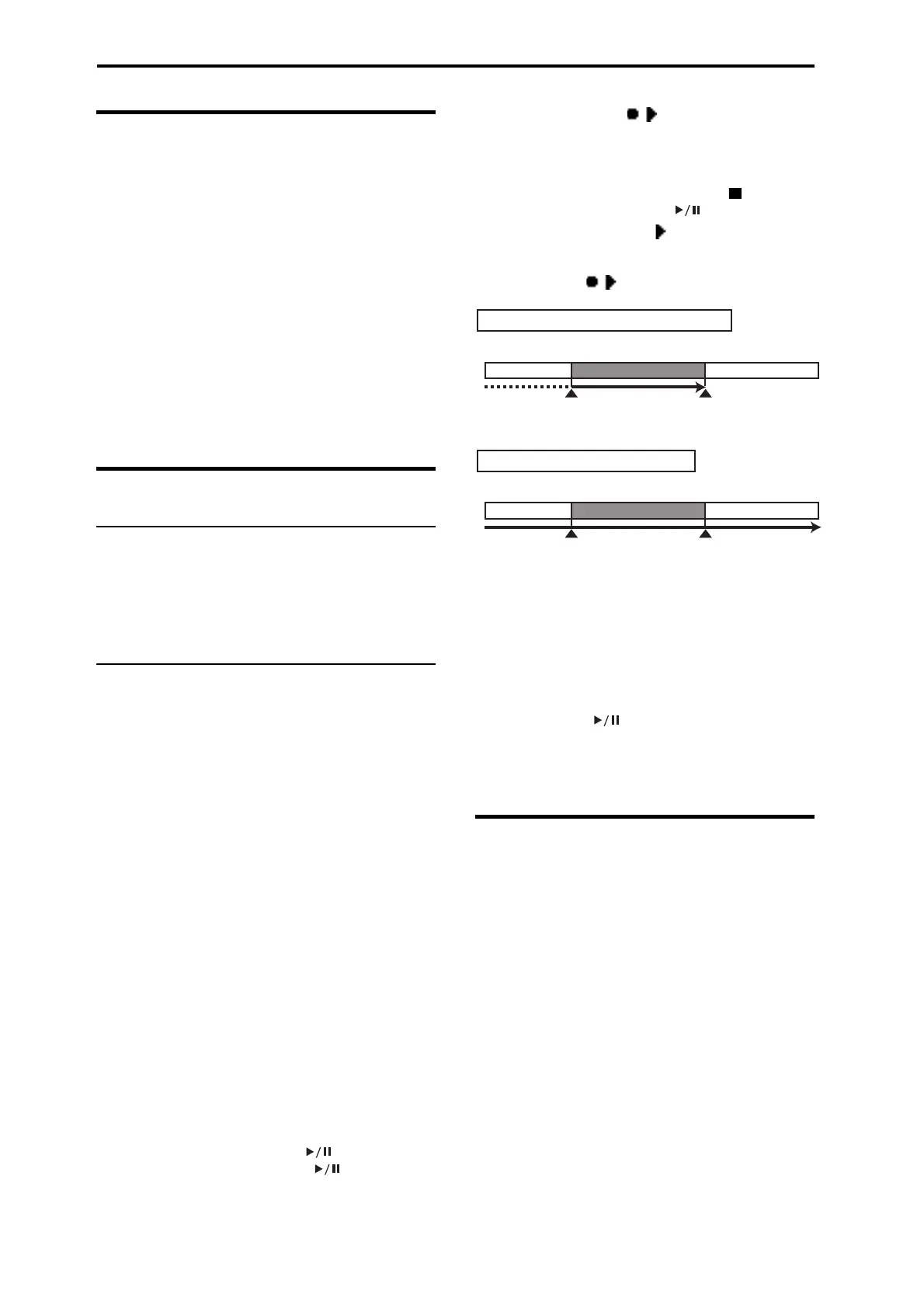Audio recorder
88
Recording an external audio input
Here’s how to record a vocal part by using a mic that’s
connected to the MIC IN jack.
Programs and combinations with input and effect settings
that are specifically intended for use with a mic are provided
in the Drum/SFX category of the KROSS. For the
procedure, please see “Recording external audio input” on
page 19 of the Quick Start Guide.
Even for other programs or combinations, you can use the
mic input simply by connecting a mic and pressing the
AUDIO IN button to turn it on.
1. Adjust the input level for MIC IN or LINE IN. (see
“Connecting your input devices” on page 18)
2. Record as described in step 2 and following of
“Recording the performance of the KROSS” on
page 87.
Multi-track recording
SD card usage during multi-track recording
When you perform multi-track recording, the audio recorder
stores additional data on the SD card in proportion to the
recording time (see page 85). If you intend to use the audio
recorder for multi-track recording, you should use an SD
card with plenty of capacity.
Multi-track recording procedure
To perform multi-track recording, select an audio song,
move the time location to the place where you want to start
(whether at the beginning or in the middle of the song),
switch sounds or audio input sources if necessary, and repeat
the steps described in “Recording the performance of the
KROSS” on page 87.
Tip: If you want to change the volume when you’re
repeatedly recording the sound of the KROSS, you can use
the Hold function of Program mode or Combination mode to
adjust the balance. (see pages 28, 44)
In this example, we’ll explain how to record a specific
region starting in the middle of the song.
1. Select the song on which you want to multi-track
record.
Press the SETUP button to open the AUDIO
RECORDER SETUP window. Use the cursor buttons
◄►▲▼ to choose Audio Song, and use the value dial
etc. to select a song.
2. Move to the location where you want to begin multi-
track recording.
For details on how to move, please see “Locate” on
page 86.
Tip: It’s a good idea to move to a point where you can
start playback slightly earlier than you begin recording.
3. Press the AUDIO RECORDER button to start
playback. (AUDIO RECORDER button: lit
green)
4. Press the Rec Control (MENU) button to start
recording. (AUDIO RECORDER button: lit red)
Play the keyboard of the KROSS or input audio from the
MIC IN or LINE IN jacks.
5. To stop recording, press the Stop/Reset (PAGE+)
button (AUDIO RECORDER button: unlit).
If you press the Rec Control (MENU) button during
recording, recording will end, playback will continue,
and the location will advance. To resume recording, press
the Rec Control (MENU) button.
To start recording in synchronization with your
performance or input
You can make recording start automatically when you begin
playing the keyboard or when external audio input is
received.
Select the appropriate Auto setting and press the Rec Control
(MENU) button; the button will blink orange, and the
recorder will be in the record-standby condition. Recording
will start automatically when you play the keyboard or input
audio. (see “Specifying how recording will start”)
Preparing a new audio song
1. Press the FUNC (FUNCTION) button to access the
function list.
2. Use the ▲ (PAGE–) button to select Create New
Audio Song, and then press the OK (MENU) button.
The Create New Audio Song dialog box will appear.
3. To assign a name to the song, press the ENTER
button, enter a name in the text dialog box, and then
return to this dialog box (see page 105). You can
change the name later.
4. Press the OK (MENU) button to create the new audio
song.
On the upper left side of the display, the Audio Track will
indicate “NEW” to show that this is a new song where
nothing has been recorded.
Multi-track
recording
start location
Multi-track
recording
end location
Multi-track
recording
start location
Multi-track
recording
end location
Record-pause
Press the REC
Control button
Press the REC
Control button
Record-pause
Record-pause
Press the REC
Control button
Press the Stop/Reset button
Record-pause
Move manually
Stop playback
(return to start location)
Start playback
Continue playback
Play back and record only the multitrack-recorded region
Multi-track record while playing the entire song
