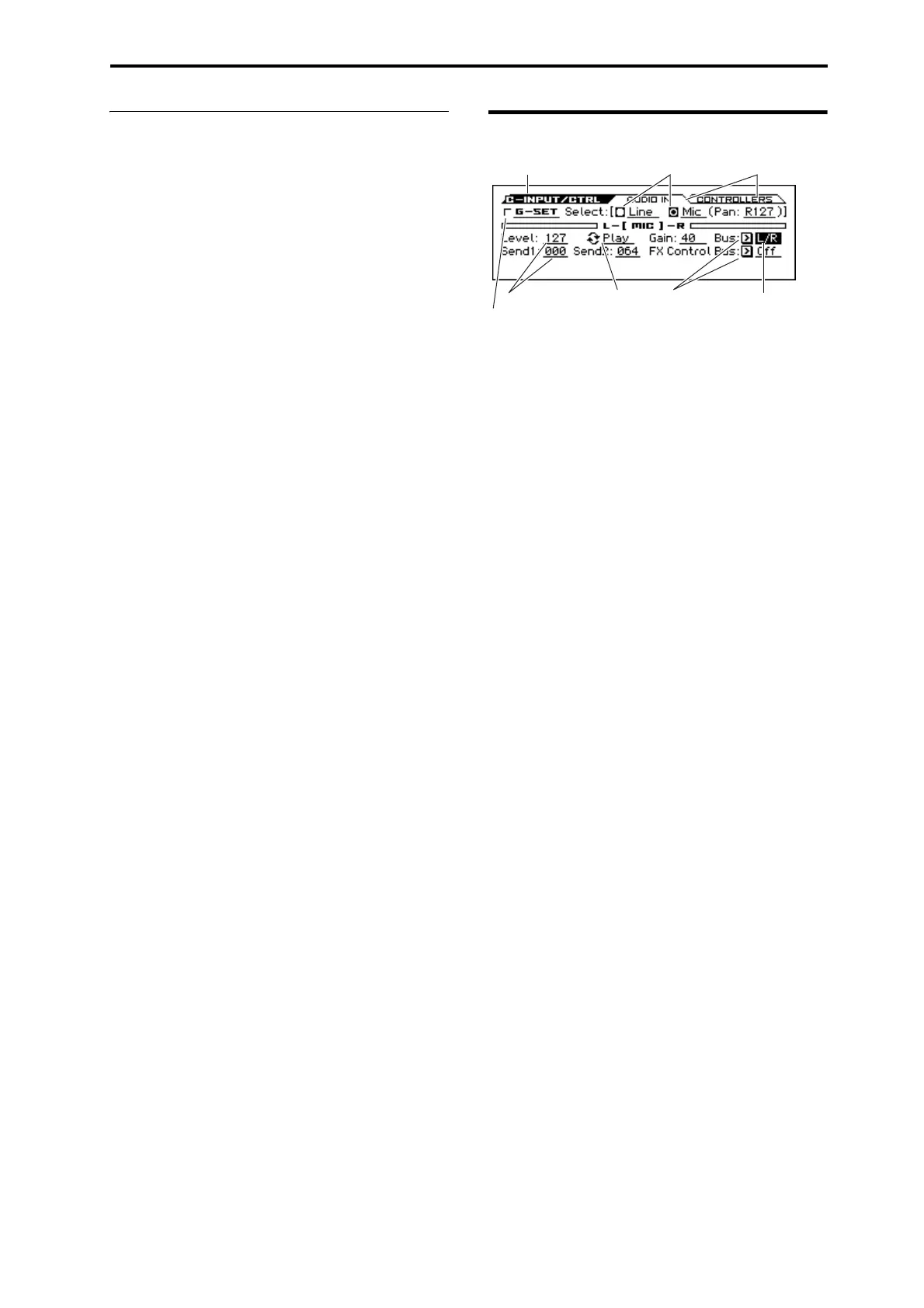Front and rear panels Items in the display
7
7. Pedals
ASSIGNABLE PEDAL jack
An optional EXP-2 (foot controller) or XVP-10 (expression
pedal) can be connected to this jack. You can use a pedal to
apply modulation to sounds or effects, or to adjust the
overall volume.
The function of the assignable pedal is specified by Global/
Media mode settings in the G-INPUT/CTRL> FOOT page.
(see “Connecting a foot pedal” on page 21)
ASSIGNABLE SWITCH jack
An on/off-type foot switch such as the optional PS-1 or PS-2
(pedal switch) can be connected to this jack. You can use a
foot switch to apply modulation to sounds or effects, to set
the tap tempo, or to start/stop the sequencer or to punch-in/
out.
The function of the assignable switch is specified by Global/
Media mode settings in the G-INPUT/CTRL> FOOT page,
just as for the assignable pedal. (see “Connecting a foot
switch” on page 20)
DAMPER jack
An optional DS-1H (damper pedal) can be connected to this
jack. If the optional DS-1H is connected, it will function as a
half-damper pedal. If another switch-type pedal is
connected, it will function as a damper switch.
The DS-1H half-damper pedal allows a finer degree of
control compared to a switch-type pedal. Set the pedal
polarity so that the pedal will function correctly. (see
“Connecting a damper pedal” on page 20)
Items in the display
a: Current page
This indicates the current page within the selected mode.
From the left, this shows the initial letter of the mode name
and the page name.
b: Tabs
Most pages are divided into multiple tabs.
Use the PAGE+/– buttons to select the tab that you want to
see.
c: Parameters
The parameters for various settings are shown in the display.
Use the ◄►▲▼ cursor buttons to select a parameter.
d: Edit cell
Some of the parameters or parameter values will be
highlighted when you use the ◄►▲▼ cursor buttons. This
is called the edit cell, and the highlighted item will be
available for editing.
Other methods can also be used to adjust parameters that are
indicated by the following icons.
e: Popup button
If a parameter indicated by this button is selected (i.e., when
it is the edit cell), you can press the ENTER button to see a
popup menu that shows the available parameter values.
To enter a value for the parameter, use the ▲▼ cursor
buttons.
f: Option buttons
If a parameter with this type of button is selected (i.e., when
it is the edit cell), you can press the ENTER button to choose
one of multiple options.
g: Toggle
If a parameter with this symbol is selected (i.e., when it is the
edit cell), pressing the ENTER button will switch the
function or turn it on/off each time you press the ENTER
button.
b: Tabs a: Current page
d: Edit cellg: Toggle
h: Check box
c: Parameters
e: Popup button
f: Option buttons