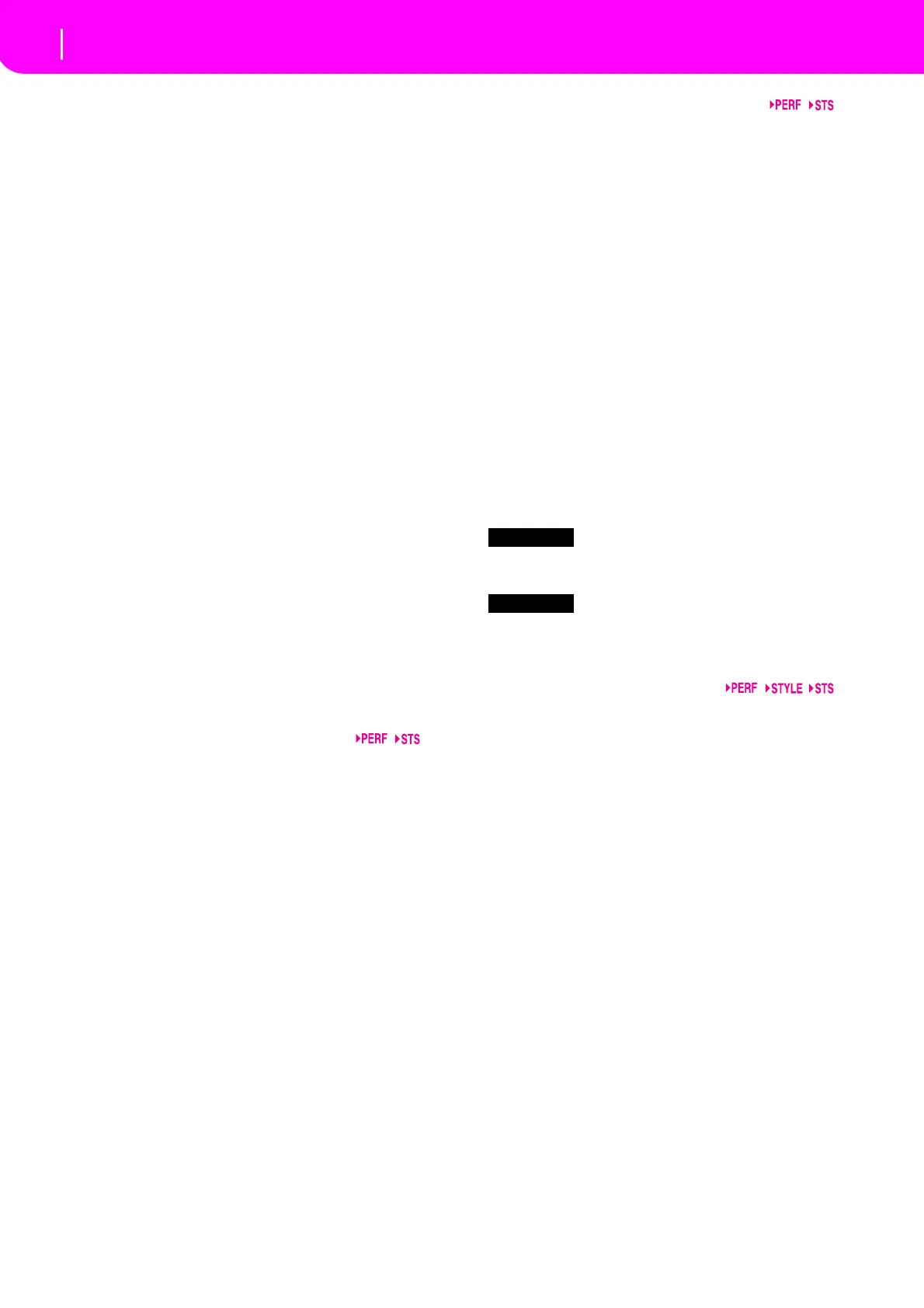7
Front panel
The music stand
35 VALUE LED
ThisLEDshowsthestatusoftheDIALandDOWN/‐andUP/
+buttons.
ON The DIALand DOWN/‐ and UP/+buttonsact
as Value controls, to change the value of the
selectedparameterinthedisplay.
OFF TheDIALandDOWN/‐andUP/+buttonscon‐
troltheTempo.
36 EXIT/NO
Use this button to perform various actions, leaving the cur‐
rentstatus:
•exitadialogbox
•answer“No”toanyquestionthatappearsinthedisplay
•exittheMenuwindow
•gobacktothemainpageofthecurrentoperatingmode
•exittheGlobalorCardEditenvironment,andgobackto
themainpa
geofthecurrento
peratingmode
•exit from a Style, Performance or Program Select win‐
dow
37 ENTER/YES
Use this button to perform various actions, confirming the
currentselectedstatus:
•answer“Yes”toanyquestionthatappearsinthedisplay
•confirmacommand
38 DISPLAY HOLD
ThisbuttonturnstheDisplayHoldfunctiononoroff.
ON Whenyouopenatemporarywindow(likethe
ProgramSelectwindow),itremainsinthedis‐
playuntilyoupressEXIT/NO,oranoperating
modebutton.
OFF Any temporary window closes after a certain
time,orafterselectinganiteminthewindow.
39 CHORD SCANNING section
InStylePlayandBackingSequencemode,usethesebuttons
todefinethewaychordsarerecognizedbythearranger.
LOWER Chordsaredetectedbelowthesplitpoint.The
number of notes you should play to form a
chordisdefinedbytheChordScanningMode
parameter.
UPPER Chordsaredetectedabovethesplitpoint.You
mustalwaysplaythreeormorenotestoletthe
arrangerrecognizeachord.
FULL(bothLEDson)
Chords are detected on the full keyboard
range. You must always play three or more
notestoletthearrangerrecognizeachord.
OFF No chords will be detected. After pressing
START/STOP, only the Drum and Percussion
accompanimenttrackscanplay.
40 KEYBOARD MODE section
These buttons define how the four Keyboard (or Realtime)
tracksarepositionedonthekeyboard.
SPLIT The Lower track plays below the split point,
whiletheUpper1,Upper2andUpper3tracks
play above it. By default, selecting this key‐
board mode automatically selects the Lower
chordscanningmode.
FULLUPPER
The Upper 1, Upper 2 and/or Upper 3 tracks
playonthewholekeybo
ardrange.TheLower
track does not play. By default, selecting this
keyboard mode automatically selects the Full
chordscanningmode.
41 STYLE CHANGE
ThisbuttonturnstheStyleChangefunctiononoroff.
ON WhenyouselectaPerformance,theStylecould
change, according to which Style number is
memorizedontothePerformance.
OFF Whenyou select a Performance, the Styleand
Style track settings remain unchanged. Only
Realtime (Keyboard) tracks settings are
changed.
42
Press this button to use the PROGRAM/PERFORMANCE
sectiontoselectaPerformance.
43
Press this button to use the PROGRAM/PERFORMANCE
sectiontoselectaProgram,andassignittotheselectedtrack.
44 PROGRAM/PERFORMANCE section
UsethesebuttonstoopentheProgramSelectorPerformance
Select window, and select a Program or a Performance. See
“Selecting a Program” on page 13, or “Selecting a Perfor‐
mance”onpage 12.
The leftmost button selects the upper or lower row of Pro‐
gramorPerformancebanks.Pressituntilyou’veselectedthe
rowthat you’ relookingfor.(After bothLEDs haveconsecu‐
tivelyturnedon,pressthebuttonagaintoturnthemoff).
UPPERLEDON
UpperrowofProgramsorPerformancesselected.
LOWERLEDON
LowerrowofProgramsorPerformancesselected.
On the front panel, Program banks are identified by the
instrument names, while Performance banks are identified
bynumbers(1–10;0=bank10).
A note about Program banks and names. Programs from
“PIANO” to “SFX” are standard Programs , the user can’t
directlymodify.
Programs “USER1” and “USER2” are locations where you
canloadnewProgramsfromthememorycard.
“USERDK”iswhereyoucanloadnewdrumkits.
EachProgrambankcontainsvariouspages,eachwithupto8
Programs.YoucanbrowsethemusingthePAGEbuttons.
