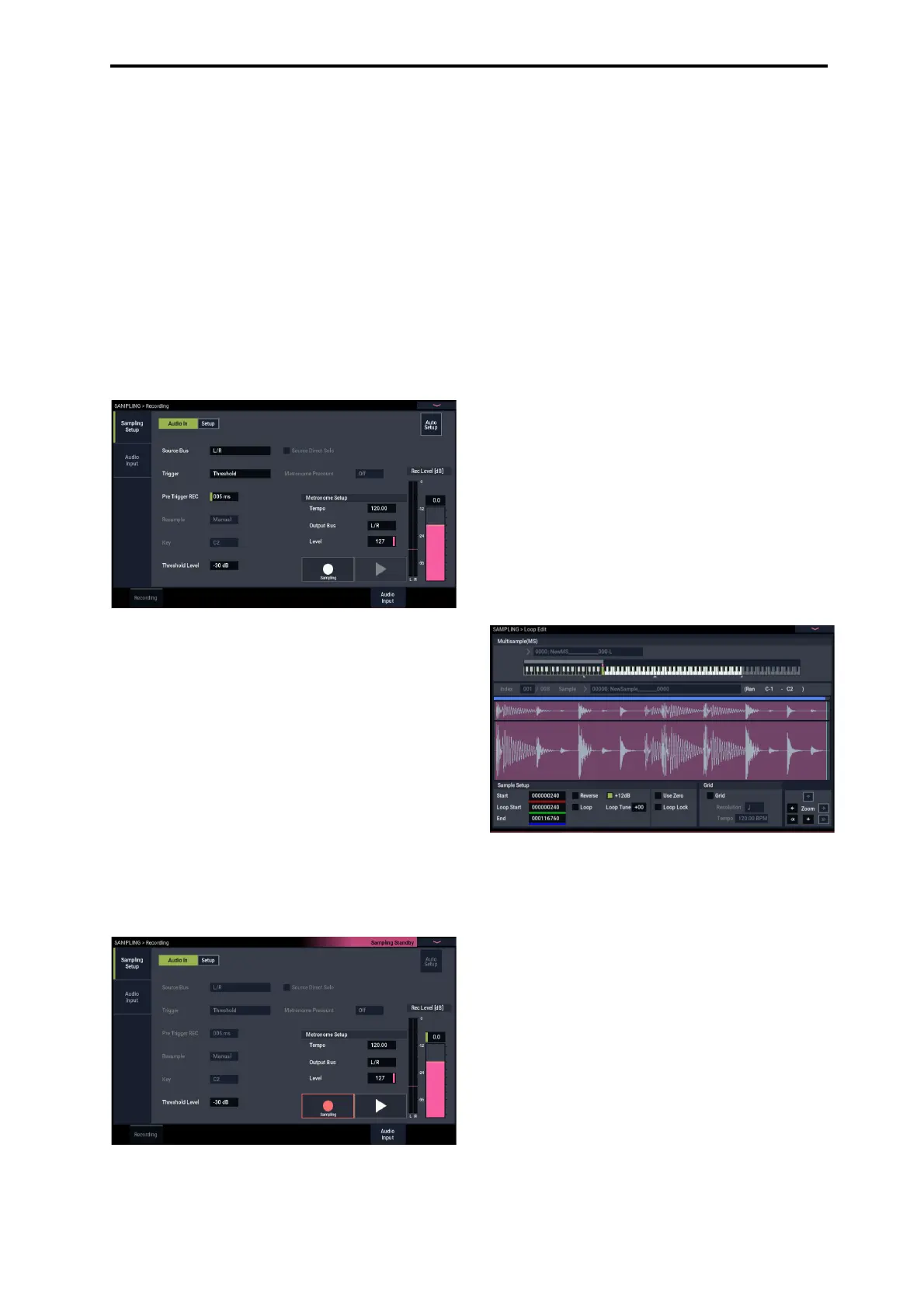Sampling and editing in SAMPLING mode Basic examples of sampling
135
9. On the Recording– Audio Input page, try changing
the method used to start sampling to “Trigger”. This
sets sampling to begin when the input sound exceeds a
certain volume.
Trigger: Threshold
This sets sampling to begin when the input sound exceeds
a certain volume.
Threshold Level: –30 dB
Recording will automatically begin when an audio input
is received in record-ready mode at a level of –30dB or
greater.
Pre Trigger REC: 005ms
Recording will begin just before sampling starts (5 ms),
to prevent the beginning of the sound from being clipped
off.
Set the recording level
10.Speak or sing at the volume you intend to record.
If the “ADC OVERLOAD !” (AD converter input
overload) indication appears, adjust the Analog Input
Gain level appropriately using the Analog Input Setup
dialog (SHIFT and AUDIO IN buttons).
For the best sound, adjust the level as high as possible
without allowing the “ADC OVERLOAD !” indication to
appear.
11.Press the SAMPLING REC button.
Speak into the mic, and notice that the level meter
indicates the volume of the sound that will be recorded.
If the “CLIP!” indication appears, use the VALUE
controller to lower the Recording Level slider (shown in
the right of the display) from the 0.0 setting to an
appropriate position.
12.When you’ve finished making adjustments, press the
SAMPLING REC button.
Record
13.Press the SAMPLING REC button.
14.Press the SAMPLING START/STOP button.
The NAUTILUS will be in record-ready mode.
15.Speak into the mic, saying the word(s) you want to
sample.
(Example: “It’s”)
Recording will start when the level exceeds the Level –30
dB setting.
16.When you’ve finished saying the word(s), press the
SAMPLING START/STOP button.
This completes the sampling operation. The new sample
will be automatically assigned to “Sample (Sample
Select).”
Hear the sampled result
17.The sample you just recorded will (by default) be
assigned to Index 001. When you press the “OrigKey”
key (C2) for Index 001, you will hear the sound you
just sampled.
Notice that the sample will loop (play repeatedly) if you
hold down the key. We’re going to turn looping off.
Turn looping off
18.Press the Loop Edit tab to go to the Loop Edit page.
Uncheck Loop. Now the sample will not loop even if you
hold down the C2 key.
Next, we’ll specify that looping will be turned off for
each newly recorded sample.
19.Press the lower Recording tab and then the upper
Recording tab to go to the Recording– Recording
page.
20.Uncheck Auto Loop On.
If Auto Loop On is checked, the Loop setting will
automatically be turned on when you sample, so that the
sample will loop.
Record the next sample
21.In the Recording– Recording page, select “Index” and
press the + button to select 002.
22.Press the SAMPLING REC button and then the
SAMPLING START/STOP button.
Speak into the mic, saying the word(s) you want to
sample.
(Example: “So”)
When you’ve finished speaking, press the SAMPLING
START/STOP button.