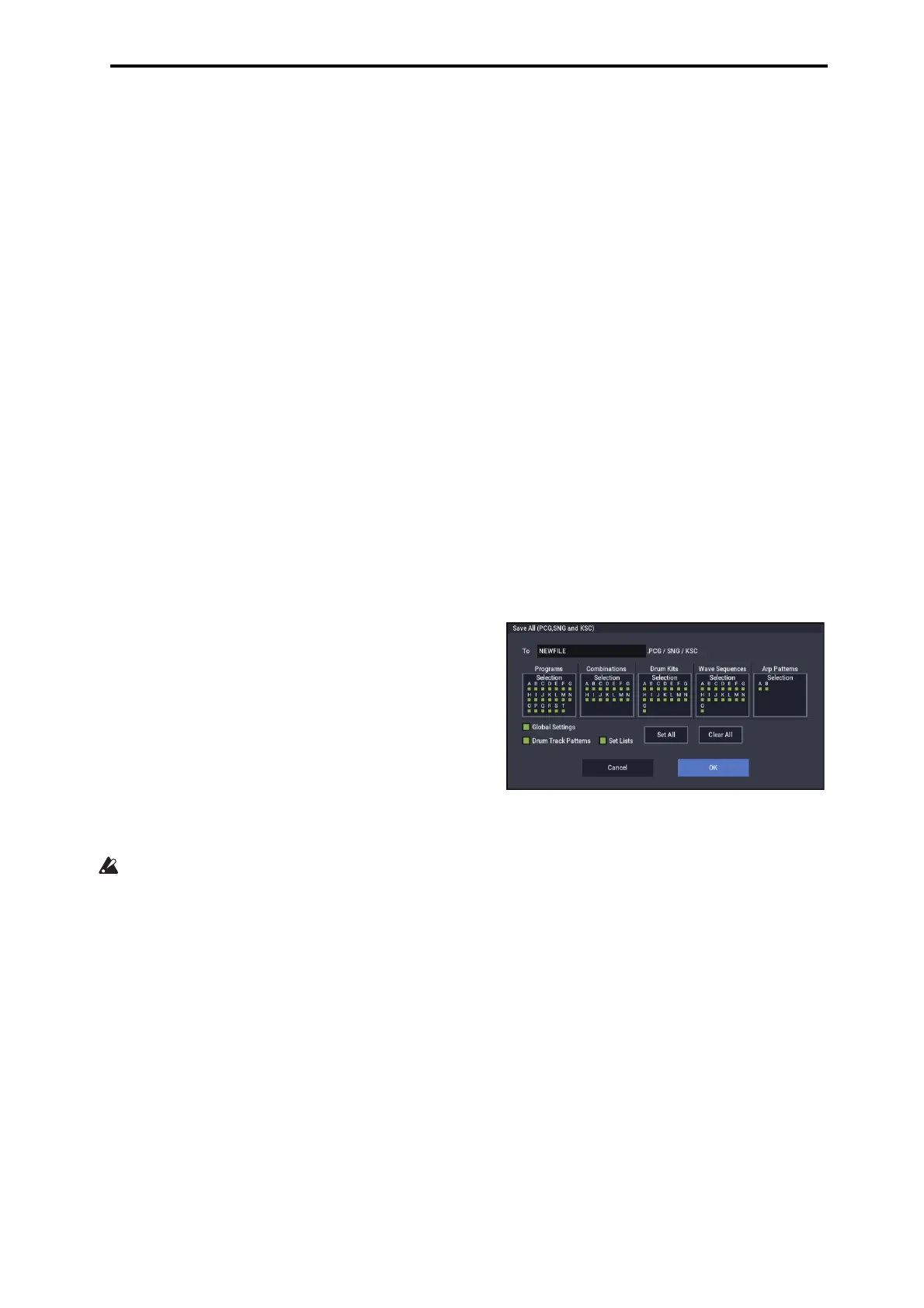Sampling in SEQUENCER mode Recording an RPPR performance
109
Sampling in SEQUENCER mode
Sampling is still available in SEQUENCER mode - which
can be very convenient. The main areas of functionality are
summarized below. For more information, see “Sampling in
SEQUENCER mode” on page 148.
• Multisample etc. you create can be played back in
SEQUENCER mode together with internal programs.
• Time Slice (in SAMPLING mode) lets you divide up a
rhythm loop sample, and create playback data that
triggers the divided samples at the appropriate timing.
You can play back this performance data in
SEQUENCER mode, and adjust the playback tempo
without affecting the pitch of the rhythm loop sample.
You can even exchange the note numbers of the
performance data or change its timing to transform the
original rhythm loop sample into a completely new
rhythm loop.
• In-Track Sampling lets you sample an external audio
source that’s playing along with the song, and
automatically create note data in the track to play this
sample at the correct time.
Saving your Song
This section explains how to save your song on the internal
disk.
To ensure that your data will be reproduced perfectly, we
recommend that you use Save All to save your song. This
saves your sounds, samples, and Song at the same time, with
names to tie them together:
• Programs, Combinations, global settings, Drum Kits,
Wave Sequences, Arpeggio Pattern, user Drum Track
patterns, and Set Lists
• Songs, including any audio data
• SAMPLING mode Multisamples and samples
Note: WAVE files created by recording audio tracks will be
moved to a different directory. For details, see “How audio
data is stored on the internal drive” on page 92.
When you turn off the power, the SEQUENCER mode
settings, recorded songs, and user patterns will be lost.
User drum patterns will be retained, however.
To save your data, proceed as follows.
1. Make sure that the media is able to save data.
(“Setting up media”)
2. Press the MODE button to select MEDIA mode.
3. Select the MEDIA– Save page.
4. Make sure that “Drive Select” is set to
HDD:INTERNAL HD.
5. If the drive contains directories, select the directory in
which you want to save the data.
Press the Open button to move to a lower level of the
directory structure, or the Up button to move to a higher
level.
If you want to create a new directory, move to the level at
which you want to create the directory, and execute the
Utility page menu command “Create Directory.”
6. Press the page menu button to open the page menu,
and select “Save All.”
7. Use the text edit button to enter a filename.
8. Press the OK button to start the Save operation.
9. When saving is complete and you return to the Save
page, the LCD screen will show the resulting files.
For more details, see “Saving memory contents to drive” on
page 210.
