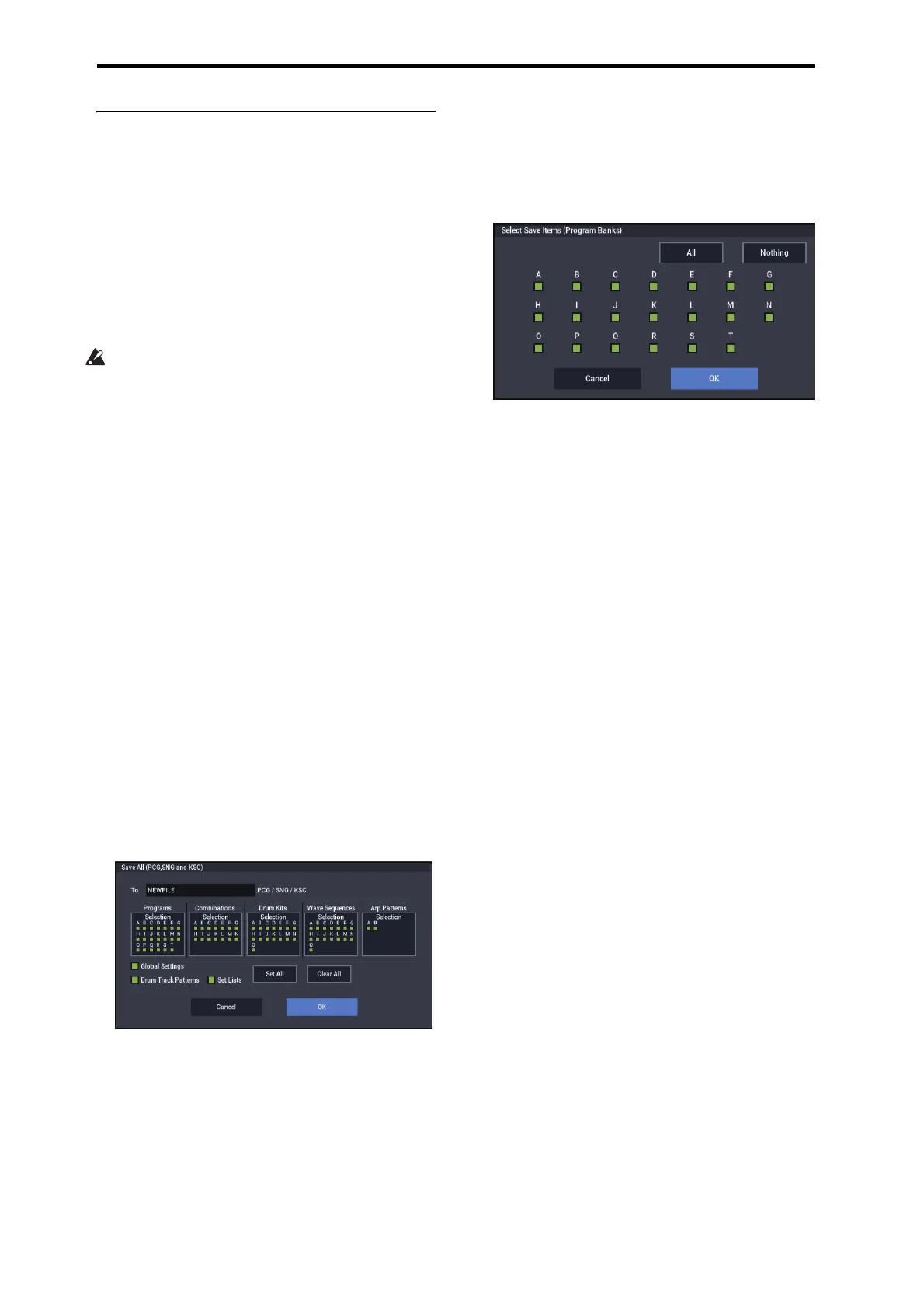Loading & saving data
210
Saving memory contents to drive
You can save various types of data individually, as explained
under “Saving to internal drive and USB media” on
page 203. However, you can also save all of the most
important contents of memory, including:
• Set Lists, Programs, Combinations, Drum Kits, Wave
Sequences, Arpeggio Pattern, User Drum Track Patterns,
and global settings
• Songs and recorded audio
• SAMPLING mode Multisamples and Samples
• Links to loaded EXs and User Sample Bank data
If you save this data to low-capacity media, you may
need more than one media.
To save all of the above data at once:
1. Prepare the media on which you want to save the data.
(See “Media setup” on page 209.)
2. Press the front-panel MODE button to enter MEDIA
mode.
3. Select the MEDIA– Save page. Press the File tab, and
then the Save tab.
4. Press Drive Select to select the save-destination drive.
5. If the media contains directories, select the directory
in which you want to save the data.
Press the Open button to move to a lower level, or press
the Up button to move to an upper level.
Note: If you are saving data on high-capacity media, we
recommend that you create directories to organize the
media into sections.
To create a new directory, move to the level at which you
want to create the directory, and use the Utility page
menu command Create Directory.
6. Select the Save All command from the page menu.
Save All will save the sounds, songs, and sample data,
and ARP at the same time.
A dialog box will appear. The contents, settings, and
operations for the dialog box will depend on the type of
data that you are saving.
7. Press the file name cell and enter a name for the files.
(See “Editing names and entering text” on page 206.)
All of the files created by Save All will share this name,
but with different file extensions. If you load one of these
files later, you’ll be given the option to automatically load
all of the other related files as well—a handy time-saver.
8. For now, leave all of the boxes checked in the Selection
button dialogs.
There are individual check-boxes for each bank of
Programs and Combis, and for various other types of
data. Leaving all of these checked ensures that you’re
saving everything you’ll need.
9. Press the OK button to execute the Save operation.
All of the data will be saved, creating a handful of
different files. For details, see “File types included in
Save All,” below.
When the save is complete, the system returns to the Save
page, and the display will show the resulting file(s). The
amount of time required will depend on the amount of
data being saved.
If a file with the same name alre
ady e
xists on the media,
you will be asked whether you want to overwrite. If you
wish to overwrite, press the OK button. If you wish to
save without overwriting, press the Cancel button, re-do
the operation from step 6, and rename the data in step 7
before saving it.
Split files
If the data does not fit onto the selected volume, the “No
space available on medium” dialog box will appear. You can
press the OK button to divide the file will be divided and
save it to multiple volumes of media (such as multiple USB
sticks). If you don’t want to divide the file, press the Cancel
button, and save the file to larger-capacity media.
For more information, see “Save All (PCG, SNG and KSC)”
on page 720 of the PG.
File types included in Save All
The various types of data are saved as the following files.
.PCG file: This contains all of the Programs, Combinations,
Drum kits, Wave Sequences, Arpeggio Pattern, and global
settings from the internal memory.
.SNG file: This contains all of the Songs from
SEQUENCER mode.
Note: If the audio tracks contain recorded data, region data
will also be saved at this time. The WAVE files are stored in
a directory named after the .SNG plus “_A” at the end, in
the same directory as the .SNG file itself.
.KSC file: This lists all of the Multisamples and Samples in
SAMPLING mode, along with all of the loaded EXs and
User Sample Bank Multisamples and Drumsamples.
Directory: A directory containing the User Multisamples
(.KMP files) and Samples (.KSF files) that are listed in the
.KSC file.