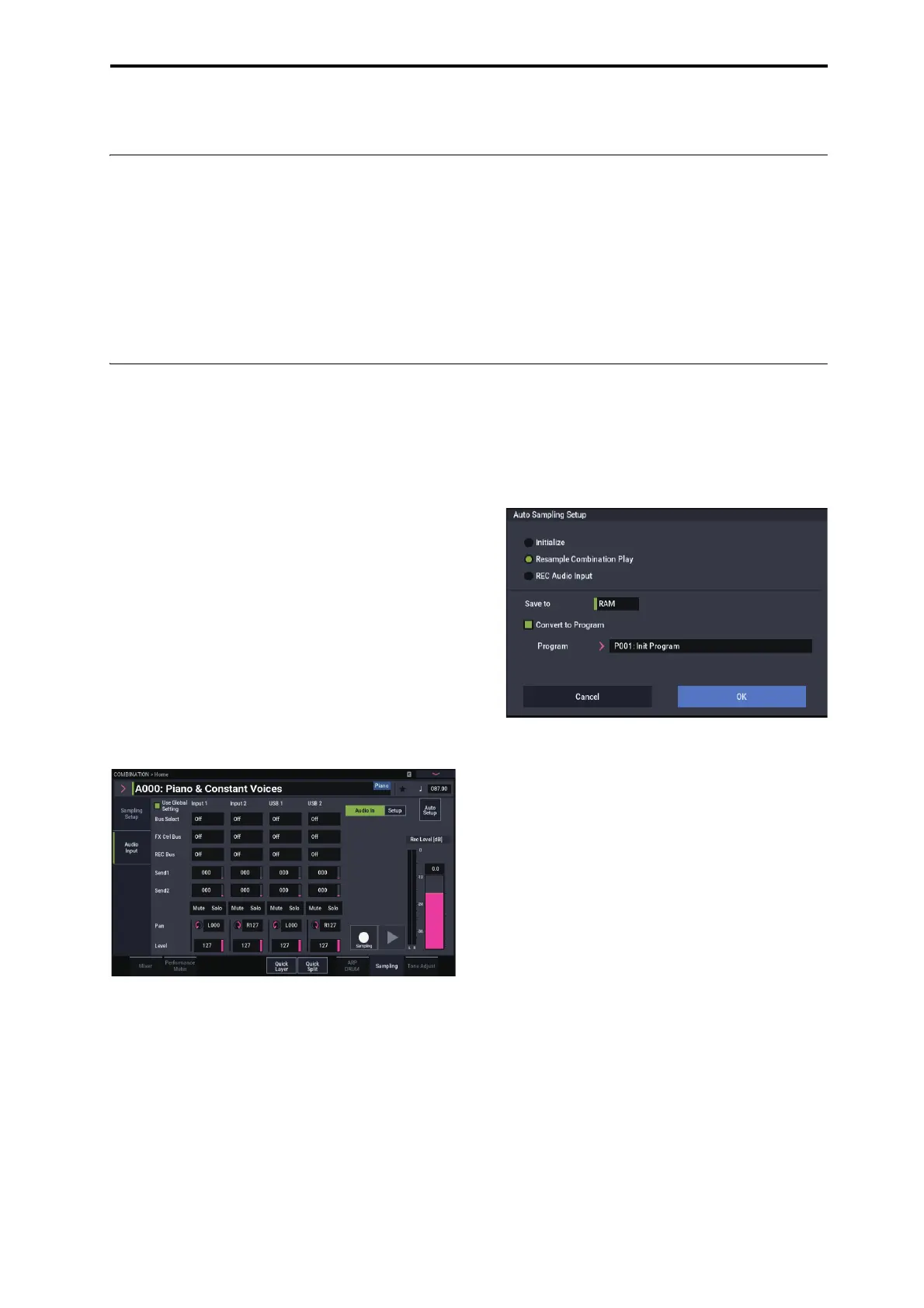Sampling in PROGRAM and COMBINATION modes Overview
145
Sampling in PROGRAM and COMBINATION modes
Overview
In addition to using SAMPLING mode, you can also sample
both external audio sources and internal sounds in
PROGRAM, COMBINATION, and SEQUENCER modes.
For instance, you can resample a performance that uses the
NAUTILUS’s full range of features, including filters,
effects, Drum Track, and ARP. You can even sample a full,
multitimbral sequence, played either from the internal
sequencer or an external MIDI sequencer.
You can also sample the NAUTILUS’s performance together
with audio from an external input source, or monitor the
performance of the NAUTILUS’s ARP function and
sequencer etc. while you sample only the external audio
from the input jacks.
Resampling a Arpeggiator phrase in PROGRAM mode
You can resample the sound of a program or combination
being played by yourself or by Arpeggiator.
In this example, we’ll explain how to sample a ARP-
generated phrase in PROGRAM mode. You can sample in a
similar way in COMBINATION or SEQUENCER modes as
well.
1. Press the MODE button to go to the PROGRAM
mode, and select the program that you want to
resample.
2. Turn on ARP (ARP button lit), play the keyboard,
and verify that a phrase is generated.
3. Press the PROGRAM > Home– Sampling tab to select
Audio Input tab.
4. If the “Use Global Setting” checkbox is selected,
execute the “Auto Sampling Setup” page menu
command to edit the Input settings of GLOBAL
mode. If the checkbox is not selected, the input
settings for each program will be edited. The settings
are easy to check here, so deselect the checkbox.
5. Select the “Auto Sampling Setup” page menu
command to display the dialog box.
The various sampling-related parameters will be
automatically configured. You can use this as a guide
when resampling programs, combinations or song
performance, or when sampling external audio. This is
also used for initializing the settings.
6. Make the settings as follows.
Resample Program Play: On
This configures the program performance to be
resampled.
Save to: RAM
Writes the resampled data to RAM.
Convert to Program: On
Program: Optional
After resampling, the data will be automatically
converted and written as the program number you set in
“Program”.
7. Press the OK button to execute the command.
This completes the setup process for resampling.
Note: You might want to recheck the settings you made.
– Input –
Each bus: Off
This sets the external input to “Off”.
– RECORDING LEVEL –
Recording Level: 0.0
This is the default setting for resampling.
– Sampling Setup –
Source Bus: L/R
The sound sent to the L/R bus will be sampled.
Trigger: Note On
Sampling will start when you play the keyboard.
Save to: RAM
Samples the sound to RAM.
Mode: Stereo
Samples the sounds in stereo that are coming in through
the internal LR channels.
8. Adjust the recording level.
Press the SAMPLING REC button, and adjust the level
using the “Recording Level” slider
.
T
urn on the arpeggiator function and play the keyboard.
Set the recording level just before it reaches the level at
which the “CLIP!” indicator lights up.
