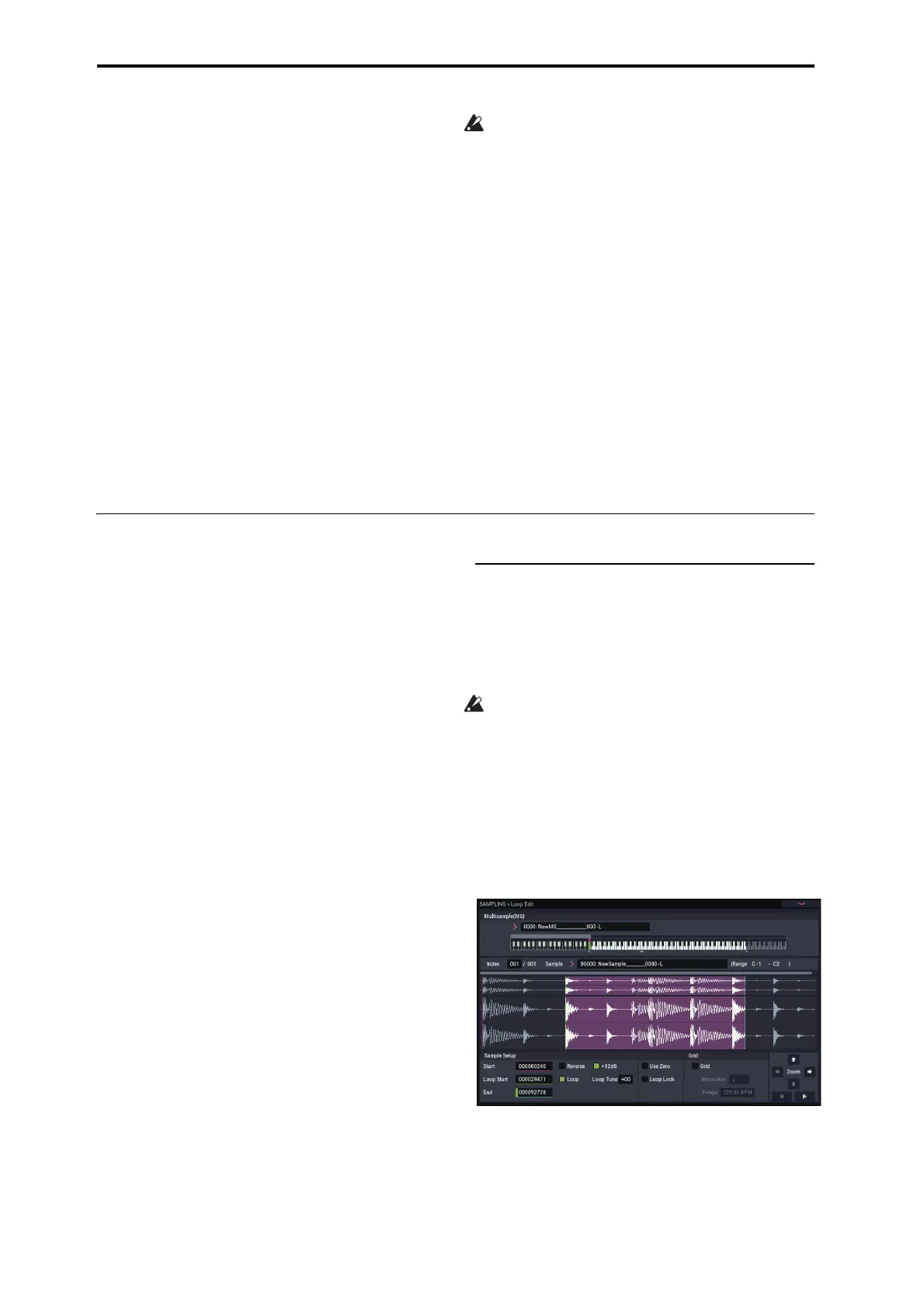Sampling (Open Sampling System)
138
NAUTILUS enters record-ready mode, resampling will
begin when you press the SAMPLING START/STOP
button.
Resample: Auto
Samples that are assigned to an index will automatically
be resampled.
Recording Level: 0.0
This is the default setting for resampling.
• Recording– Recording
Save to: RAM
Samples the sound to RAM.
Sampling Mode: Stereo
Samples the sounds in stereo that are coming in through
the internal L/R channels.
Recording– Preference
Auto +12dB On: On
The “+12dB” setting will automatically be turned on for
samples that were taken.
• IFX– Routing
Bus Select: IFX1
Use caution when changing the “Bus” setting from “Off”
to “L/R” or “IFX 1–12”, as the volume levels going from
the AUDIO OUT L/MONO and R jacks as well as the
headphone jack may rise excessively.
“Resample” Manual
Aside from the automatic method of resampling
(“Resample” Auto, mentioned above), you can also
resample sounds that you play using the keyboard of the
NAUTILUS (“Resample” Manual).
• Assign the sample you want to resample in “Sample
Select”, and set “Resample” to “Manual”. Set “Trigger”
to “Note On”, and set “Sample Mode” to “Stereo” as
necessary. Also, set “Source Bus”, IFX– Routing “Bus
Select” and the effect(s).
After you press the SAMPLING REC button and the
SAMPLING START/STOP button, resampling begins
when you press the key corresponding to the sample you
wish to resample. Press the SAMPLING START/STOP
button to finish resampling.
Editing loops
You can edit the playback address at which the sample will
be looped. The Loop Edit page lets you do the following
things.
• You can specify the looping addresses by editing Start,
End, and Loop Start while watching the waveform.
Functions like Zoom In/Out, Use Zero, and Grid make
editing easy.
• You can turn looping on/off, adjust the tuning of the loop
playback, apply a +12 dB playback boost, or reverse the
playback.
• You can use the Time Slice function to automatically
detect the attacks of kick and snare notes etc. in a rhythm
loop sample (a looped sample containing a drum
pattern), and automatically slice the sample at the
appropriate locations. This function can automatically
create performance data (notes) to play the divided
samples at the appropriate moments, letting you play this
phrase in SEQUENCER mode at the desired tempo
without affecting the pitch of the individual notes. You
can also do things like changing the pitch of just the
snare drum, replacing it with an entirely different
sample, or changing the playback timing of the phrase in
the sequencer to transform the original rhythm loop into
an entirely different rhythm loop. (Stereo samples are
supported.)
• You can use the Time Stretch function to modify the
tempo without changing the sample’s pitch. When
executing Time Stretch, you can choose either
“Sustaining” (suitable for loops of sustained sounds such
as strings or vocal) or “Slice” (suitable for loops of
decay-type sounds such as drums). (Stereo samples are
supported.)
• Sometimes when looping a sample of pitched
instruments such as strings or winds, the looped portion
may play back in an unnatural way. By executing the
Crossfade Loop function you can eliminate this problem
so that the loop sounds right.
Loop settings
1. Select the sample for which you wish to make loop
settings.
To select the sample, use the Sample Select or Index
parameters of Loop Edit page or of the Recording–
Recording page.
If you use Sample Select to select the sample, be aware
that the assignment to the index will also change.
2. In the Loop Edit page, use the “Loop” check box to
turn loop playback on/off for the sample.
Looping will be turned on if the box is checked.
This will operate between the addresses you specify in
step 3.
Loop On: Start→End→Loop Start→End→ (Loop
Start→End is repeated)
Loop Off: Start→End
To play the sample, press the key to which the sample is
assigned (the key range that is highlighted in Keyboard
& Pad).
A sample waveform that was sampled with Sample
Mode set to Stereo will be displayed in two levels. The
upper level is the L channel, and the lower level is the R
channel.