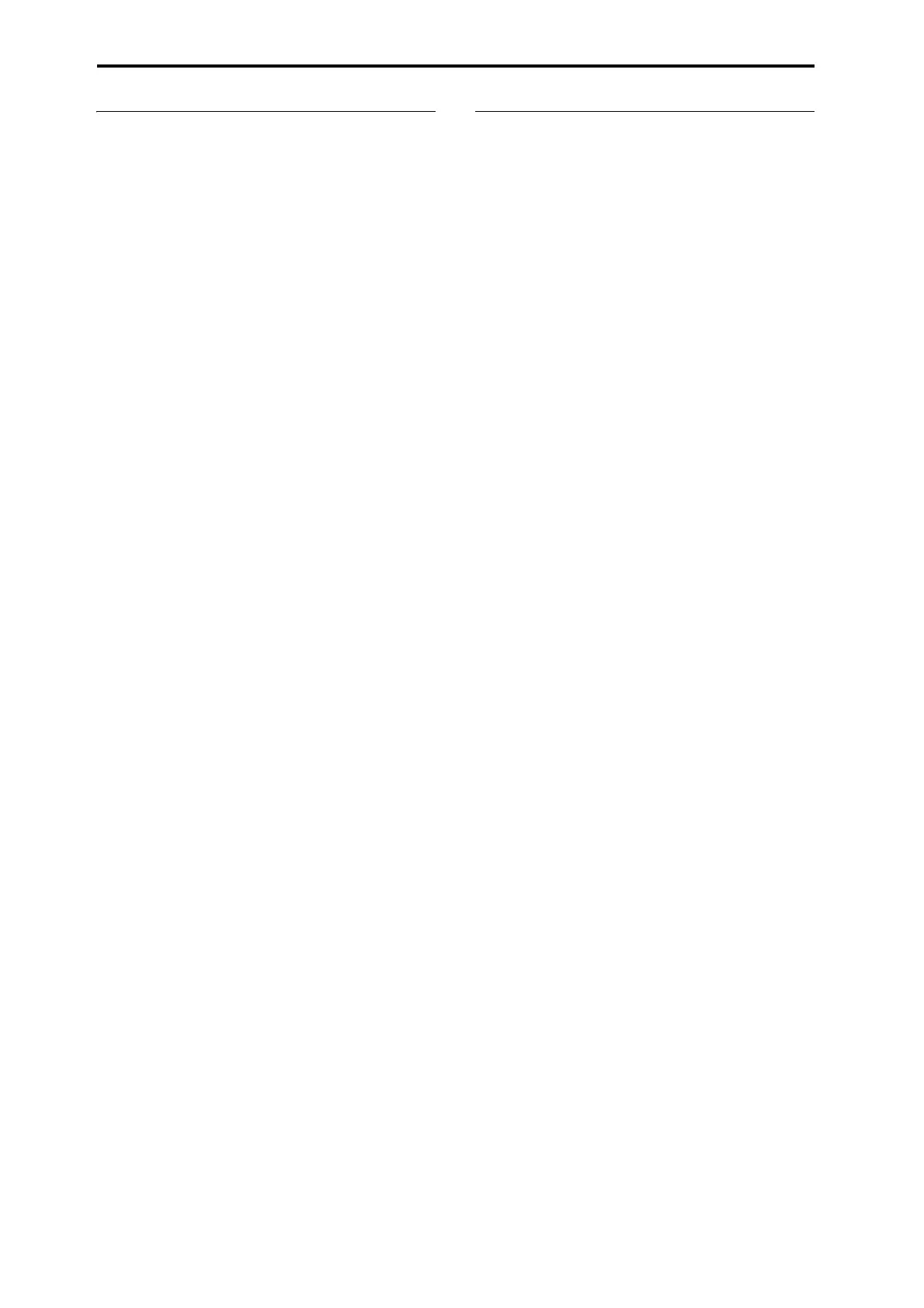Creating songs (SEQUENCER mode)
92
How audio data is stored on the internal
drive
When you save Songs to internal drive, they’re stored in an
.SNG file. This .SNG file contains all of the data from
SEQUENCER mode, including all of the Songs in memory,
except for the related audio files.
When you save an .SNG file, its related audio files are stored
in a separate directory. This directory is created
automatically, within the same directory as the .SNG file.
(It’s also created if you load a pre-existing .SNG file which
doesn’t have a matching audio directory.) The directory’s
name consists of the .SNG file name followed by “_A” (for
“Audio”).
For instance, if the .SNG file is named WAMOZART.SNG,
its audio directory will be named WAMOZART_A.
This main directory contains sub-directories for each song,
named SONG000, SONG001, etc. These in turn contain sub-
directories for each audio track, named ATRACK01,
ATRACK02, and so on. Within each of the track sub-
directories, each individual audio take is stored as a WAVE
file.
Move or re-name audio and .SNG files together
If you move or re-name an existing .SNG file, make sure to
move or re-name its corresponding audio directory as well.
The main audio directory must be in the same folder as the
.SNG file, and must be named as described above.
Temporary audio files
If you’re recording a new song, and haven’t yet saved it as
an .SNG file, the audio files are stored in a temporary
location on disk. The directory structure is the same as
described above, except that the main audio directory is
named TEMP.
Once you save the song(s) to an .SNG file, these directories
and audio files will be copied to the new “_A” folder
automatically. On the other hand, if for some reason you
don’t or can’t save before turning off the power, you’ll be
given the chance to restore these audio files the next time
that you start up the instrument, as described below.
Recovering temporary audio files
If there are temporary audio files from the previous session,
you’ll see the following dialog the next time you start up the
NAUTILUS:
/TEMP folder detected.
This folder may contain unsaved WAVE files.
Do you want to restore the /TEMP folder, or delete it
from the disk?
[Restore] [Delete]
If you don’t intend to use the WAVE files, we recommend
that you delete them so they don’t waste space on the
internal drive. To delete them, press the Delete button.
If you want to save these files, press the Restore button to
keep them.
Note that while the audio files can be recovered this way, the
rest of the sequencer data cannot be restored.