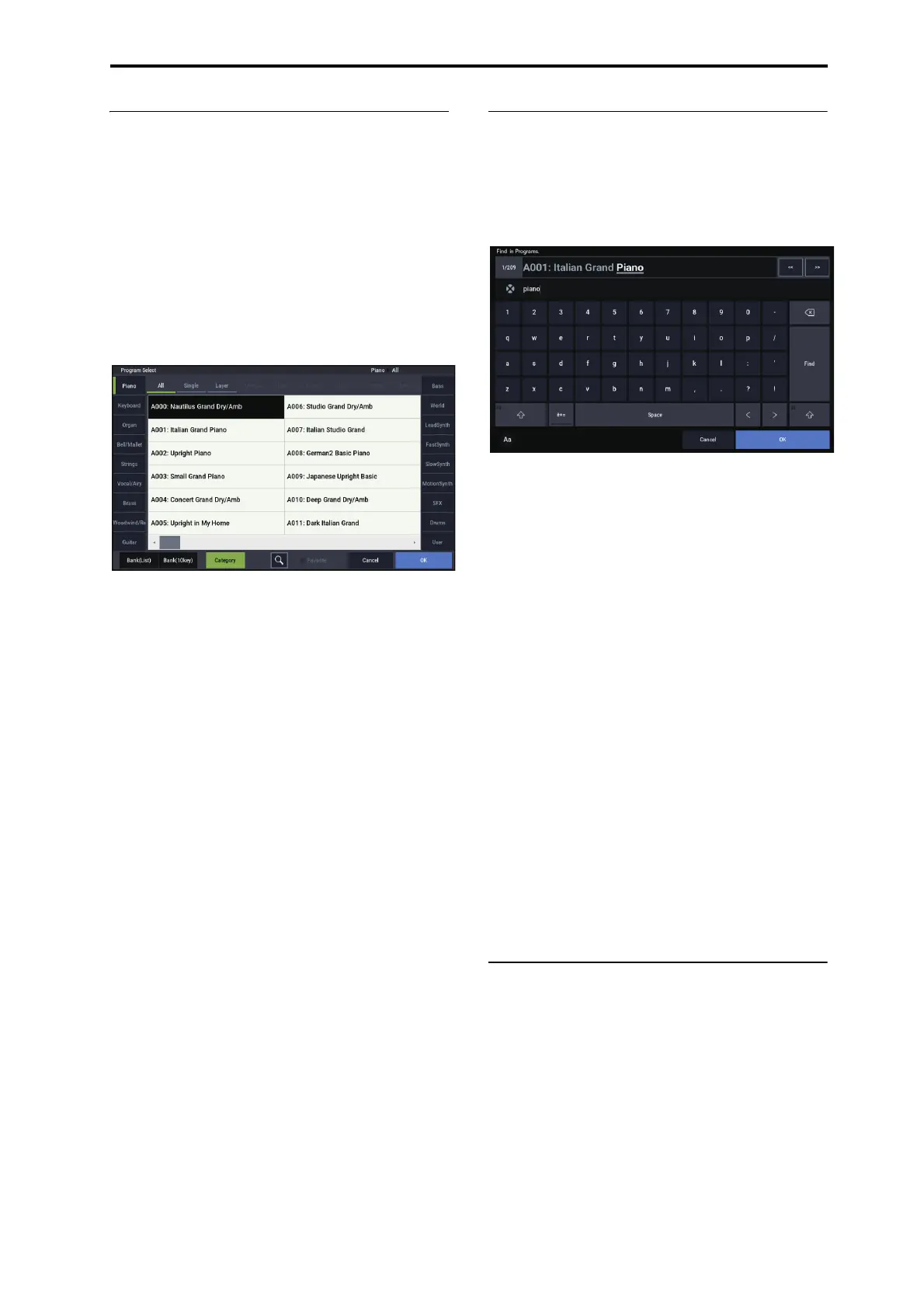Playing Programs Selecting Programs
27
Selecting by Category
You can select Programs from within a category, such as
keyboard, organ, bass, and drums. When shipped from the
factory, the Programs are organized into 16 categories, each
with several sub-categories. There are also 2 more
categories, initially named User 16 and User 17, which you
can use and rename as desired.
1. Press the Program Select pop-up button.
The Program Select menu appears.
Press the Category button to display the
Category/Program Select menu.
Category/Program Select menu
In the illustration above, the Motion Synth category is
selected. The list on the right shows the Programs which
belong to that category.
2. Press the tabs on the left and right sides of the display
to selecting a different category.
The name of the selected category will be displayed in
full in the upper right of the display.
3. Optionally, focus on a more specific group of sounds
by selecting a sub-category from the upper row of
tabs.
The full name of the sub-category also appears in the
upper right of the display.
4. Press one of the names in the center area to select a
Program.
The selected Program will be highlighted.
5. When you are satisfied with the selected program,
press the OK button to close the popup menu.
If you press the Cancel button, your selection will be
discarded, and you will return to the Program that had
been selected when you opened the popup menu.
Using the Find feature
At the bottom of the Program Select menu screen, you’ll see
a button marked with a magnifying glass. Pressing this
button brings up the Find dialog. You can use Find to search
for Programs by name. To do so:
1. Press the magnifying glass to open the Find dialog.
2. Enter the text to search for.
For instance, you can enter “Pian” to search for Programs
with “piano” in the name. Ignore Case is enabled by
default; disable this if you want the find function to
distinguish between upper and lower case.
In addition to the on-screen keyboard, you can use a USB
alphanumeric keyboard to enter text. For more
information, see “Editing names and entering text” on
page 206.
3. Press Find to find matches to the entered text.
The names of Programs which match the provided text
will appear, displayed one at a time.
4. Use the Next and Previous buttons to step through the
Programs. Alternatively, use the front-panel +/−
buttons.
You can audition the Programs by playing on the
keyboard.
5. To select a found Program, press the OK button. To
exit without selecting a new Program, press the
Cancel button.
Find is available throughout the system
Find is also available at the bottom right of the selection
dialogs for Programs, Combinations, Songs, Set Lists,
Samples, Multisamples, Wave Sequences, Drum Kits,
Effects, and MOD-7 algorithms.
Using the Favorites check-box
The Bank and Category select pop-ups both include a
Favorite check-box at the bottom of the screen. This lets
you trim the list to show only Programs you’ve marked as
favorites.
If the selected Bank or Category contains no Programs
marked as Favorites, the check-box will be grayed out and
unavailable. When shipped from the factory, no Programs
will be marked (we leave that up to you, since they should be
your favorites!).
To mark a Program as a Favorite:
1. Go to the Home page.