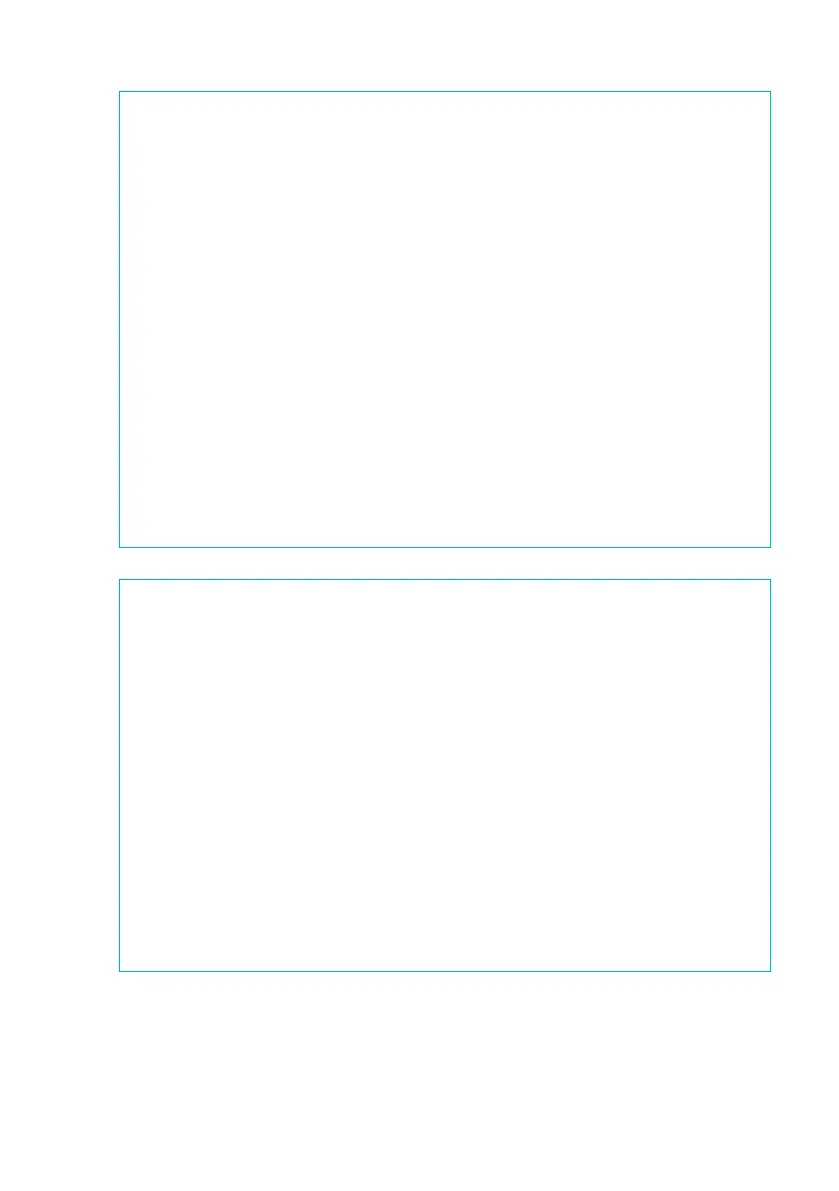Choosing the Sound sets |41
Display Hold
You may prefer to leave a Select window open after you have chosen a
Sound, Keyboard Set or Style, to continue trying other elements in that
window. Or, you may prefer it automatically closes after you have com-
pleted your choice. This is determined by the Display Hold parameter.
Turn the Display Hold parameter on or off
1 Go to the Global > General Controls > Interface page.
2 Turn the Display Hold parameter on of off:
▪ Select the Display Hold On checkbox to turn it on. Sound, Keyboard
Set, Style, Pad or Voice Preset Select windows will remain open on the
display, until you press the EXIT button.
▪ Deselect the Display Hold On checkbox to turn it off. Sound, Keyboard
Set, Style, Pad or Voice Preset Select windows will automatically close
after you choose an element.
3 Press the EXIT button to return to the previous page.
Factory, User, Favorite, Direct
Across the pages, you will find words like Factory, User, Favorite, Direct.
These terms refer to the type of protection from writing, or how much you
can customize them.
▪ Factory (Keyboard Sets, Sounds, Styles, Pads) are elements that you
cannot normally overwrite or modify. They are meant to warrant that
musical resources (like SongBook Entries) will always find linked musi-
cal resources (like Styles).
▪ User (Keyboard Sets, Sounds, Styles, Pads, Voice Presets) are ele-
ments that you can overwrite or modify.
▪ Favorite (Styles) are User elements, whose banks (the side tabs) you
can freely rename to create your own categories.
▪ Direct (Keyboard Sets, Styles) are User elements that you can directly
access from a storage device.
