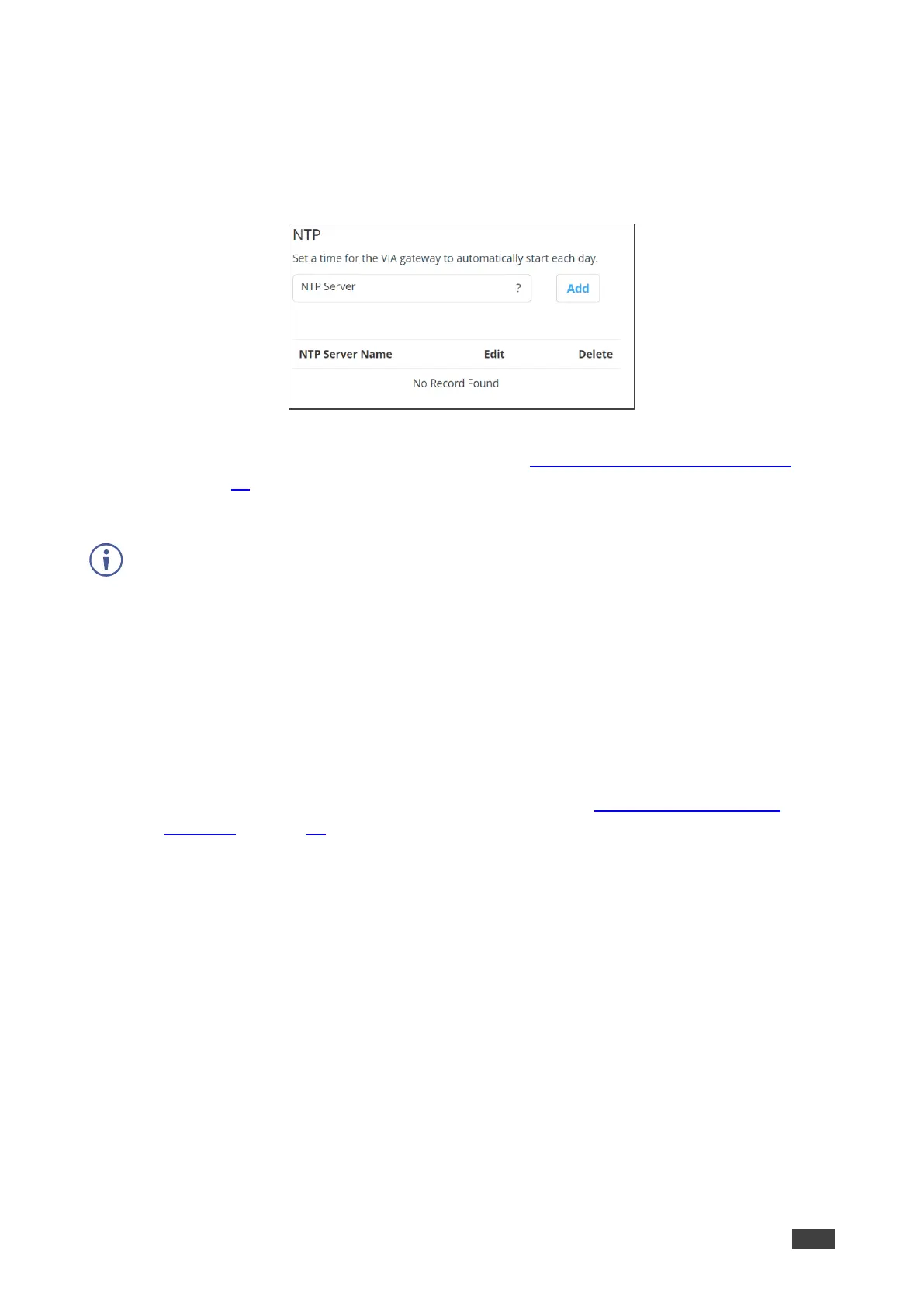NTP
VIA GO² enables you to add an NTP (Network Time Protocol) server to synchronize your VIA
gateway time.
To add an NTP server:
Figure 51: NTP Server Setting Tab
• In the NTP tab in the VIA settings template (see Configuring VIA Settings Template
on page 36), enter the NTP server address and click Add.
The new NTP server is saved and appears in the NTP Server table.
To edit an NTP server name, click the icon in the Edit column.
To delete an NTP server name, click the icon in the Delete column.
Proxy Server
VIA GO² enables you to define a proxy server that will handle all URLs that are used during
your VIA meeting (for example, Youtube URLs used for the Youtube player feature) and for
firmware downloads.
To define a proxy server:
• In the Proxy Server tab in the VIA settings template (see Configuring VIA Settings
Template on page 36), enter your proxy server parameters.
After entering the parameters, click Test Proxy Server to verify that all parameters were
entered correctly and that a connection has been established.
Features
VIA GO² enables you to rearrange the position of features in the VIA user menu and hide
features from the menu. Each of the following web pages enables managing a different
features menu:
• Gateway Features – Menu available on the main display.
• Client Features – Menu available on meeting participant laptops and tablets.
• Mobile Features – Menu available on meeting participant smartphones.