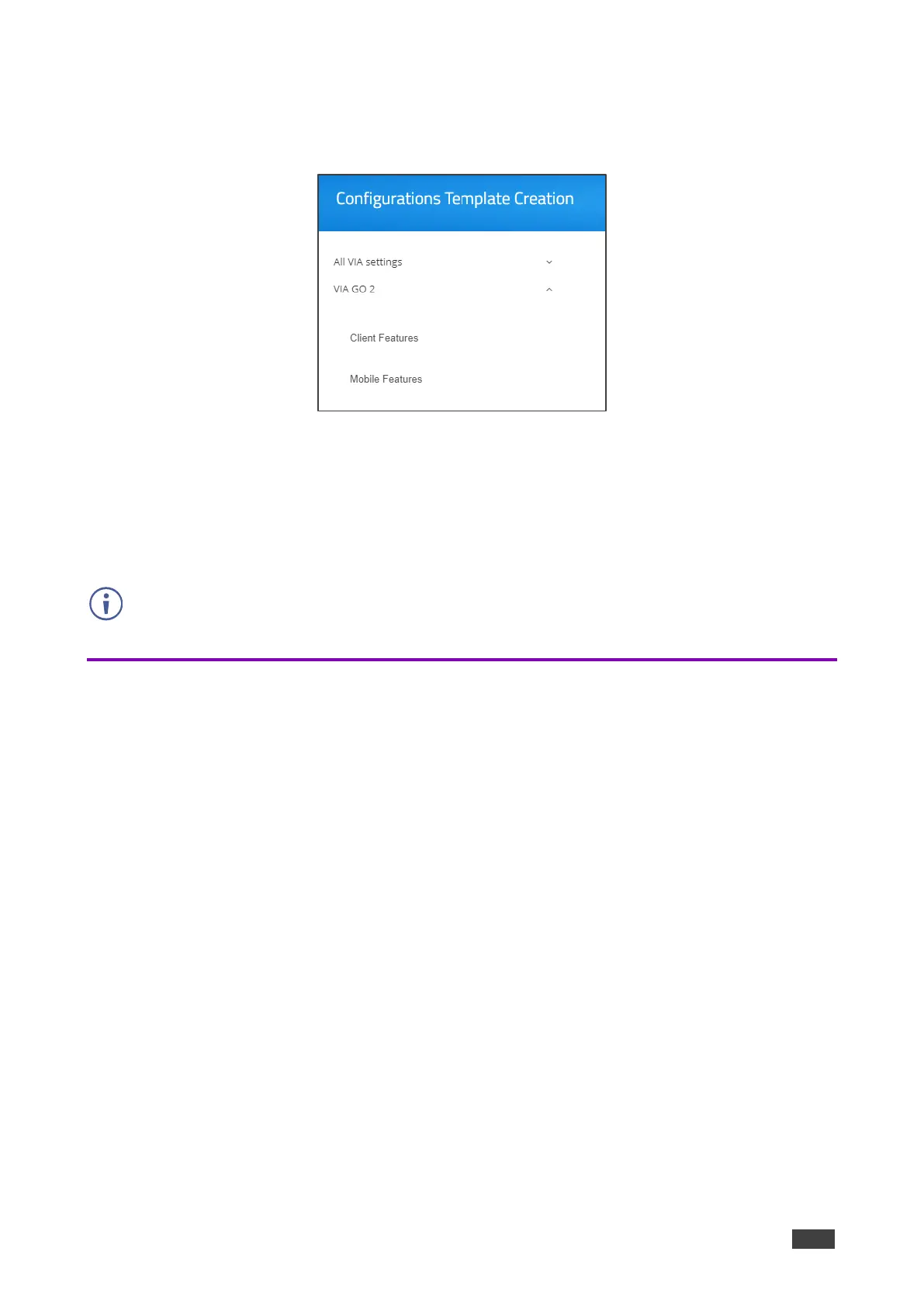VIA GO² – For Web Administrator: Configuring Settings – Gateway Management Pages
To configure features arrangement and availability:
1. Scroll down on the Configurations Template Creation navigation pane and click GO 2 >
Client /Mobile Features.
Figure 52: Features Menu Setting Tab
2. Click and drag feature icons to a new position as needed.
3. Click the switch next to a feature icon.
The switch turns black, showing that the feature is now hidden.
Changes are reflected in the menu after the new template is published.
Hidden features move to the bottom of the list.
Configuring Display Controller
VIA GO² enables you to control a display screen that is connected to the same network as
your VIA GO².
This feature enables you to configure one of the following actions:
• When the first person joins the meeting, the main display powers ON and when the last
person logs out of the meeting, the main display powers OFF.
• Send a switch HDMI Input command, to toggle between the VIA input and any other
device connected to the same display.