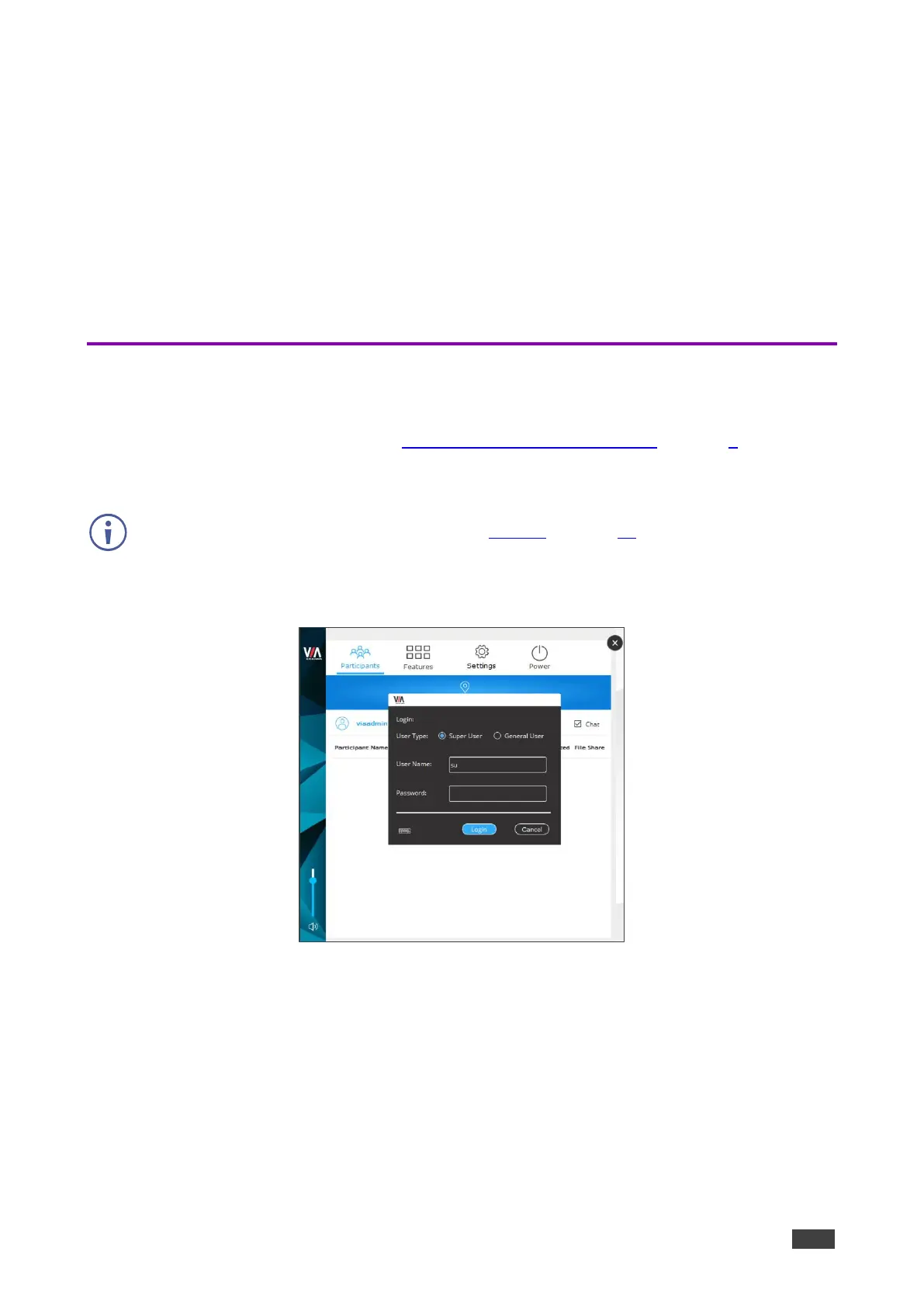VIA GO² – For Web Administrator: Configuring Settings – Gateway Dashboard
For Web Administrator:
Configuring Settings – Gateway
Dashboard
VIA GO² enables users with Web Administrator access to configure LAN settings and access
system controls from the gateway dashboard.
Logging in to Gateway Dashboard Settings
The gateway dashboard Settings can be accessed by connecting a mouse and keyboard
directly to the VIA gateway unit (see For Installer: Connecting VIA GO² on page 9).
To log in to the Gateway Dashboard Settings:
Make sure Quick access Client is active (see System on page 38).
1. Click the VIA icon in the lower left of the main display.
The gateway dashboard appears.
Figure 71: Gateway Dashboard Setting Login Page
2. Click Settings.
The login window appears.
3. Type an administrator user name and password (default user name = su, default
password = supass).
The Settings screen appears with the LAN Settings tab open.
