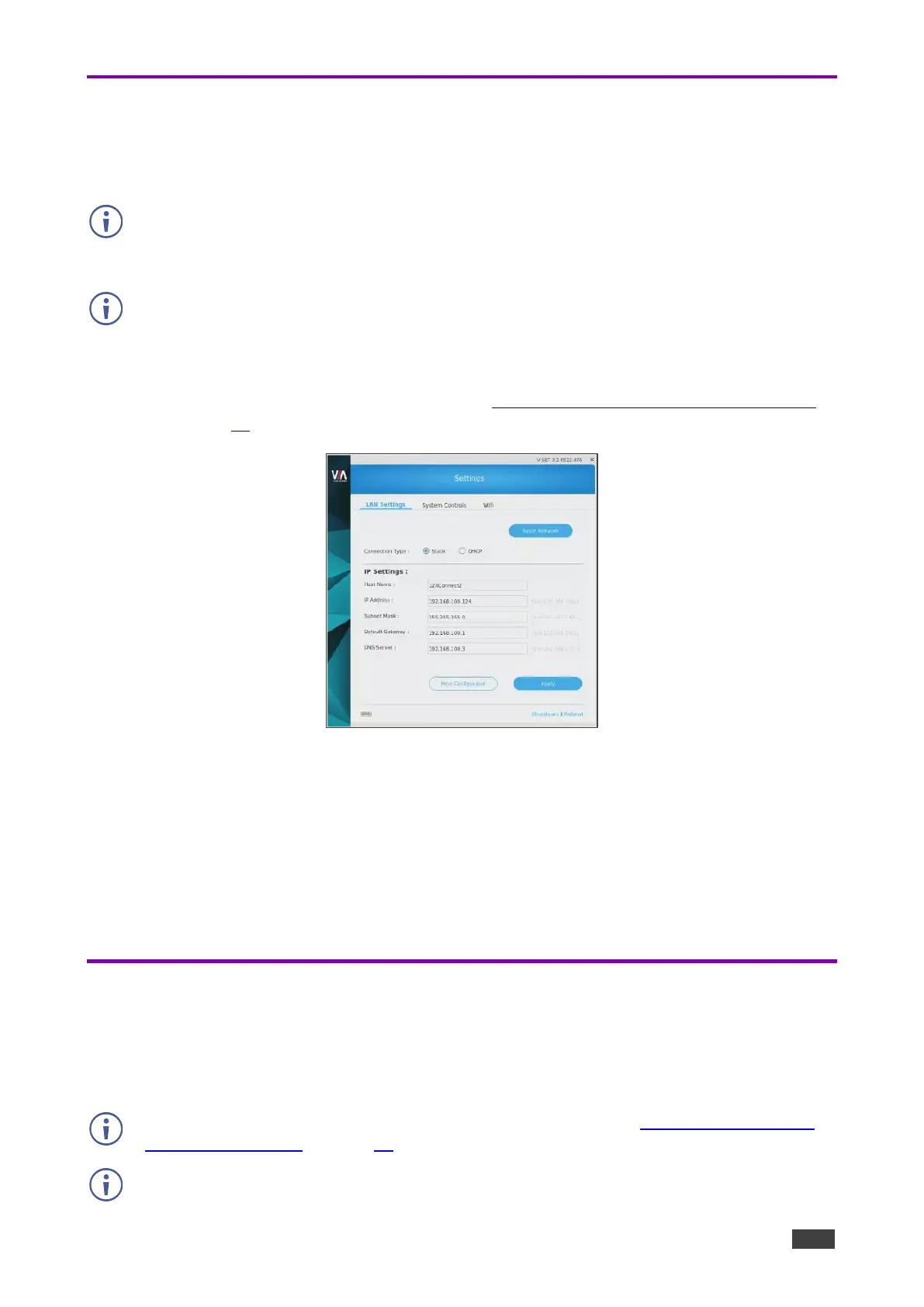The default IP setting is DHCP that assigns an automatic IP address to your unit. This
enables easy plug and play setup when connecting your VIA GO² to the network. The
following explains how to change a static IP address.
To change the LAN settings:
1. Login to Gateway Dashboard settings (see Logging in to Gateway Dashboard Settings
on page 65) and select LAN Settings.
Figure 72: LAN Setting Tab on Gateway Dashboard
2. Under Connection Type, select Static.
3. Enter, as required, the Host Name, IP Address, Subnet Mask, Default Gateway,
DNS Server.
4. Click Apply.
5. Click OK in the Confirmation Message.
The system reboots with the new settings.
Accessing System Controls
VIA GO² enables you to access VIA GO² operating system controls such as audio settings,
display settings, and system health. You can also view log files and activate your VIA GO²
unit.
The log folder is only available if system logging is activated (see Viewing and Searching
System Activity Logs on page 60).