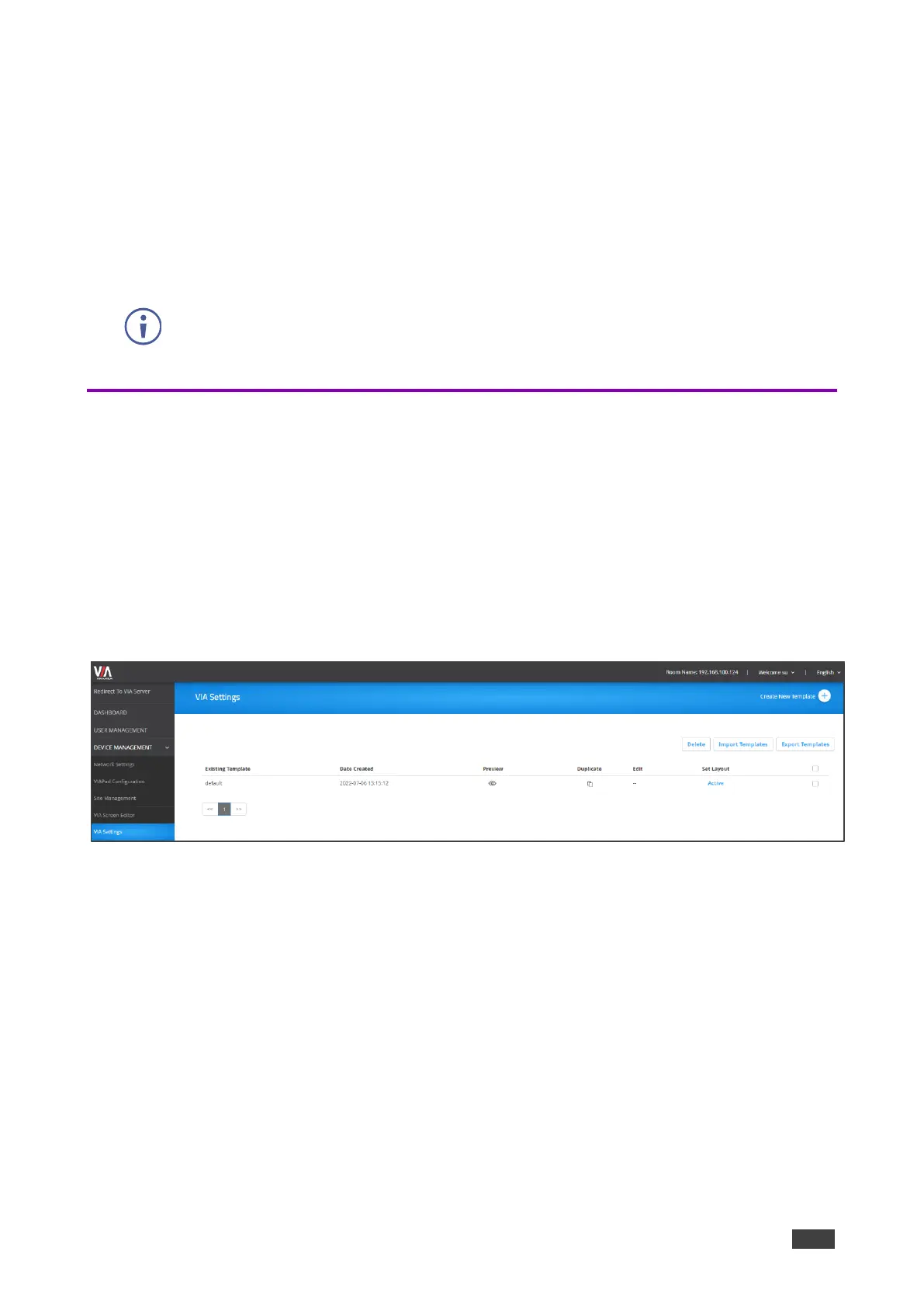VIA GO² – For Web Administrator: Configuring Settings – Gateway Management Pages
To import a screen layout:
1. Click Device Management > VIA Screen Editor on the navigation.
The Screen Editor page appears.
2. Click Import Templates.
A file browser window appears.
3. Select the desired screen layout file and click Choose.
The selected file is uploaded to VIA GO² and the imported layout appears in the screen
layout list.
Make sure that the exported layout file fits the resolution of the VIA device to which it is
imported.
Configuring VIA Settings Template
VIA GO² enables you to configure settings such as power saver, time & date, audio and
features availability and save them as part of a settings template. This enables you to define
and save different settings for different types of meetings. Just load the appropriate template
to match your needs.
To create a new gateway settings template:
1. Click DEVICE MANAGEMENT > VIA Settings on the navigation page.
The VIA Settings page appears.
Figure 35: VIA Setting Page