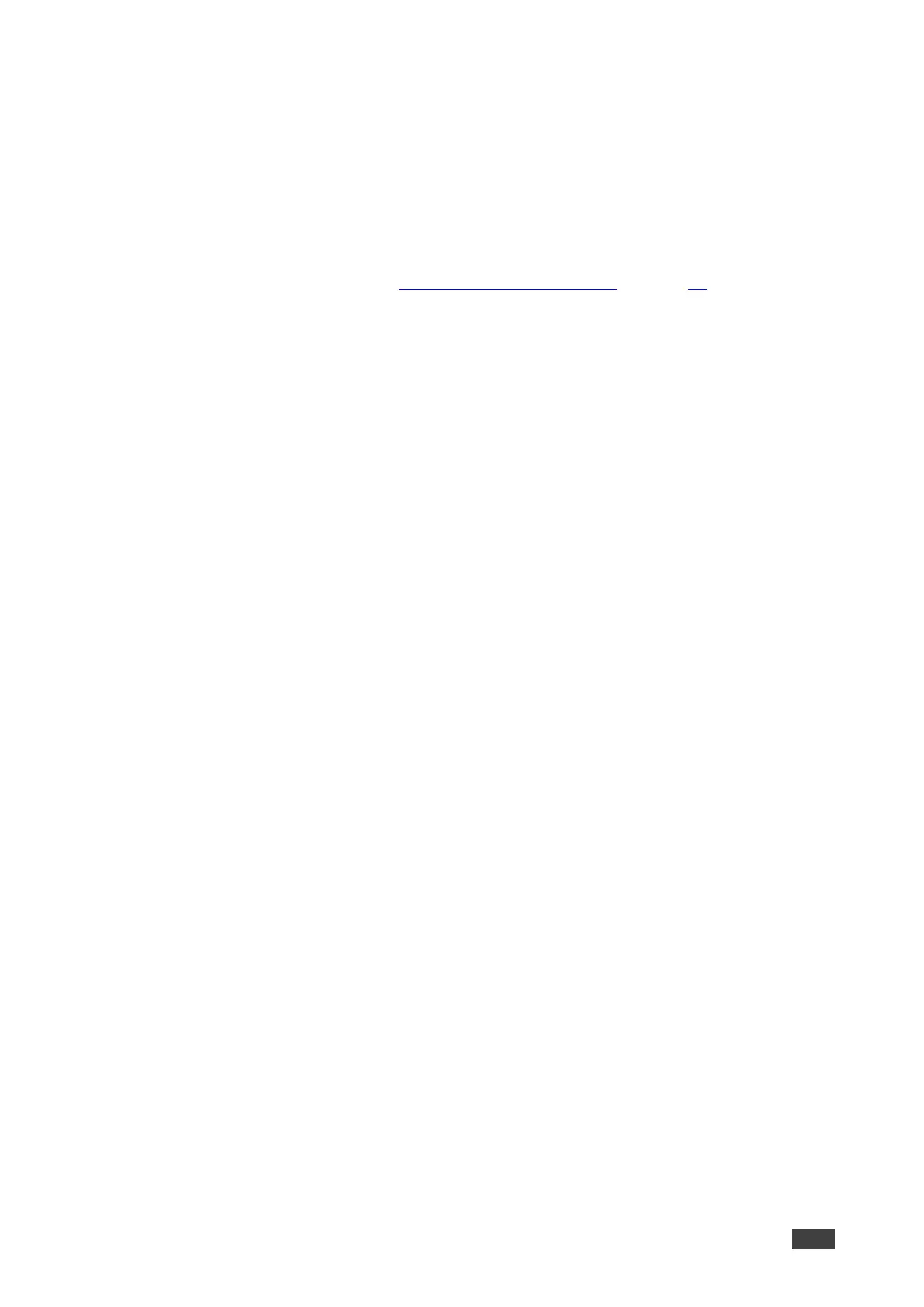Editing a Screen Layout
To edit a screen layout:
1. Click Device Management > VIA Screen Editor on the navigation pane.
The Screen Editor page appears.
2. Click Edit in the row of the layout that you want to edit.
The Screen Editor window appears.
3. Edit the layout as desired (see Creating New Screen Layout on page 24).
4. Click Save.
The screen layout edits are saved.
To save the edited screen layout as a new layout:
1. Click the arrow next to Save and select Save As.
The template name window appears.
2. Enter a new name for the layout and click Submit.
The edited layout is saved as a new layout.
Deleting a Screen Layout
To delete a screen layout:
1. Click Device Management > VIA Screen Editor on the navigation pane.
The Screen Editor page appears.
2. Select the layout that you want to delete and click Delete.
A confirmation message appears.
3. Click OK.
The selected screen layout is deleted from the VIA device and removed from the list.
Exporting and Importing a Screen Layout
VIA GO² enables you to export a screen layout in the form of a screen file to share and to use
on other VIA devices.
To export a screen layout:
1. Click Device Management > VIA Screen Editor on the navigation pane.
The Screen Editor page appears.
2. Select the checkbox at the end of the row of the layout that you want to export and click
Export Templates.
A confirmation message appears.
3. Click OK.
A screen layout file (screen) is downloaded to your device.