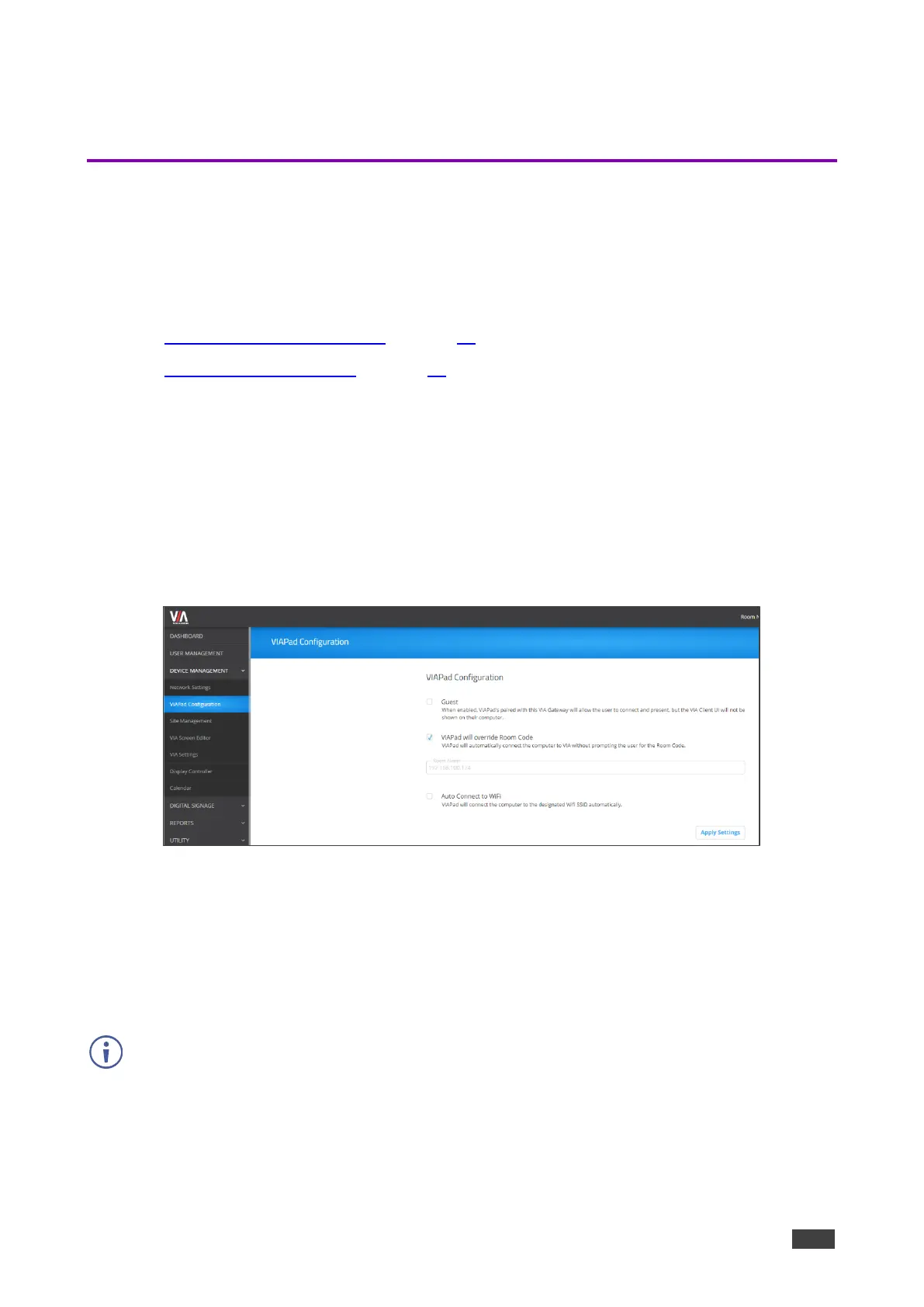c. Upload the Authority CA, User Certificate and Key files and click Apply.
VIA GO² automatically reboots and is now connect to the 802.1x network.
VIA Pad Configuration
VIA Pad is an optional touch-pad accessory that enables meeting participants to instantly join
a VIA meeting with their Mac or PC laptop. Before connecting VIA Pad to a participant device
for the first time, VIA must be paired with your VIA GO² device. The pairing procedure
includes:
• Configuring VIA Pad Settings on page 20.
• Pairing a VIA Pad Device on page 22.
Configuring VIA Pad Settings
VIA GO² enables you to configure VIA Pad settings that define how a VIA Pad device
operates when paired with your VIA GO² unit.
To configure VIA Pad settings:
1. Click Device Management > VIAPad Configuration on the navigation pane.
The VIAPad Configuration page appears.
Figure 16: VIA Pad Configuring Page
2. Select the following as required:
• Guest – Participant can Present by touching the VIA Pad device; the Kramer VIA app
dashboard is not available.
• VIA Pad overrides Room Code – Participant can join a meeting without entering the
room code.