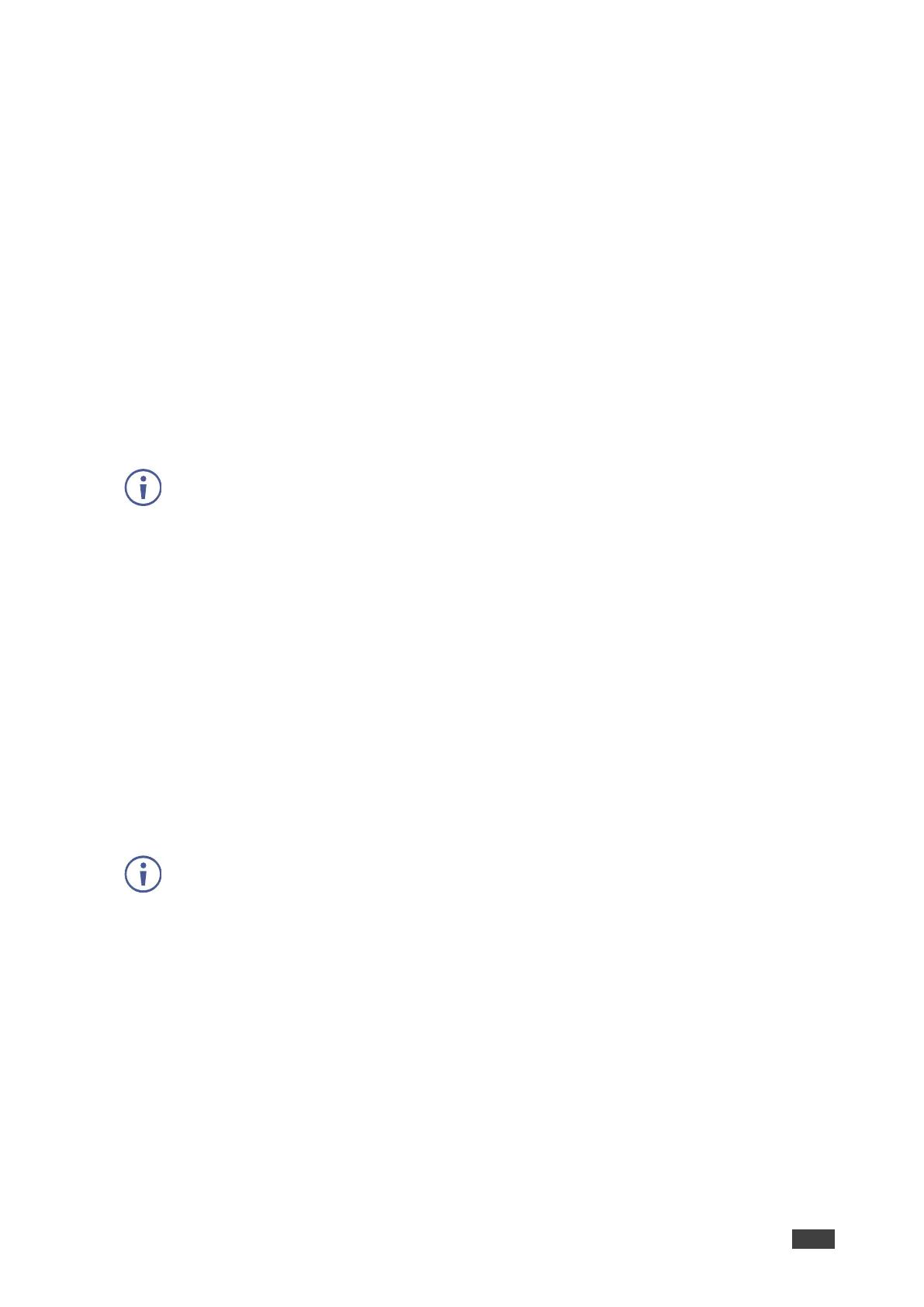VIA GO² – For Web Administrator: Configuring Settings – Gateway Management Pages
Connecting VIA GO² to 802.1x Network
VIA GO² enables you to wirelessly connect your VIA GO² device as a client device to an
802.1x network using a password based or an EAP-TLS based authentication mechanism.
Features of EAP-TLS include:
• Mutual authentication (server to the client and client to server).
• Key exchange to establish dynamic WEP or TKIP keys.
• Fragmentation and reassembly of very long EAP messages, if needed.
• Fast reconnect via TLS session resumption.
To Connect VIA GO² as a client device to an 802.1x network:
1. Set up a Radius server to validate the certificate that you will upload to VIA GO².
2. Set up an access point (AP) with 802.1x type security.
The Radius server IP address and password will be passed while configuring the 802.1x
security type on the access point. This password is the same one that is used in the
Radius server.
3. Click Device Management > Network Settings in the navigation pane.
The Network Settings page appears.
4. Click WiFi.
The WiFi tab appears.
5. Click the Switch On or Off Wifi switch.
The switch turns green, and the WiFi settings appear.
4. Click Client Mode.
5. Click OK for the notification.
The Client Mode tab appears.
If you do not see the desired network in the dropdown, click Click Here to Scan all
Networks.
6. Do one of the following:
• To connect to the network with username and password authentication, select the SSID
of the access point that is secured by 802.1x.
Your unit can now connect to the network with a username and password.
-OR-
• To connect to the network with EAP-TLS authentication:
a. Select the 802.1x (TLS Certificate) checkbox.
Additional settings appear.
b. Enter the Identity.
