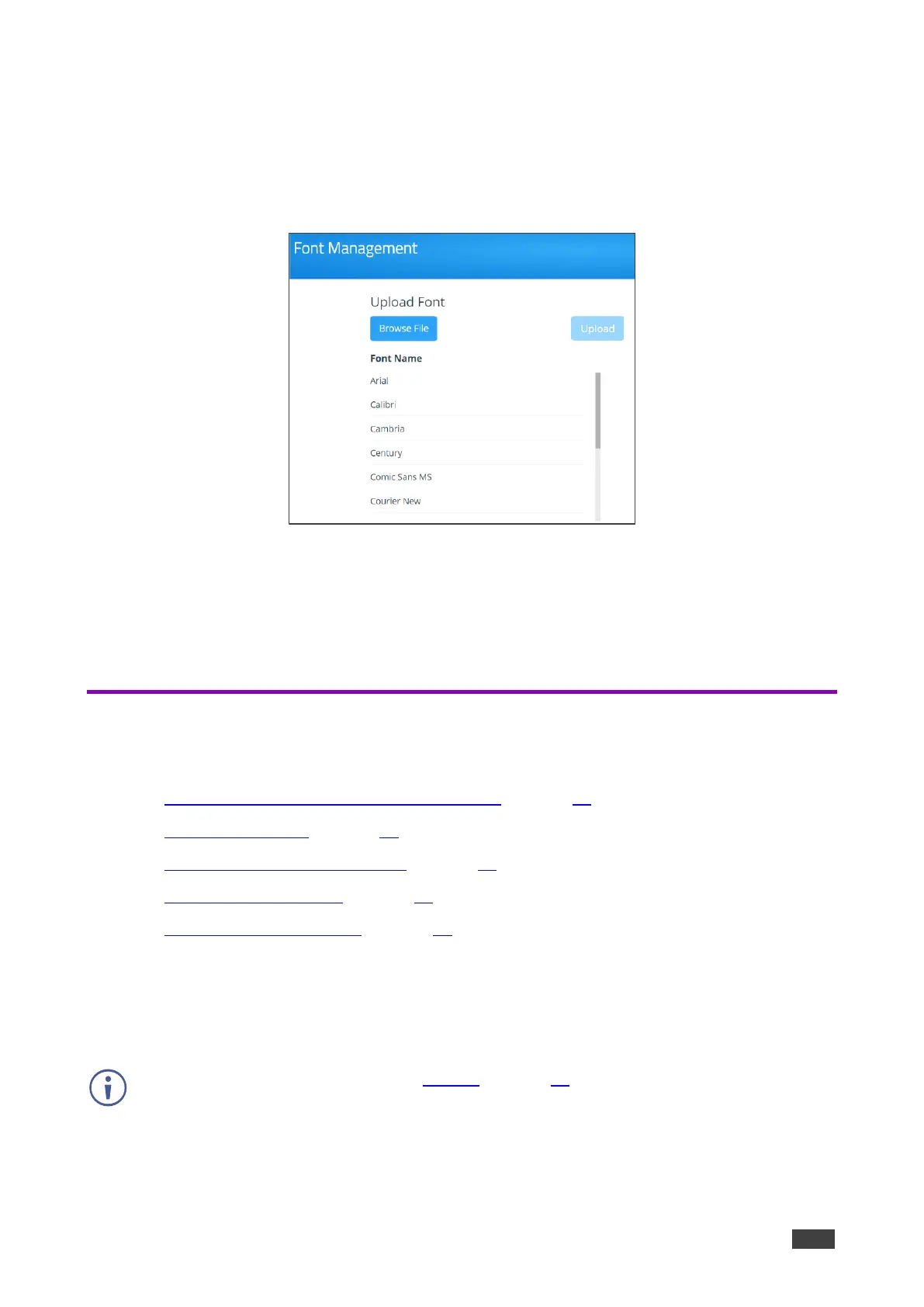Adding Fonts to Digital Signage
To add new fonts to Digital Signage:
1. Click Digital Signage > Font management on the navigation pane.
The Font Management tab appears.
Figure 66: Font Management Page
2. Click Browse File.
A file browser appears.
3. Open the relevant font file and click Upload.
The new font is installed on VIA GO² and can be used for Digital Signage.
Maintaining Your VIA Unit
VIA GO² enables you to maintain your VIA unit by performing the following:
• Viewing and Searching System Activity Logs on page 60.
• Updating Firmware on page 61.
• Activating VIA Gateway License on page 63.
• Digital Signage License on page 63.
• Resetting Default Settings on page 64.
Viewing and Searching System Activity Logs
VIA GO² embedded web pages provide a log of system activities such as logins, presentation
and VIA features usage to aid in diagnosing a problem or tracking participant usage.
