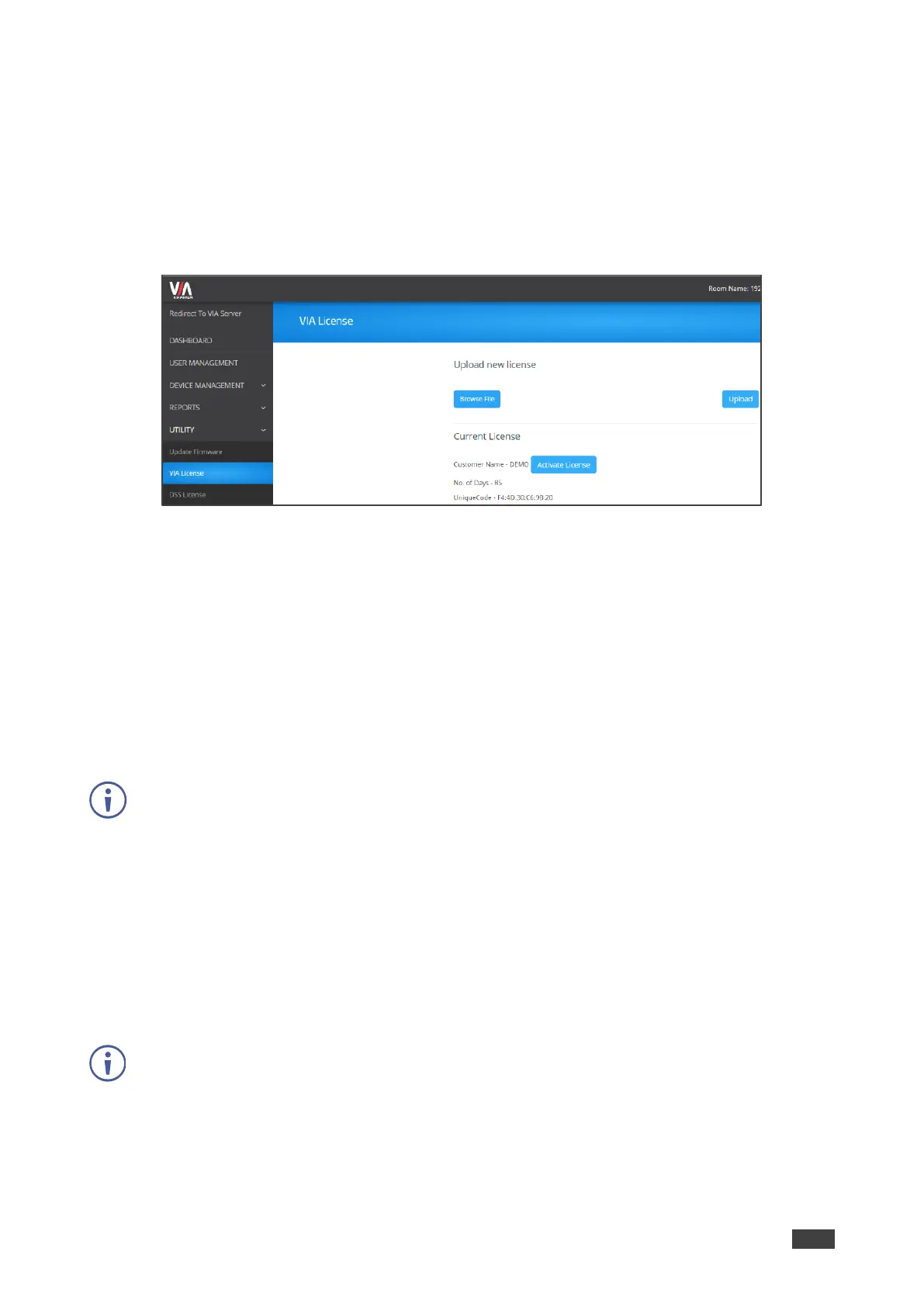Activating VIA Gateway License
VIA GO² enables you to upload and activate your VIA GO² license.
To upload your VIA GO² license:
1. Select UTILITY > VIA License on the navigation pane.
The VIA License page appears.
Figure 69: VIA License Page
2. Click Browse File.
A file browser opens.
3. Select the relevant license file.
4. Click Upload.
The license is installed on VIA GO² and license information appears at the bottom of the
page.
To Activate your VIA GO² license:
1. Select UTILITY > VIA License on the navigation pane.
The VIA License page appears.
2. Click Activate License.
The VIA GO² license is activated, and license information appears at the bottom of the
page.
Digital Signage License